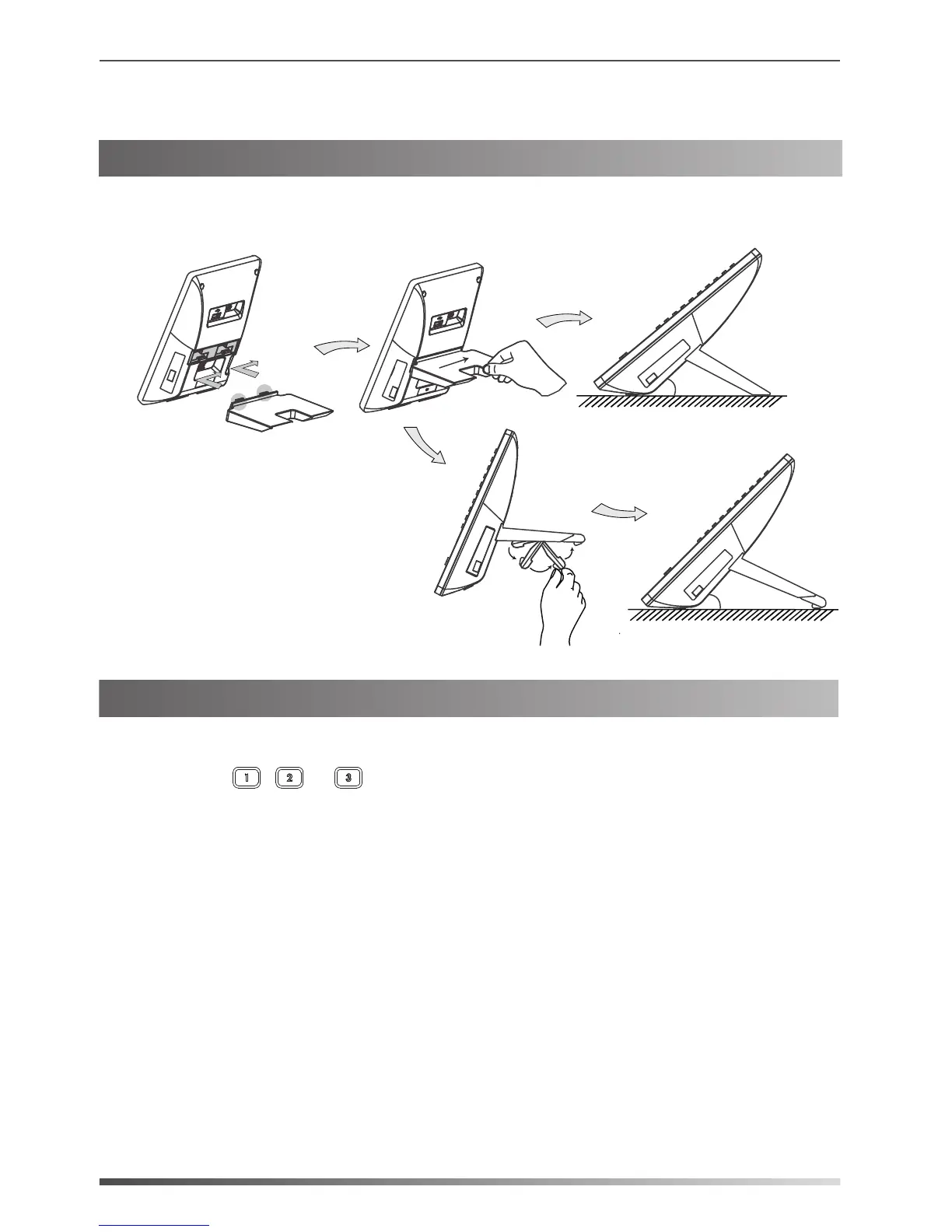Then you can attach the stand, the power adapter and the Ethernet cable to the
phone, connect the handset and headset to use.
Attach the stand, as shown below:
You can assign a feature to a DSS key via phone user interface. Press the desired DSS key
of EXP50 for about 5 seconds, the phone LCD screen will prompt the setting of this key.
The following sections provide you with detailed instruction of assigning some frequently
used features to the DSS keys via web user interface.
The conference key allows you to set up a conference with a third party when already in
a call.
1. Click on Dsskey->Ext Key.
2. In the desired DSS key field, select Conference from the pull-down list of Type.
3. Enter the phone number or extension of the destination party in the Value field.
4. (Optional.) Enter the string that will appear on the LCD screen in the Label field.
5. Click Confirm to accept the change.
Conference
3
Assembling the EXP50
Desk Mount Method
Basic Configurations
The EXP50 supports 60 DSS keys in three screen pages. Each page displays 20 DSS keys.
You can press , or to switch to the corresponding page and use your desired
DSS key.
40°
45°
