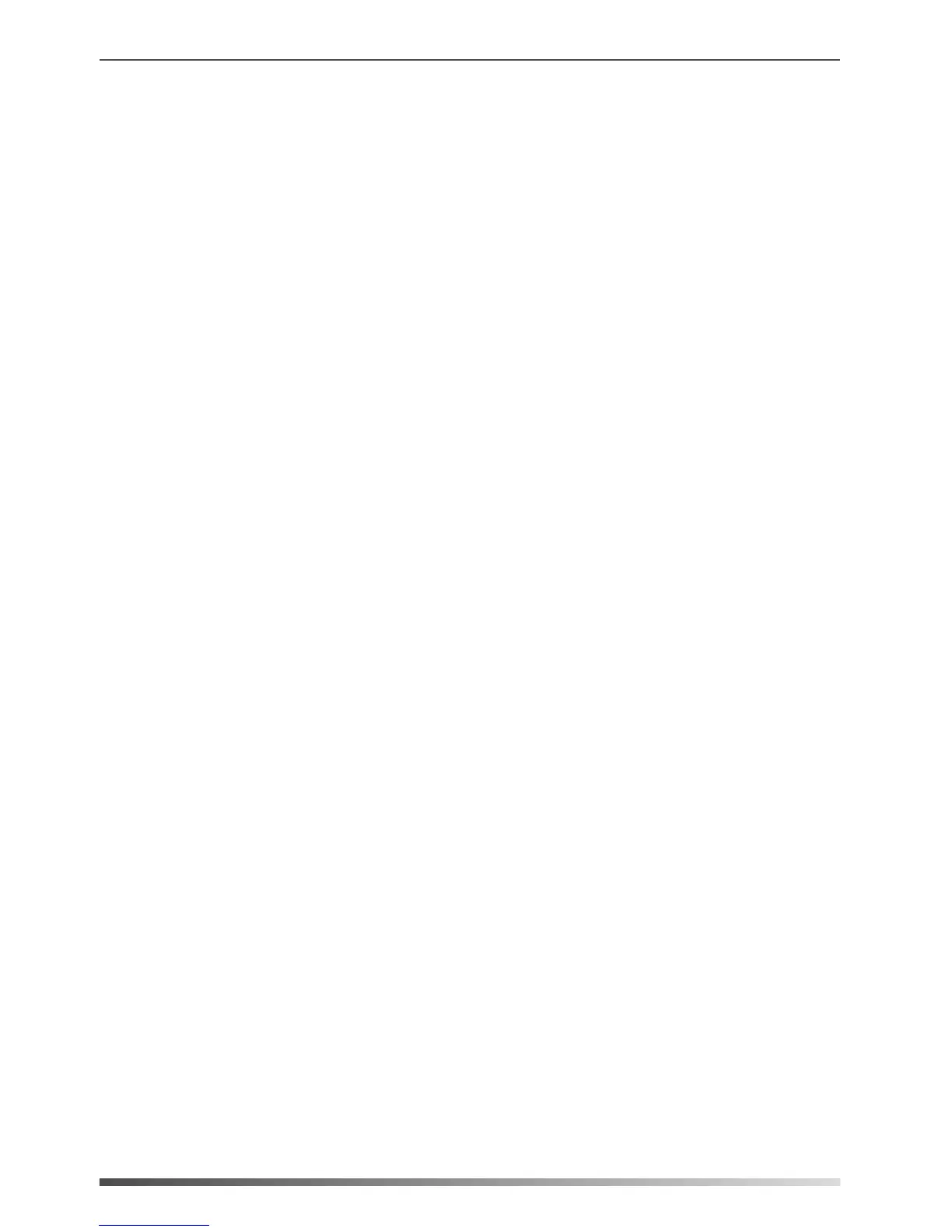You can park a call at an extension by pressing the call park key. The current call is put on
hold and can be retrieved on another IP phone.
1. Click on Dsskey->Ext Key.
2. In the desired DSS key field, select Voice Mail from the pull-down list of Type.
3. Enter the voice mail access code in the Value field.
4. (Optional.) Enter the string that will appear on the LCD screen in the Label field.
5. Select the desired line from the pull-down list of Line.
6. Click Confirm to accept the change.
1. Click on Dsskey->Ext Key.
2. In the desired DSS key field, select Direct Pickup from the pull-down list of Type.
3. Enter the direct call pickup code followed by the specific number that you want to pick
up a call from in the Value field.
4. (Optional.) Enter the string that will appear on the LCD screen in the Label field.
5. Select the desired line from the pull-down list of Line.
6. Click Confirm to accept the change.
If you press the direct pickup key when the specific phone number receives an incoming
call, the call is answered on your phone.
You can access the voice mail more quickly by pressing the voice mail key.
Direct Pickup
Call Park
Voice Mail
1. Click on Dsskey->Ext Key.
2. In the desired DSS key field, select Call Park from the pull-down list of Type.
3. Enter the call park code in the Value field.
4. (Optional.) Enter the string that will appear on the LCD screen in the Label field.
5. Select the desired line from the pull-down list of Line.
6. Click Confirm to accept the change.
Group Pickup
You can pick up the incoming call of the pre-defined group by pressing the group pickup
key.
1. Click on Dsskey->Ext Key.
2. In the desired DSS key field, select Group Pickup from the pull-down list of Type.
3. Enter the group call pickup code in the Value field.
4. (Optional.) Enter the string that will appear on the LCD screen in the Label field.
5. Select the desired line from the pull-down list of Line.
6. Click Confirm to accept the change.
You can speed up dialing the numbers which are frequently used or hard to remember
by pressing the speed dial key.
Speed Dial
5
