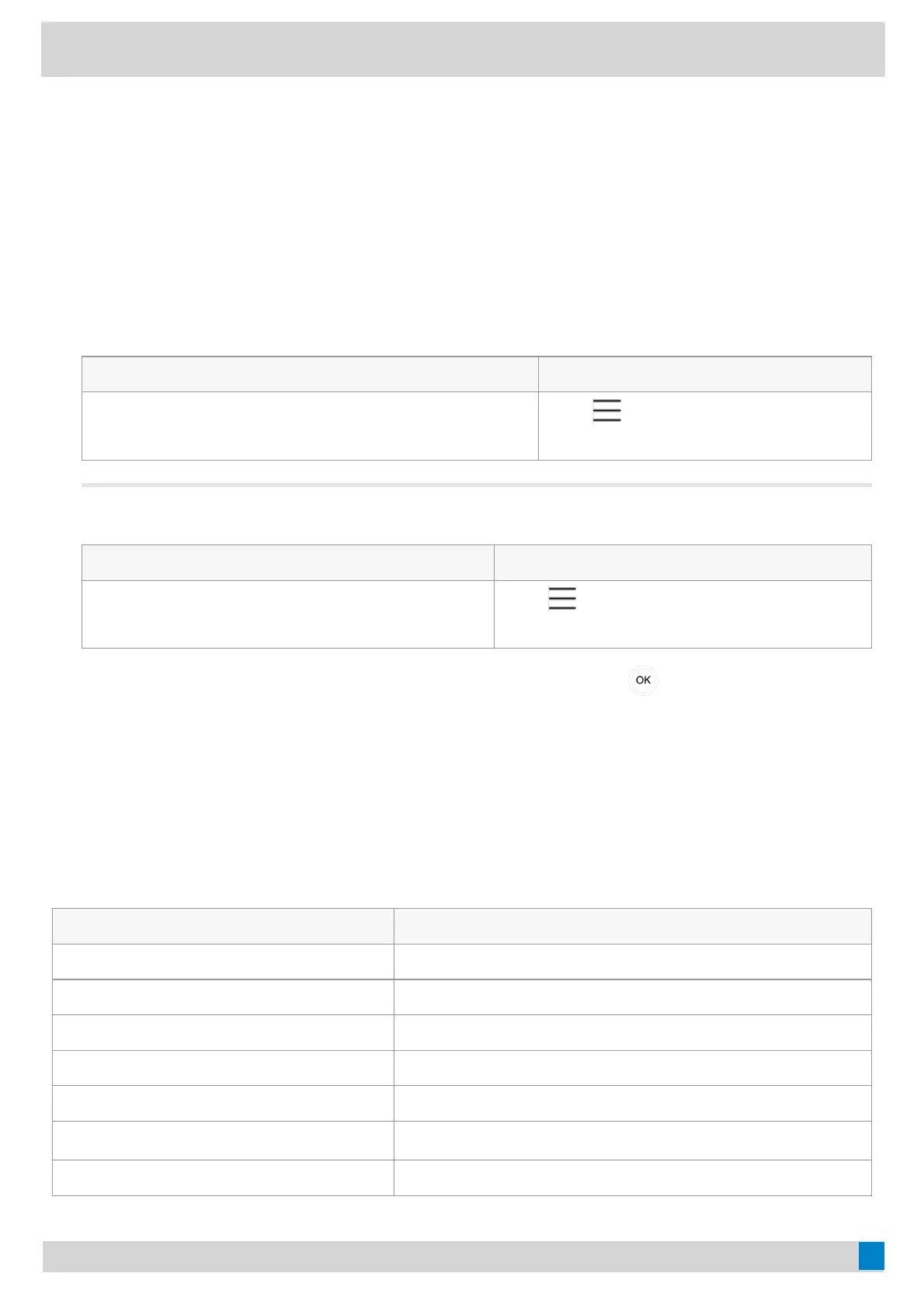Time and Date DisplayTime and Date Display
You can set the time and date manually. The time and date format is also customizable.
Set the Time and Date ManuallySet the Time and Date Manually
If your phone cannot automatically obtain the time and date, you can set the time and date manually.
ProcedureProcedure
1. Select the method according to your device:
VP59/MP58/MP56/MP54/CP965VP59/MP58/MP56/MP54/CP965 MP52MP52
Tap the account avatar and go to SettingsSettings > Device settingsDevice settings
> Time & DateTime & Date .
Go to
> SettingsSettings > Device settingsDevice settings >
Time & DateTime & Date .
If your phone is set as a common area phone, select the method according to your device:
VP59/MP58/MP56/MP54/CP965VP59/MP58/MP56/MP54/CP965 MP52MP52
Tap the account avatar and go to SettingsSettings > DeviceDevice
SettingsSettings > Time & DateTime & Date (default password: admin).
Go to
> SettingsSettings > Device SettingsDevice Settings > Time &Time &
DateDate (Admin only, default password: admin).
2. Select Manual SettingsManual Settings from the TypeType field and tap OKOK (for MP52, select the
key).
3. Enter the specific date and time in the DateDate and TimeTime field respectively.
Change the Time and Date FormatChange the Time and Date Format
You can change the time and date format.
About this taskAbout this task:
The built-in date formats are listed below:
Date FormatDate Format ExampleExample(2018-05-30)(2018-05-30)
WWW MMM DD Wed May 30
DD-MMM-YY 30-May-18
YYYY-MM-DD 2018-05-30
DD/MM/YYYY 30/05/2018
MM/DD/YY 05/30/18
DD MMM YYYY
30 May 2018
WWW DD MMM Wed 30 May
