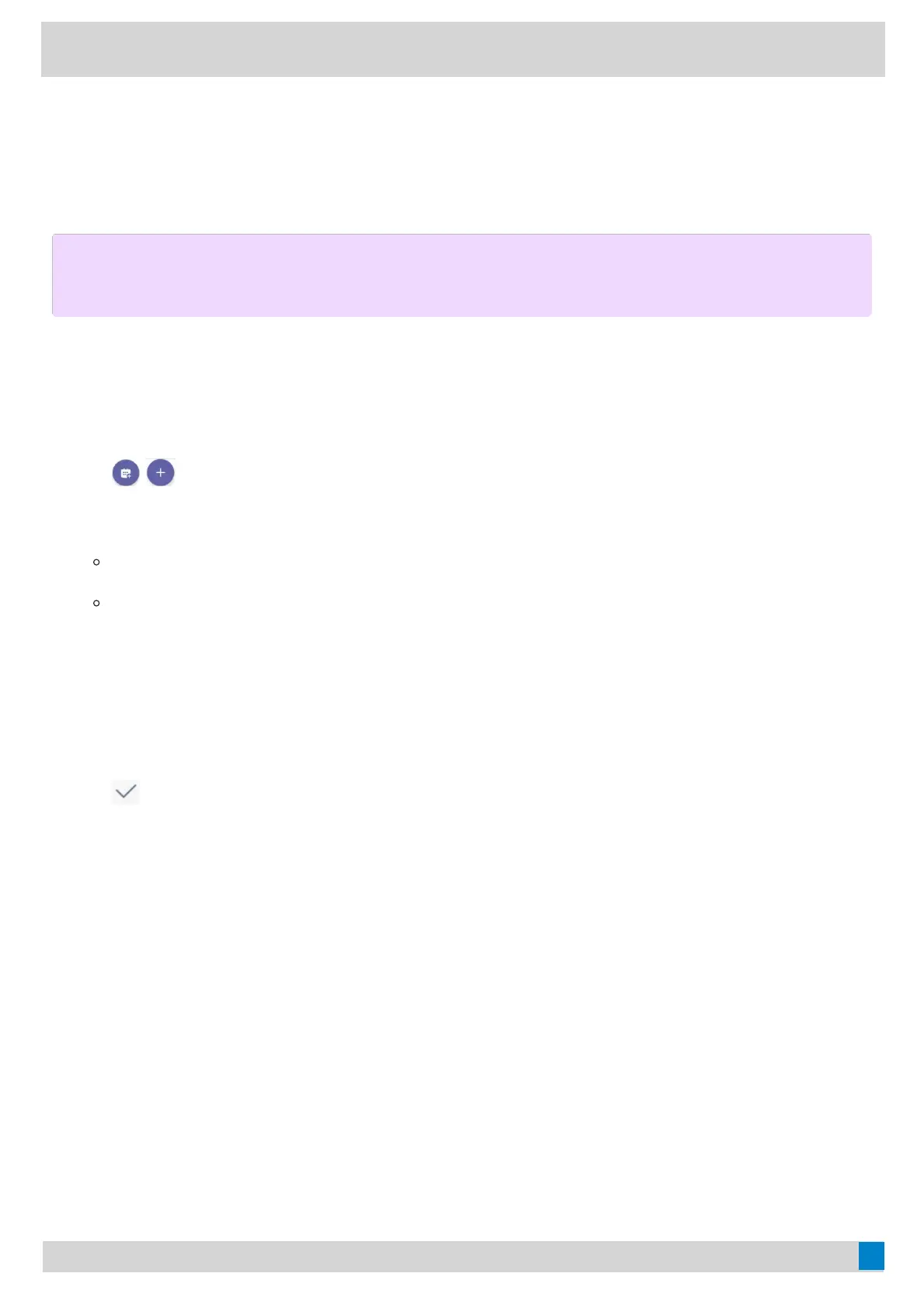4. After the party answers the call, select DoneDone to initiate a conference.
Schedule a Meeting and Manage ItSchedule a Meeting and Manage It
Schedule a MeetingSchedule a Meeting
You can schedule meetings on the Teams phone.
ProcedureProcedure
1. Tap
( for CP965) from the CalendarCalendar screen.
2. Enter the title, add the participants, and select start time and end time.
You can enable the All dayAll day feature to set up whole-day meetings.
You can enable the Share to channelShare to channel feature to schedule a channel meeting.
3. Enter the location and select the repetition period.
4. To show others your status during this time, tap the Show asShow as field and then select BusyBusy, FreeFree, TentativeTentative, or
Out of officeOut of office.
5. (Optional) Enter the description of the meeting.
6. Tap
to set up the meeting.
View the Scheduled Meeting DetailsView the Scheduled Meeting Details
You can view details of scheduled meetings, such as the dial-in conference number and meeting ID.
ProcedureProcedure
1. Tap the desired meeting from the CalendarCalendar screen.
2. Tap See moreSee more on the right of the screen.
Edit a Scheduled MeetingEdit a Scheduled Meeting
You can edit the scheduled meetings if you are the organizer, such as adding participants.
ProcedureProcedure
1. Tap the desired meeting from the CalendarCalendar screen.
NOTENOTE
This feature is unavailable to MP52.
