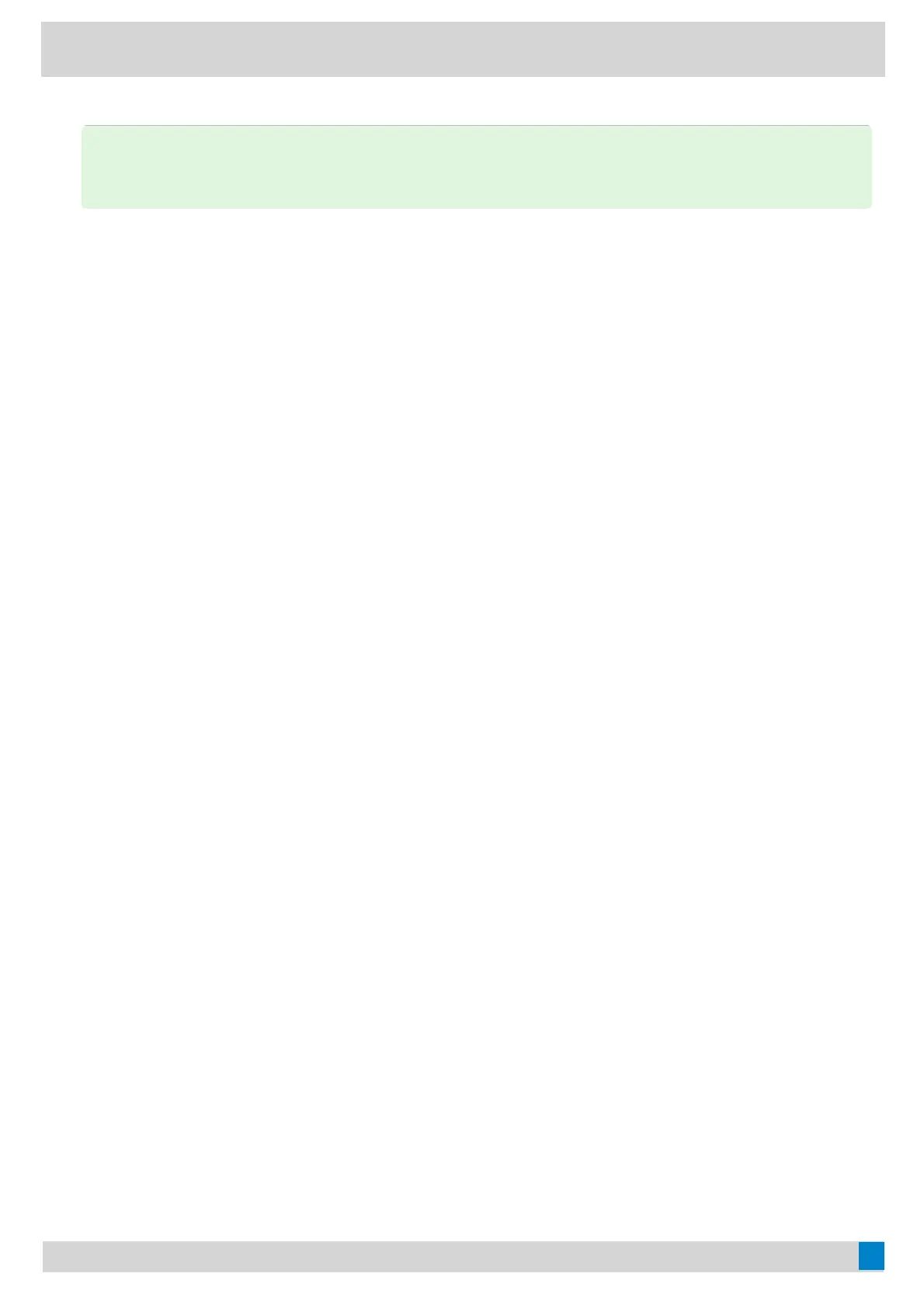2. Tap Auto FramingAuto Framing.
Adjust Hangup Mode and Camera Pan DirectionAdjust Hangup Mode and Camera Pan Direction
1. Tap the account avatar and go to SettingsSettings > Device SettingsDevice Settings > AdvancedAdvanced.
2. Select the desired value from the Camera Pan DirectionCamera Pan Direction field.
If you select ReversedReversed, the camera pan direction will be reversed when pressing the left and right navigation keys
on the remote control.
Reset the CameraReset the Camera
1. Tap the account avatar and go to SettingsSettings > Device SettingsDevice Settings > AdvancedAdvanced.
2. Tap Reset CameraReset Camera.
3. Tap OKOK to reset the camera.
Upgrade UVC30 CameraUpgrade UVC30 Camera
You can update the connected UVC30 to the latest version.
ProcedureProcedure
1. From the web user interface, go to CameraCamera > UpgradeUpgrade.
2. In the UpgradeUpgrade block, click the white box to select a latest firmware from your local system.
3. Click UploadUpload.
It will prompt “It will take a few minutes to update the uvc firmware. Please do not power off!”
4. Click OKOK.
The current firmware of the camera will be updated automatically after a few minutes.
Export Camera LogExport Camera Log
You can export the camera log to help analyze camera problem.
ProcedureProcedure
1. From the web user interface, go to CameraCamera > UpgradeUpgrade.
2. In the LogLog block, click ExportExport to open the file download window, and then save the file to your local system.
Use CPW65 with CP965Use CPW65 with CP965
TIPTIP
You can adjust tracking speed in the Tracking SpeedTracking Speed field when you turn on auto framing mode.
