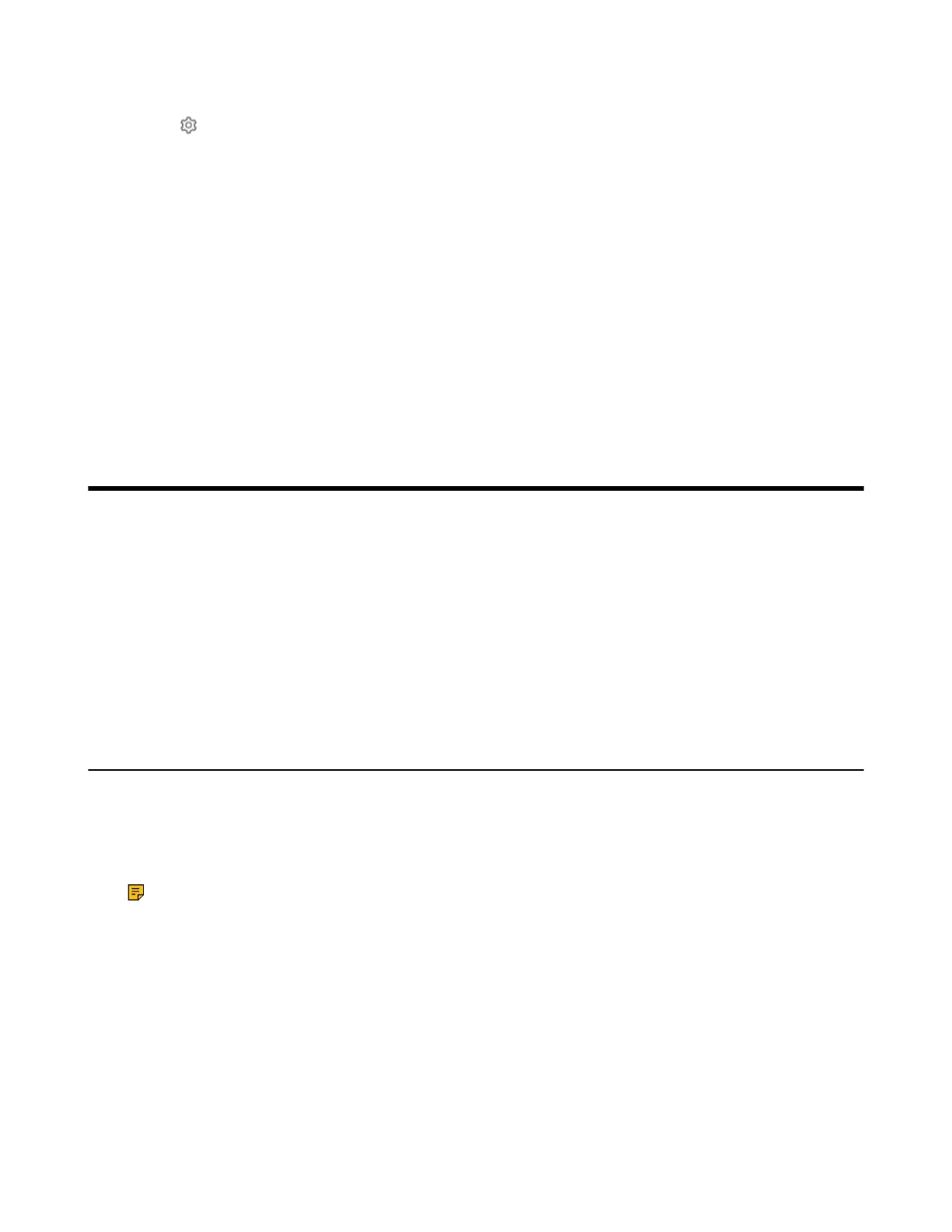| Troubleshooting | 66
2. Run the Yealink RoomConnect plugin.
3.
Tap from the top-right corner and select Config DM Server.
4. Select the desired platform.
• If you select Yealink Management Cloud Service, enter the enterprise ID.
The enterprise ID can be obtained from the Account Settings on your Yealink Management Cloud
Service.
• If you select Yealink Device Management Platform, enter the server address.
5. Enter the name of meeting room.
6. Select the desired device model.
7. Tap OK.
The system will connect to the Yealink Management Cloud Service/Yealink Device Management
Platform.
Related tasks
Administrator Account Login
Troubleshooting
This section describes solutions to common issues that may occur while using the Yealink MVC/MVC
Ⅱ
system. Upon encountering a case not listed in this section, contact your Yealink reseller for further
support.
• Upgrading System Software
• Firmware for Each Device
• Manually Windows Update
• General Issues
• Restarting the Device
• Checking the Device Status
Upgrading System Software
Windows Update is a service provided by Microsoft which provides security updates and functionality
updates to Windows operating systems and its installed components. The system software (including
Windows, the Camera-Hub/UVC84/UVC80/UVC50/UVC40/UVC30 Room, and the MTouch
Ⅱ)
can be
automatically upgraded via windows update by default. Otherwise, you should enable automatically
windows update or upgrade the devices manually.
Note: You can also upgrade the devices on the Yealink RoomConnect plug-in under Windows or on
the Yealink Management Cloud Service/Yealink Device Management Platform.
For more information on how to upgrade the devices on the Yealink RoomConnect plug-in, please
refer to Yealink RoomConnect User Guide.
For more information on how to upgrade the devices on Yealink Management Cloud Service/Yealink
Device Management Platform, please refer to Yealink Management Cloud Service Administrator
Guide/Yealink Device Management Platform Administrator Guide.
• Enabling Automatic Windows Update
