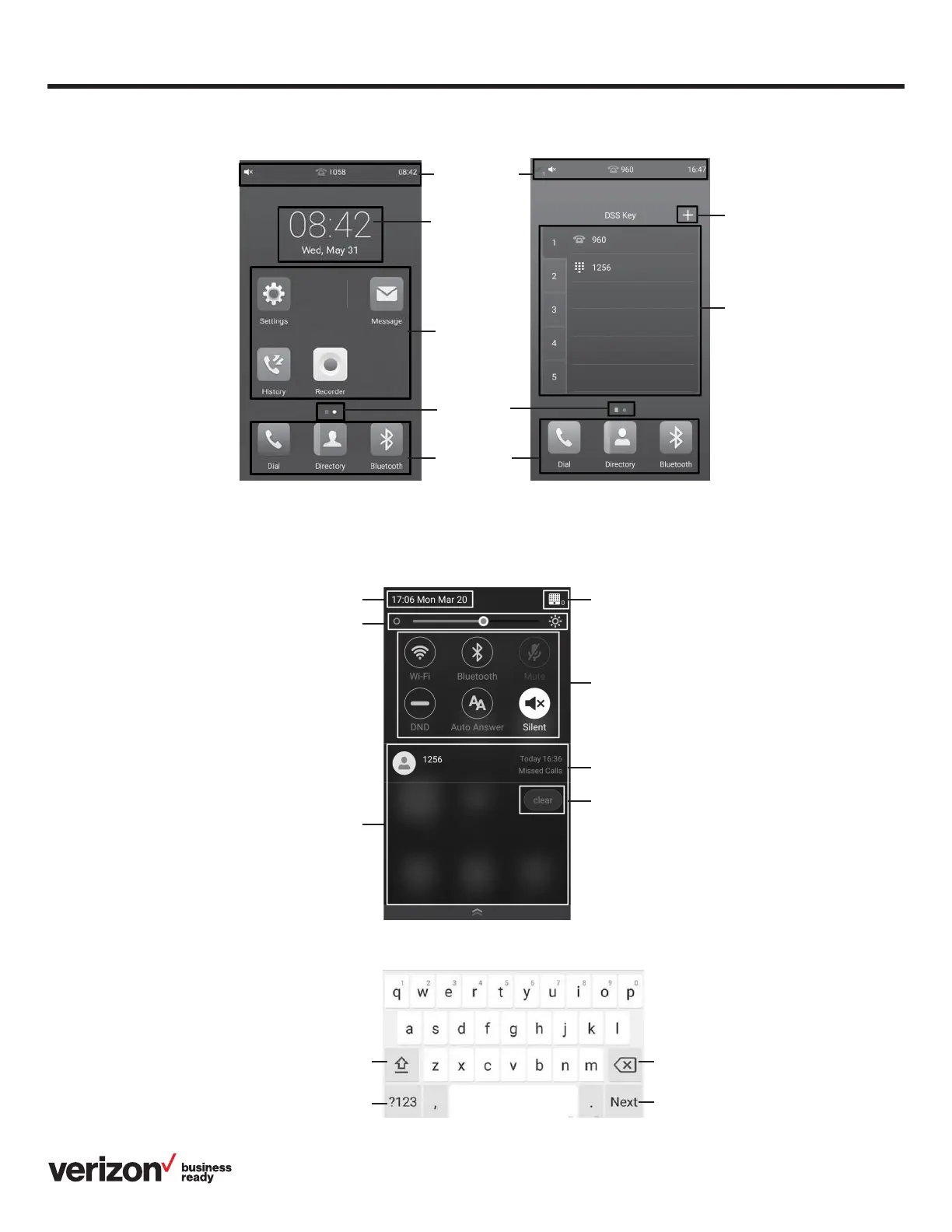5
Quick start guide
Using the touch screen
Control center and notification center
Swipe down from the top of the screen to enter the control center and the notification center.
Entering and updating data
To use the onscreen keyboard:
1. Tap the input field so the onscreen keyboard
displays on the touch screen.
Home screen DSS key screen
Status bar
Tap to configure
a DSS key
DSS key list
Digital clock
Applications
Time and date Wireless mic icon and the number of
connected wireless microphones
Tap the icon to turn the function on
or o.
Swipe left or right to delete
a notification.
Tap to clear all notifications.
Drag the slider to adjust
the screen brightness.
Display notifications
Tap to access uppercase letters. Tap to backspace.
Action button (varies):
• Tap Send to dial out the number
• Tap Done to confirm the settings
• Tap Next to go to next field
• Tap Go to browse the web page
Tap to access numbers and symbols.
Screen
indicator
Shortcut
keys
Swipe left or right to switch between these two screens.
