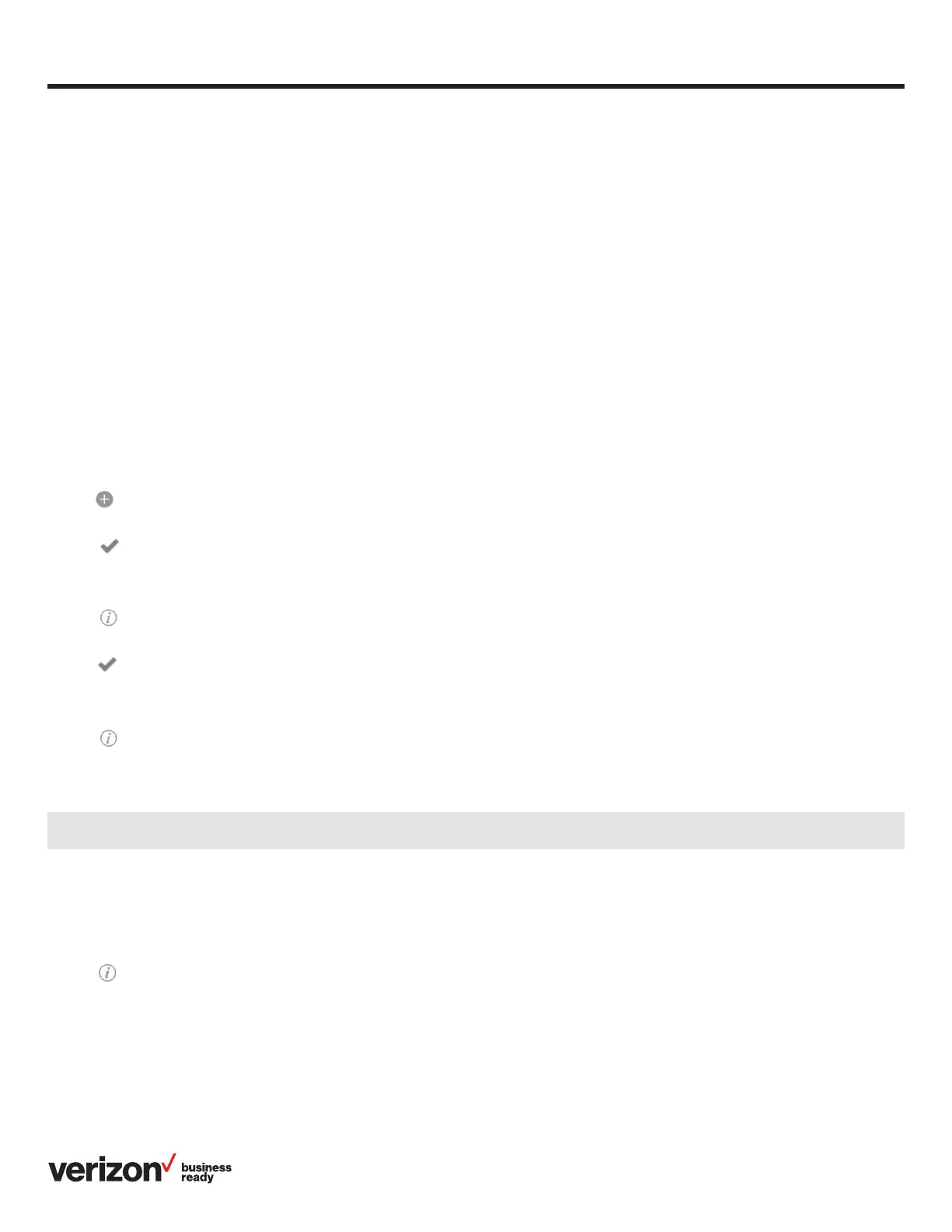8
Quick start guide
Performing a semi-attended transfer:
1. Tap More > Transfer during a call. The call is placed on hold
2. Enter the number you want to transfer to
3. Tap Transfer
4. Tap Send in the prompt box
5. Ta p Transfer when you hear the ring-back tone
Performing an attended transfer:
1. Tap More > Transfer during a call. The call is placed on hold
2. Enter the number you want to transfer to
3. Tap Transfer
4. Tap Send in the prompt box
5. Ta p Transfer when the second party answers
Customizing your phone
Local directory
To add a contact:
1. Tap Directory on the Home screen
2. Tap
3. Enter a unique contact name in the Name field and contact numbers in the corresponding fields
4. Tap to accept the change
To edit a contact:
1. Tap Directory on the Home screen
2. Tap after the desired contact
3. Edit the contact information
4. Tap to accept the change
To delete a contact:
1. Tap Directory on the Home screen
2. Tap after the desired contact and then tap Delete
3. Edit the contact information
4. Tap OK when the touch screen prompts “Delete selected item?”
Call history
1. Tap History on the Home screen
2. Tap All Local Calls and then select the desired call history list
3. Drag up and down to scroll
4. Tap after the desired entry, and then do one of the following:
• Tap Send to place a call
• Tap Place on dsskey to assign a speed-dial DSS key for the entry
• Tap Add to add the entry to the local directory
• Tap Edit before calling to edit the phone number of the entry before placing a call
• Tap Blacklist to block calls from this contact
• Tap Delete to delete the entry from the list
Note: You can add contacts from the call history easily. For more information, refer to the “Call history” section.
