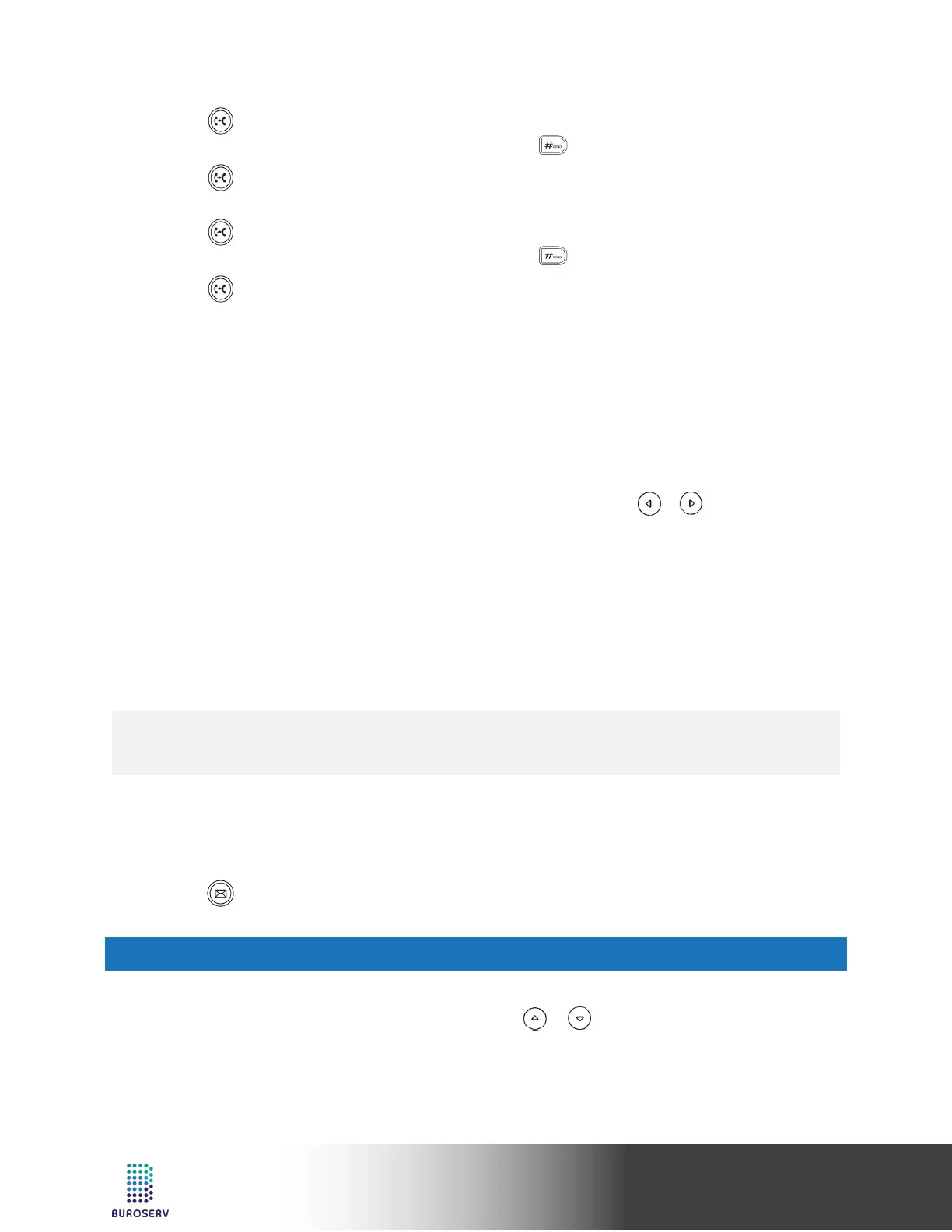Yealink IP Phone – SIP-T19 E2 & SIP-T19P E2
Semi-Attended Transfer
1. Press or the Tran soft key during a call. The call is placed on hold.
2. Enter the number you want to transfer to, and then press .
3. Press or the Tran soft key when you hear the ring-back tone.
Attended Transfer
1. Press or the Tran soft key during a call. The call is placed on hold.
2. Enter the number you want to transfer to, and then press .
3. Press or the Tran soft key when the second party answers.
CALL FORWARD
To enable call forward:
1. Press the Menu soft key when the phone is idle, and then select Features->Call Forward.
2. Select the desired forward type:
Always Forward----Incoming calls are forwarded unconditionally.
Busy Forward----Incoming calls are forwarded when the phone is busy.
No Answer Forward----Incoming calls are forwarded if not answered after a period of time.
3. Enter the number you want to forward to. For No Answer Forward, press or to select the desired
ring time to wait before forwarding from the After Ring Time field.
4. Press the Save soft key to accept the change.
CALL CONFERENCE
1. Press the NewCall soft key during an active call. The call is placed on hold.
2. Enter the number of the second party, and then press the Send soft key.
3. Press the Conf soft key when the second party answers. All parties are now joined in the conference.
4. Press the EndCall soft key to disconnect all parties.
VOICE MESSAGE
Message waiting indicator on the idle screen indicates that one or more voice messages are waiting at the
message center. The power indicator LED slowly flashes yellow.
To listen to voice messages:
1. Press or the Connect soft key.
2. Follow the voice prompts to listen to your voice messages.
CUSTOMIZING YOUR PHONE
CALL HISTORY
1. Press the History soft key when the phone is idle, press or to scroll through the list.
2. Select an entry from the list, you can do the following:
• Press the Send soft key to place a call.
• Press the Delete soft key to delete the entry from the list.
Note:
• You can split the conference call into two individual calls by pressing the Split soft key.
