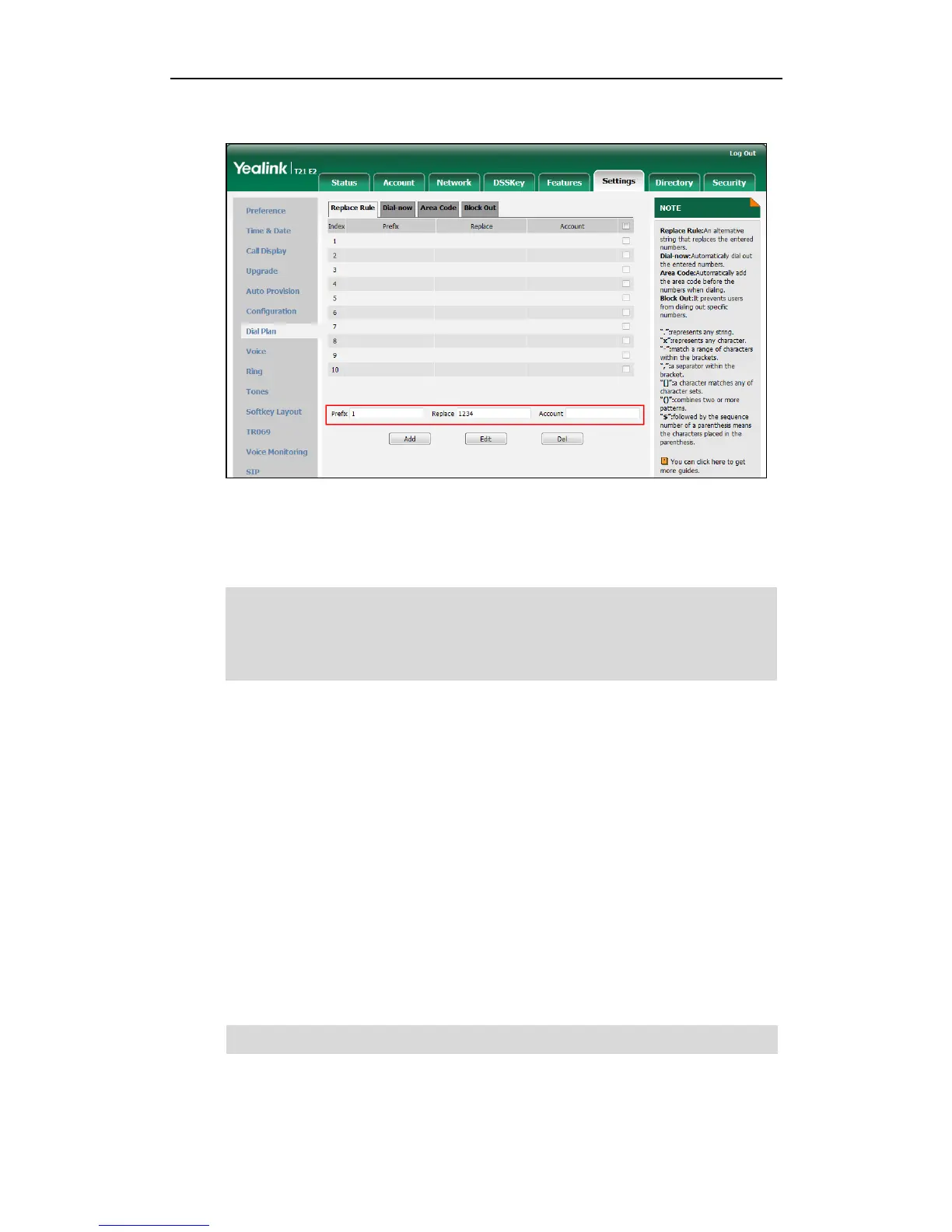Customizing Your Phone
69
4. Enter the desired line ID in the Account field or leave it blank.
5. Click Add to add the replace rule.
When you enter the number “1” using the keypad and then press the Send soft key,
the phone will dial out “1234” instead.
Note
To edit a replace rule via web user interface:
1. Click on Settings->Dial Plan->Replace Rule.
2. Select the desired replace rule by checking the check box.
3. Edit the values in the Prefix and Replace fields.
4. Enter the desired line ID in the Account field or leave it blank.
5. Click Edit to accept the change.
To delete one or more replace rules via web user interface:
1. Click on Settings->Dial Plan->Replace Rule.
2. Select one or more replace rules by checking the check box(es).
3. Click Del to delete the replace rule(s).
Note
digits must be separated by a comma. For example, when you enter the value “1, 2” in
the Account field, this replace rule will apply to account1 and account2.
