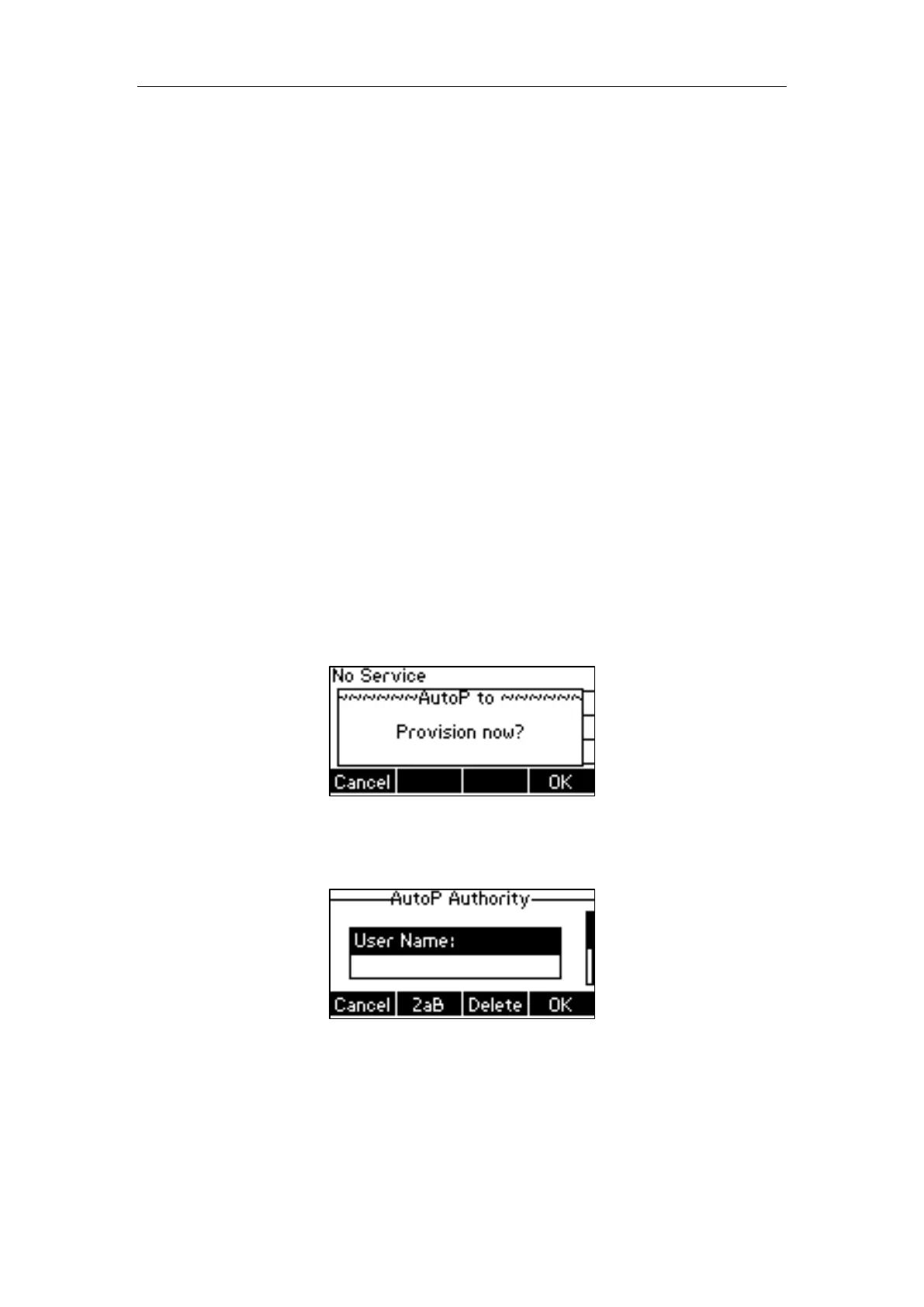Yealink IP Phones Auto Provisioning Guide
46
The following lists the processes for triggering auto provisioning via activation code:
1. Create multiple directories (e.g., T23G_1 and T23G_2) on the provisioning server.
2. Store boot files and configuration files to each directory on the provisioning server.
3. Configure a user name and password for each directory on the provisioning server.
The user name and password provides a means of conveniently partitioning the boot files
and configuration files for different IP phones. To access the specified directory, you need
to provide the correct user name and password configured for the directory.
4. Configure unique activation codes and the provisioning server URLs on IP phones.
The activation code can be numeric characters, special characters “#”, “*” or a combination
of them within 32 characters.
The following are example configurations in the configuration file for IP phones:
static.autoprovision.1.code = *123
static.autoprovision.1.url = http://192.168.1.30/T23G_1/
static.autoprovision.2.code = *456
static.autoprovision.2.url = http://192.168.1.30/T23G_2/
5. Send the specified activation code, associated user name and password to each end-user.
6. The user can set up the IP phone, and then input the activation code (e.g., *123) after the
phone startup.
The LCD screen will prompt the following dialog box:
7. Press the OK soft key to trigger the IP phone to perform auto provisioning.
The LCD screen will prompt the following input box:
8. Enter the user name and password in the User Name and Password field respectively.
The entered user name and password must correspond to the directory where the boot
files and configuration files of the IP phone are located. If you enter invalid user name or
password, the LCD screen will prompt the message “Wrong user name or password!”. The
prompt message will disappear in two seconds, and the LCD screen will return to the idle
screen. You need to input the activation code again to trigger auto provisioning.
