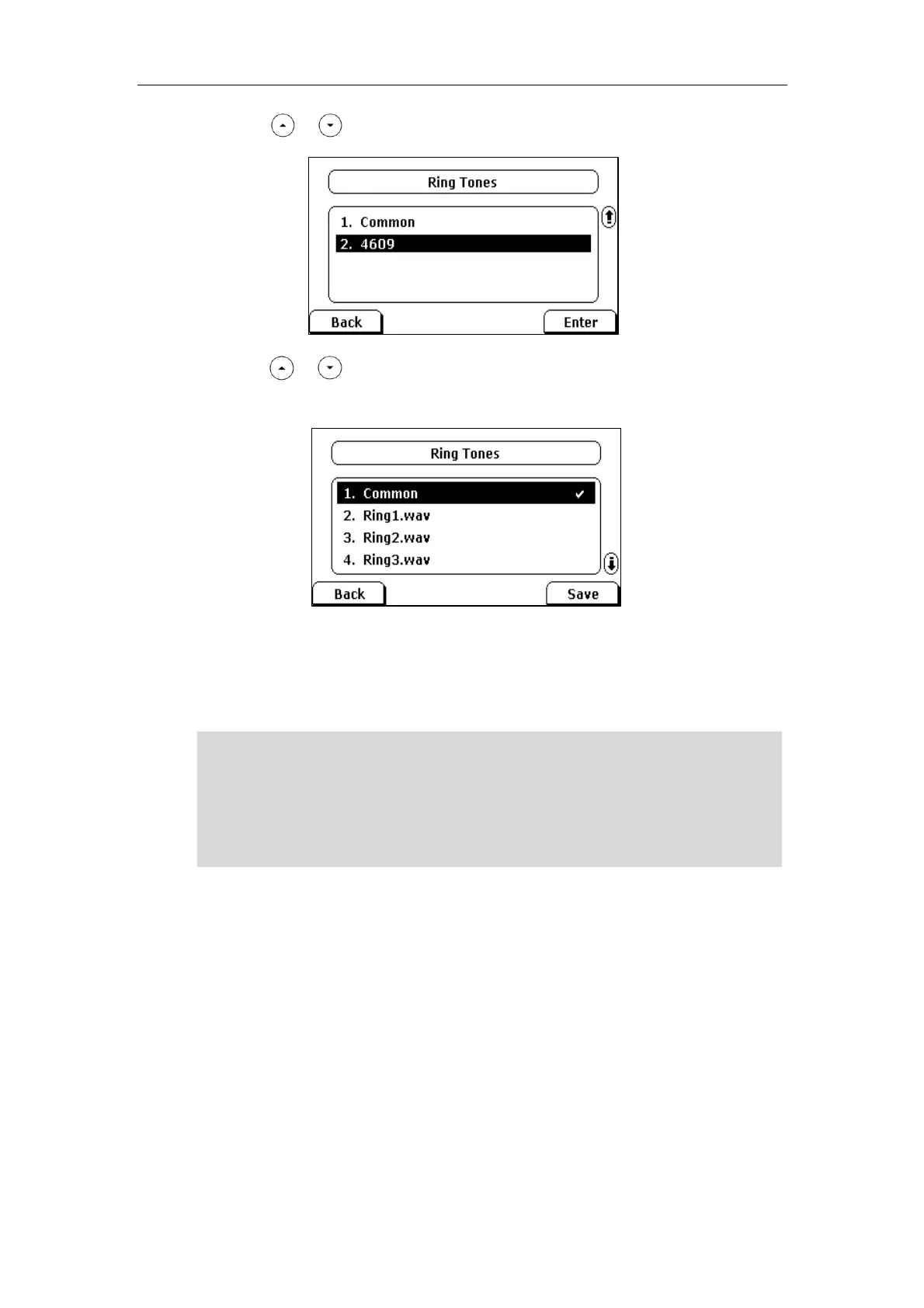User Guide for the SIP-T28P IP Phone
30
2. Press or to select the desired account and then press the Enter soft key.
3. Press or to select the desired ring tone.
If Common is selected, this account will use the ring tone selected for the phone.
4. Press the Save soft key to accept the change or the Back soft key to cancel.
A ring tone for the account is configurable via web user interface at the path
Account->Basic->Ring Type.
Note
To upload a custom ring tone for your phone via web user interface:
1. Click on Settings->Preference.
The ring tone for an incoming call on the phone may be different. For example, when the
phone receives an incoming call from a contact stored in the local directory, it will play
the ring tone assigned to the contact in the contact directory (refer to Adding Contacts).
If no ring tone is assigned to the contact, the phone will play the ring tone assigned to the
associated group (refer to Adding Groups). Otherwise, the phone will play the ring tone
assigned to the account. If no ring tone is assigned to the contact, the associated group
or account, the phone will play the ring tone assigned to the phone.