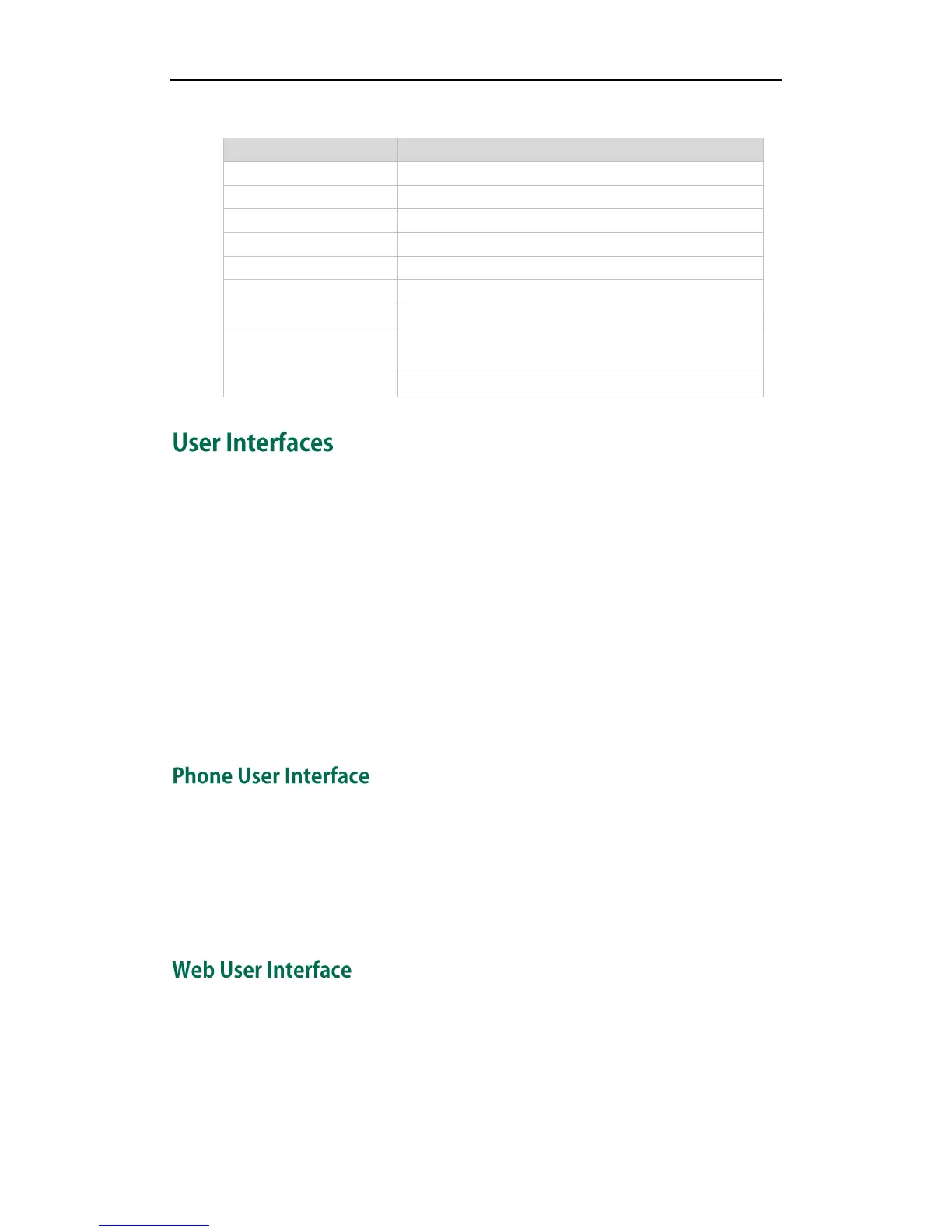There are two ways to customize specific configurations on your SIP-T38G IP phone:
Using the user interface on the IP phone.
Using the user interface in an internet browser window from your PC.
The hardware components keypad and LCD screen constitute the phone user interface,
which allows the user to execute all call operation tasks and basic configuration
changes directly on the phone. In addition, you can use the web user interface to
access all configuration settings. In many instances, it is possible to use both the phone
user interface and the web user interface to operate the phone and change settings.
However, in some instances, it is only possible to use the phone or the web user
interface.
You can customize your phone by pressing the Menu soft key to access the phone user
interface. The "Advanced Settings" options are administrator level features only, the
default password is admin (case-sensitive). For more information on customizing your
phone using the available options from the phone user interface, refer to Customizing
Your Phone on page 19.
In addition to the phone user interface, you can also customize your phone via web user
interface. In order to access the web user interface, you need to know the IP address of
your new phone. To obtain the IP address, press the OK key on the phone. Enter the IP
address (e.g. http://192.168.0.10 or 192.168.0.10) in the address bar of web browser on
your PC. The default user name is admin (case-sensitive) and the password is admin
