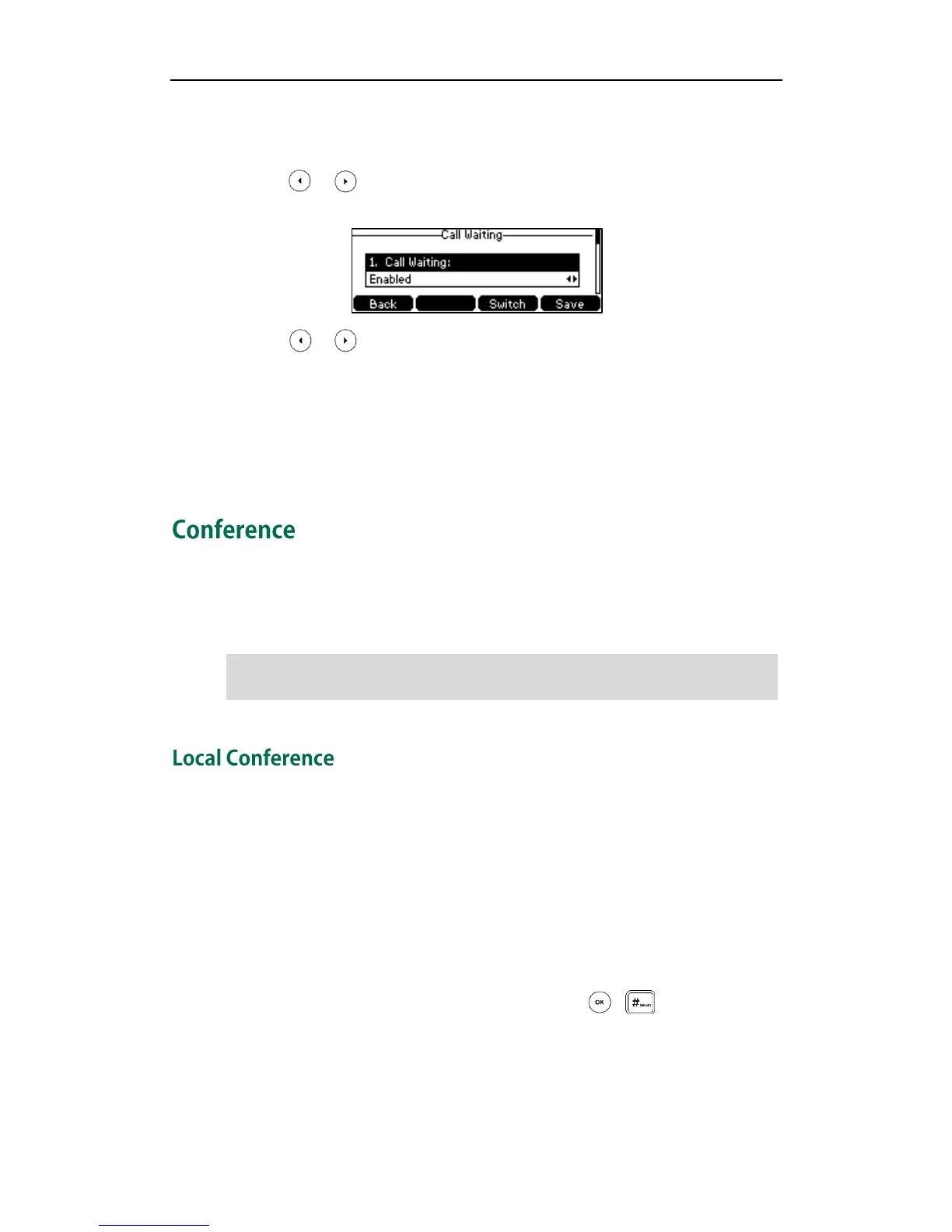Basic Call Features
95
To configure call waiting via phone user interface:
1. Press Menu->Features->Call Waiting.
2. Press or , or the Switch soft key to select Enabled from the Call Waiting
field.
3. Press or , or the Switch soft key to select Enabled from the Play Tone field.
4. (Optional.) Enter the call waiting on code or off code respectively in the On Code or
Off Code field.
5. Press the Save soft key to accept the change or the Back soft key to cancel.
Call waiting is configurable via web user interface at the path Features->General
Information.
You can create a conference with other two parties using the phone’s local conference.
You can create a conference between an active call and a call on hold by pressing the
Conference soft key. The SIP-T41P IP phone also supports network conference.
Note
The SIP-T41P IP phone supports up to 3 parties (including yourself) in a conference call.
This is the default method of conference called Local Conference.
To set up a local conference call:
1. Place a call to the first party.
2. When the first party answers the call, press the Conference soft key to place a new
call.
The active call is placed on hold.
3. Enter the number of the second party and then press , , or the Send soft
key.
