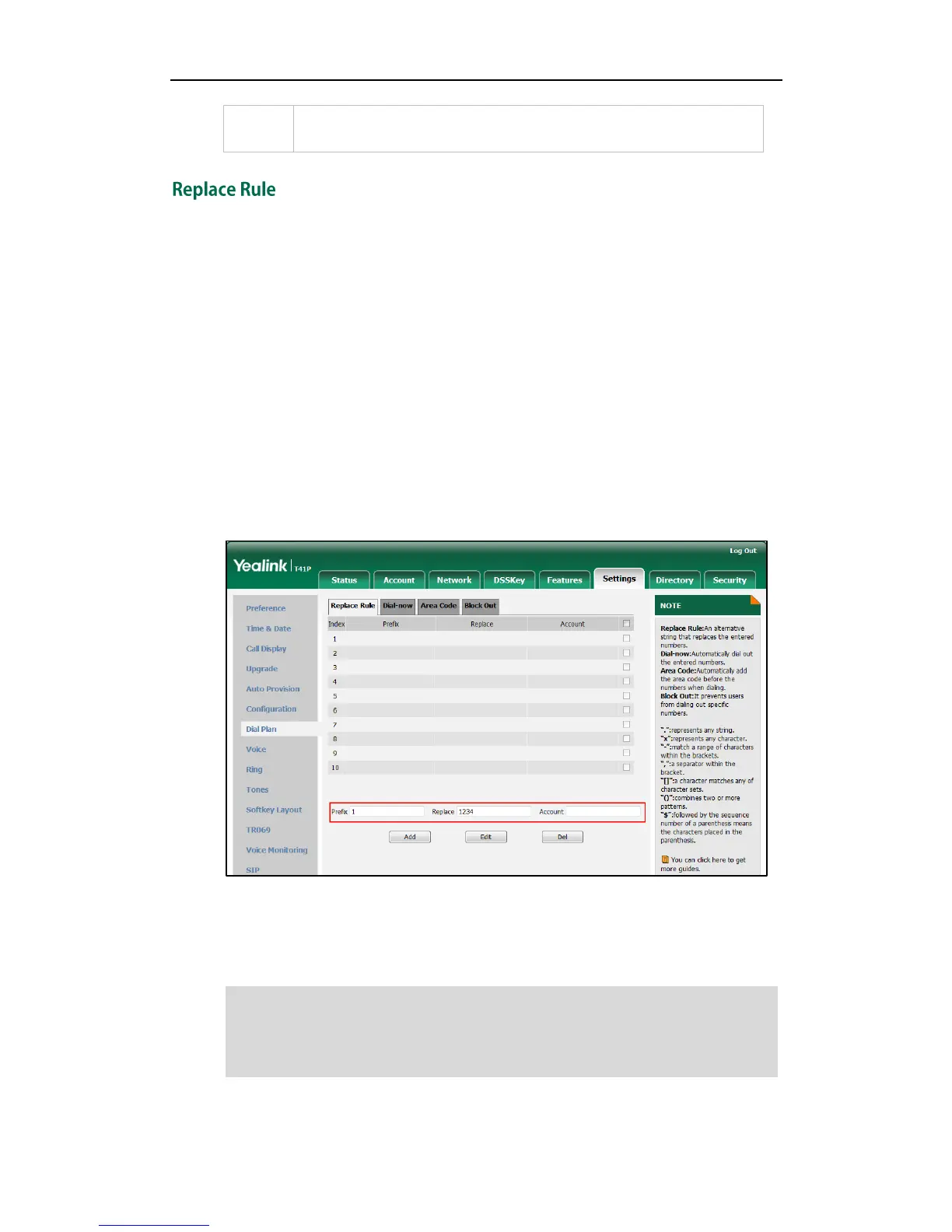in the first parenthesis, that is, “235”. “$2” means 2 digits in the second
parenthesis, that is, “99”.
You can configure one or more replace rules (up to 100) to remove the specified string
and replace it with another string. You can configure a pattern with wildcards
(expression syntax refer to the table above), so that any string that matches the pattern
will be replaced. This feature is convenient for you to dial out a long number. For
example, a replace rule is configured as "Prefix: 1" and "Replace: 1234", when you try to
dial out the number “1234”, you just need to enter “1” on the phone and then press the
Send soft key.
To add a replace rule via web user interface:
1. Click on Settings->Dial Plan->Replace Rule.
2. Enter the string (e.g., 1) in the Prefix field.
3. Enter the string (e.g., 1234) in the Replace field.
4. Enter the desired line ID in the Account field or leave it blank.
5. Click Add to add the replace rule.
When you enter the number “1” using the keypad and then press the Send soft key,
the phone will dial out “1234” instead.
Note
digits must be separated by a comma. For example, when you enter the value “1, 2” in
the Account field, this replace rule will apply to account 1 and account 2.
