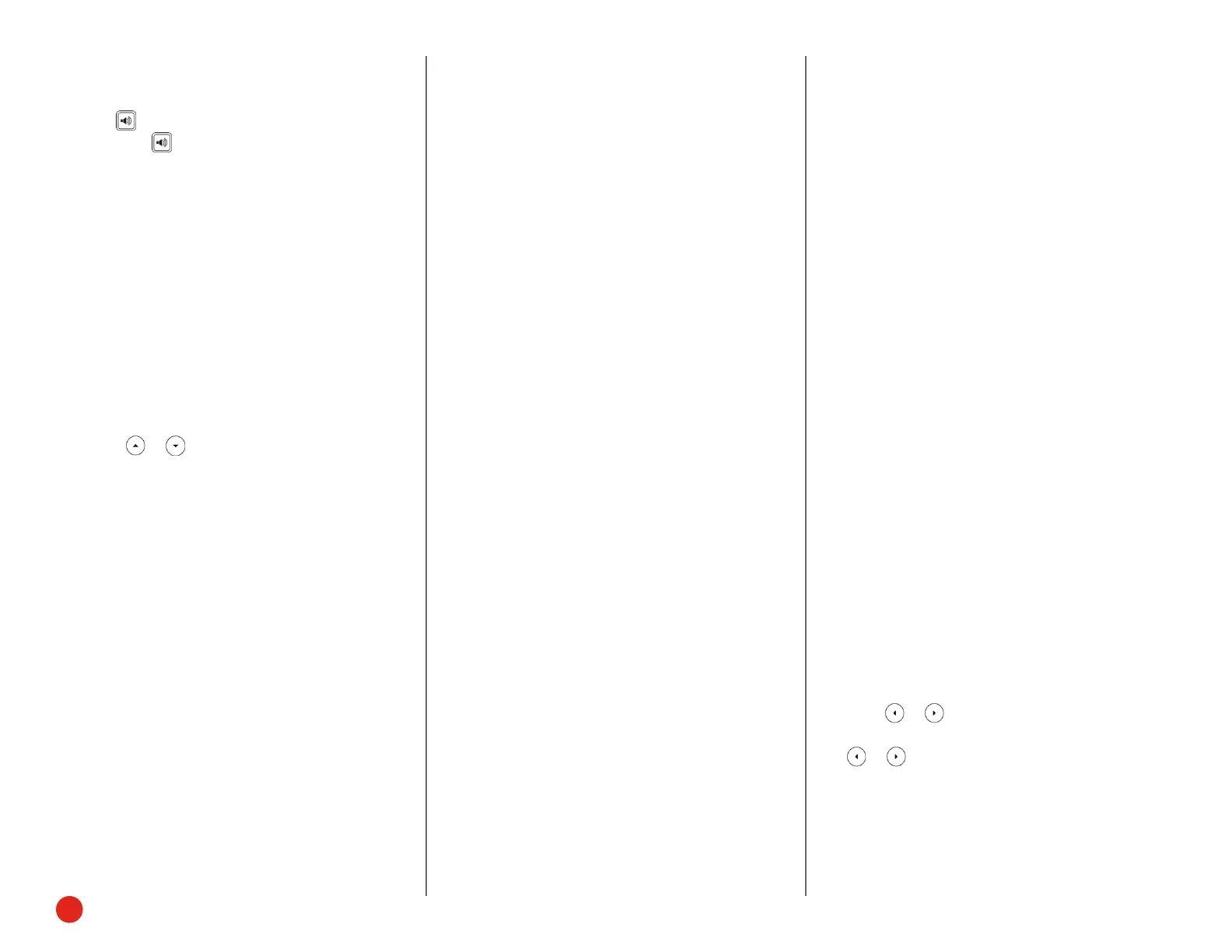2
Quick User Guide—Yealink SIP-T41S and T42S
Using the speakerphone:
• Press the End Call softkey.
• Press if you began the call on speakerphone.
Otherwise, only switches between the
speakerphone and the handset.
Using the headset:
Press the End Call softkey.
Holding Calls
To place a call on hold:
Press the Hold softkey during a live call.
To resume a call:
If there is only one call on hold, press the Resume
softkey.
If there is more than one call on hold:
1. Press or to select the desired call.
2. Press the Resume softkey.
Parking Calls
1. To park a live call, press the Park softkey.
2. Listen to the message which identifies the
extension the call is parked on.
3. Notify the intended recipient(s).
To pick up the parked call, the recipient dials the
extension that the call was parked on.
Transferring Calls
You can transfer a call in the following ways:
Attended Transfer (Warm Transfer)
1. Press the Transfer softkey to place a call on hold.
2. Enter the number you want to transfer to, then
press OK.
3. Press the Transfer softkey after the second party
answers.
Blind Transfer
Do one of the following:
1. Press the Transfer softkey to hold on a call.
2. Enter the number you want to transfer to.
3. Press the Transfer softkey.
OR
1. Press the BXfer softkey during a live call.
2. Enter the extension number that you want to
transfer to.
3. Press OK.
Semi-Attended Transfer
1. Press the Transfer softkey during a call.
2. Enter the number you want to transfer to, then
press OK.
3. Press the Transfer softkey when you hear the
confirming ring.
Transferring Live Calls to Voicemail
1. Press the xfrVM softkey during a live call.
2. Dial the extension number, and press #.
Forwarding Calls
8x8 recommends using call forwarding in the Virtual
Oce desktop app instead of phone-based call
forwarding. This way, your call forwarding instructions
are stored online instead of on your phone. If you set
your call forwarding rules on your phone, they will not be
in eect if your phone’s Internet connection fails.
To enable online call forwarding (Virtual Oce):
1. Log in to the Virtual Oce desktop app.
2. In the More tab, go to Settings.
3. Depending on your subscription, go to:
• Account Settings > Call forwarding rules.
• Account Settings > Call Forwarding > My Rules.
4. Click + Add new rule or update your existing call
forwarding rules, and save.
You can return to the Virtual Oce desktop app at any
time to update your call forwarding rules.
To enable call forwarding (phone-based):
1. Press the Menu softkey when the phone is idle.
2. Go to Features > Call Forward.
3. Select the desired forwarding type:
Always Forward: forwarded unconditionally.
Busy Forward: forwarded when the phone is busy.
No Answer Forward: forwarded if not answered
after a period of time.
4. Press or to enable or disable call forwarding.
For call forwarding on no answer, you can also press
or to select the desired ring time to wait
before forwarding from the After Ring Time field.
5. Enter the number you want to forward to. For
example, 555 or voicemail.
6. Press the Save softkey to accept the changes.
