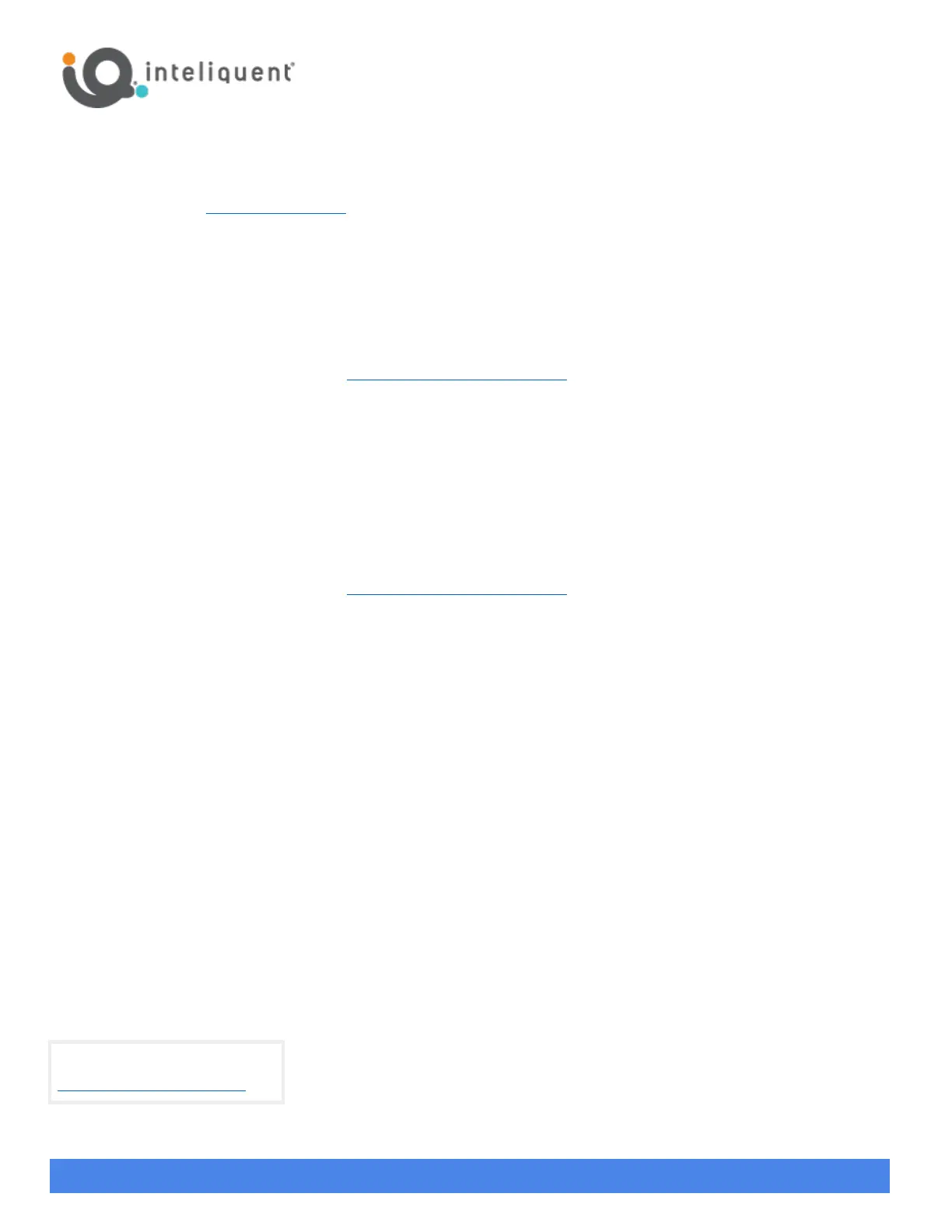Yealink BYOD Guide - CAP
550 W. Adams St., Suite 900, Chicago, IL 60661
+1 (866) 629-8200, Option 4
info@inteliquent.com
Inteliquent, We empower communications
3) Log into the device.
a) Using a computer on the same local network, use a web browser to navigate to the IPv4 address you noted above
in step 2 using https.
i) EX: Enter https://192.168.0.2 in your browser’s address bar.
b) On the login screen, enter the default username (admin) and password (admin).
4) Configuring Provisioning Server Information.
a) On the SIP-T33G, do the following:
i) On the top menu bar, click on the Settings menu.
ii) On the left menu bar, click Auto Provision.
iii) In the Auto Provision settings, set PNP Active to Off and set DHCP Active to Off.
iv) In the Server URL field, enter https://prov.anpi.com/yealink, then scroll to the bottom and click Confirm.
v) On the top menu bar, click Security.
vi) On the left menu bar, click Trusted Certificates.
vii) In the settings in the Module section, change Only Accept Trusted Certificates to Disabled.
viii) Click Confirm.
b) On the other phones, do the following:
i) On the left menu bar, click on the Settings menu. The menu will expand.
ii) Click Auto Provision from the list.
iii) In the Auto Provision settings, set PNP Active to Off and set DHCP Active to Off.
iv) In the Server URL field, enter https://prov.anpi.com/yealink and click Confirm.
v) On the left menu bar, scroll down and click Security. The menu will expand.
vi) Click Trusted Certificates from the list.
vii) In the settings in the Module section, change Only Accept Trusted Certificates to Disabled.
viii) Click Confirm.
5) Reboot the device. If it did not reboot on its own, do the following:
a) Unplug power from the back of the device.
i) The device maybe PoE (Power over Ethernet) if a standard AC power adaptor is not used. In this case, unplug
the Ethernet cable (plugged into the LAN port on the back of the device).
b) Either plug in the AC adaptor again or plug the Ethernet cable back into the LAN port.
c) Allow the device to power up.
d) The device may go through one or two reboots.
e) If the device says it is installing firmware, do not reboot or unplug the device.
f) Once this is complete, the device should automatically call the Activation Server when lifting the handset.
6) Activate the device.
a) Lift the handset or press the speakerphone key.
b) When prompted by the IVR system, enter the activation code (received via email when the service was ordered).
c) The phone may take a few minutes to update, and then be ready for use.
View a complete user guide at
https://support.yealink.com
