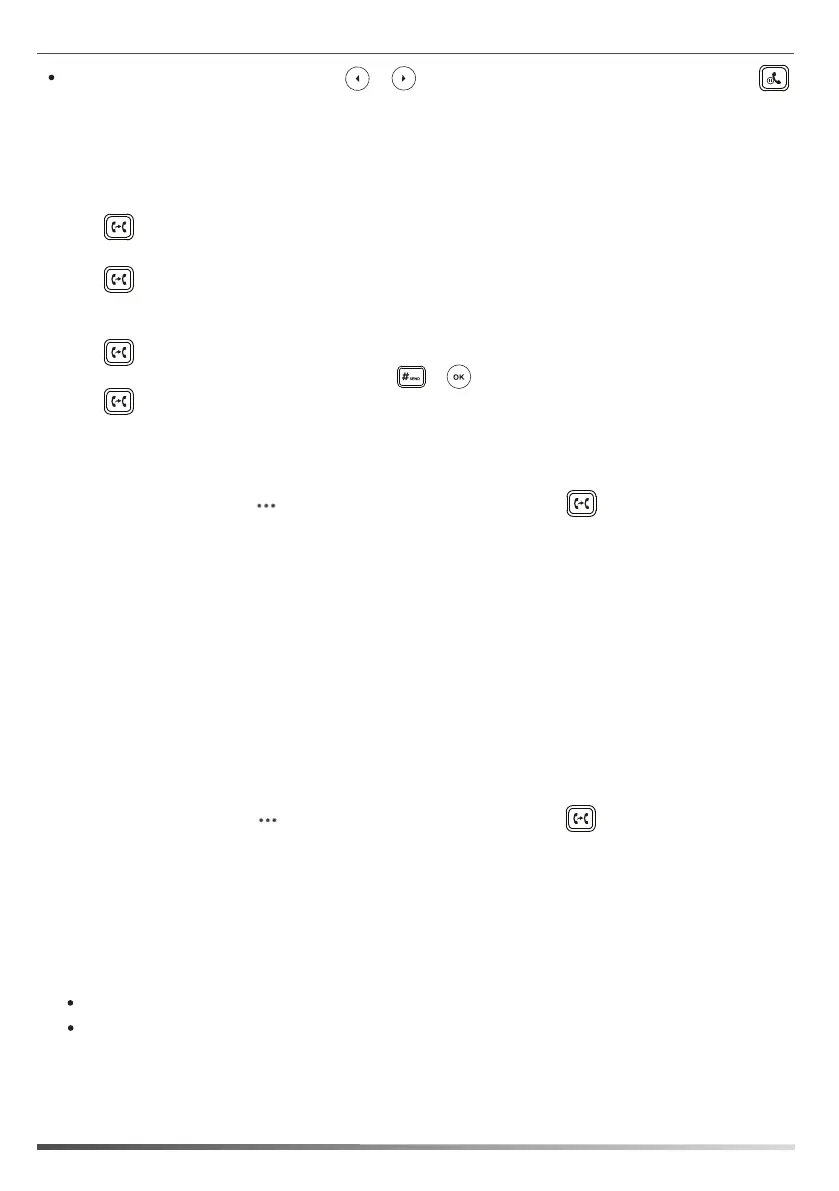If there is more than one call on hold, press to select the call you want to resume, and then press
or the Resume soft key.
or
Call Transfer
You can transfer a call in the following ways:
Blind Transfer:
1. Press or press the Transfer soft key during an active call. The call is placed on hold.
2. Enter the number you want to transfer to.
Press or press the Transfer soft key. 3.
5
2. Select Forward off.
1. When the phone is idle, press ->Features->Call Forward, or you can also press to enter the call forward
setting screen.
To disable call forward:
3. Press the Save soft key to accept the change.
Call Forward
To enable call forward:
1. When the phone is idle, press ->Features->Call Forward, or you can also press to enter the call forward
setting screen.
2. Do one of the following:
a. Select Forward to Voice Mail.
Incoming calls will be forwarded to voice mail automatically.
3. Press or press the Transfer soft key when the second party answers.
3. Press the Save soft key to accept the change.
b. Select Forward Calls to Number.
Incoming calls will be forwarded to the preset number automatically.
c. Select Simultaneously Call.
The preset number will ring simultaneously when the phone receives an incoming call.
Attended Transfer:
1. Press or press the Transfer soft key during an active call. The call is placed on hold.
2. Enter the number you want to transfer to, then press or .
Enter the desired number or press the Directory soft key to select the desired contact in the Simultaneously Ring field.
Enter the desired number or press the Directory soft key to select the desired contact in the Forward to field.
2. Do one of the following:
1. Press More->FWD VM to forward an incoming call to voice mail directly.
To forward an incoming call to a number dynamically:
1. Press the FWD soft key when the phone receives an incoming call.
To forward an incoming call to the voice mail dynamically:
Press the Directory soft key to select the desired contact from the contact list, and then press the FWD soft key.
Enter the number you want to forward the incoming call to, and then press the Send soft key.