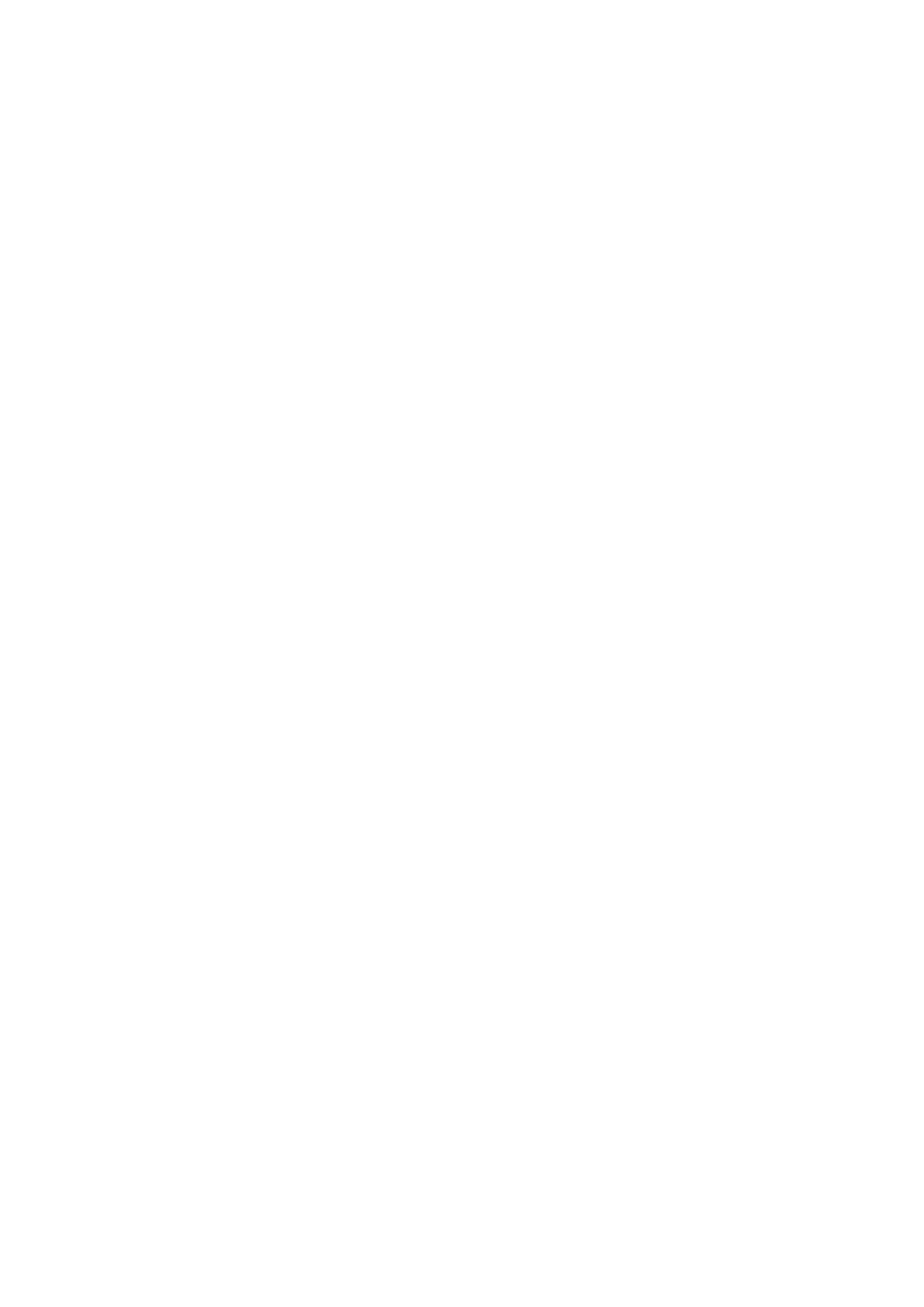You will have to wait some time for the device to save changes.
Click the Auto Provision button to run the Auto provisioning process, after which you will be
■
asked to confirm the action. To continue, click the OK button.
The Auto provisioning process will start during the phone's reboot process, The phone will
■
pick up an appropriate configuration file from PBXware. If everything is done as described
above, you should have successfully registered your phone to PBXware.
Dial *123 to verify registration.
Configure BLF
This section describes how to configure BLF (Busy Lamp Field) for Yealink T48U.
The following topics are covered:
- Extension Settings
- Phone Settings
Extension Settings
Log in to the PBXware's web administration interface
Open a new browser window and enter the IP address in order to access the PBXware's web
■
administration login page. Example: http://192.168.1.10.
Log in to PBXware with your e-mail address and password.
■
Edit Extension.
On the Extensions page, click the Edit icon corresponding to your Extension.
■
Click the Advanced Options button.
■
Navigate down to the Auto Provisioning and Presence group of settings.
■
Make sure that Auto Provisioning is set to Yes.
■
Make sure that Presence is set to "Yes".
■
Click the Save button in order to save changes.
■
Click the Enhanced services.
■
Click the Directory / BLF List check box and click the Save button in order to enable this
■
feature.
Click the Directory / BLF List Edit button.
■
Enter the user's Extension number and click the BLF check box.
■
Click the Save button.
■
