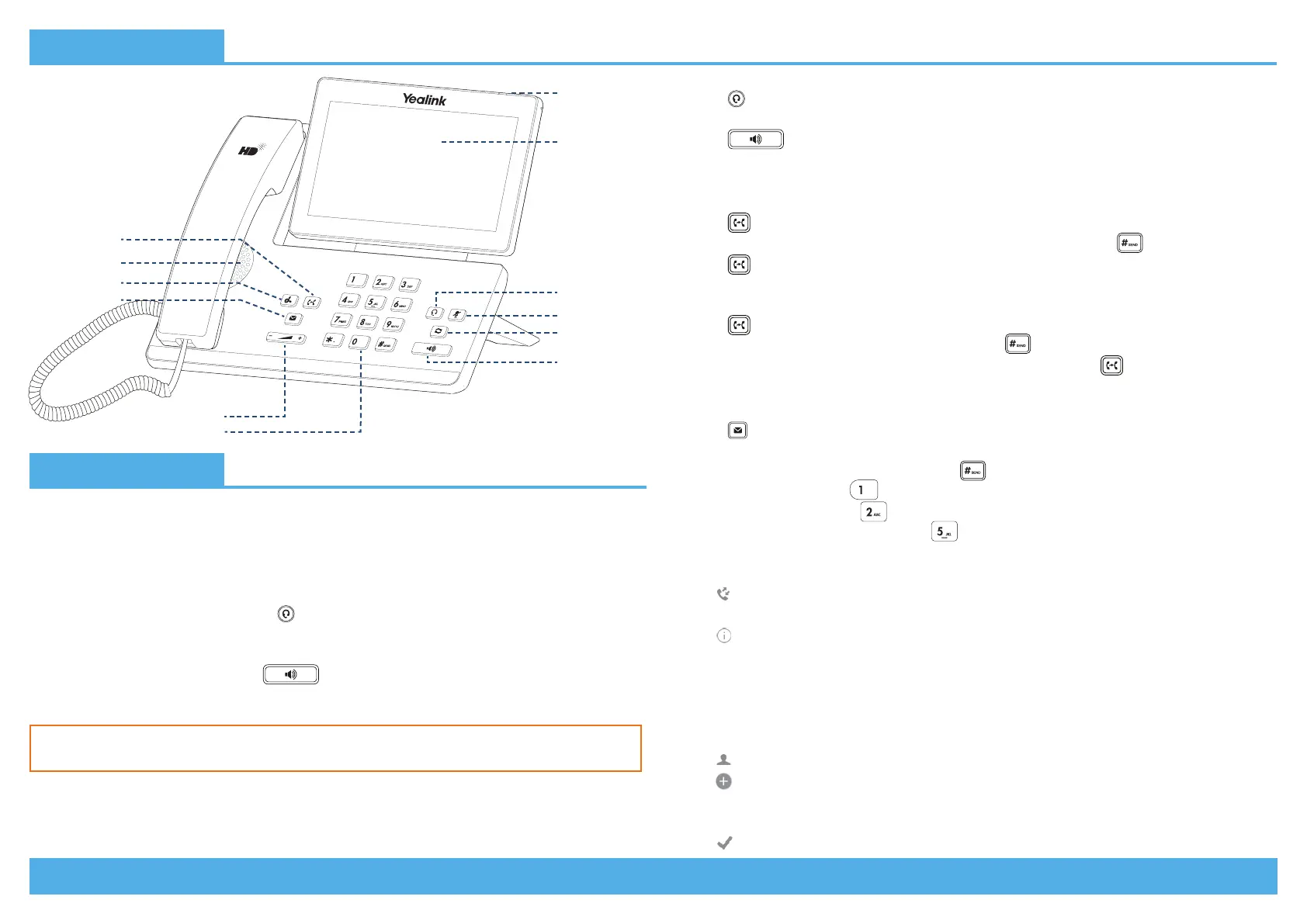Page 2 | Copyright © Telair Pty Ltd (ABN 92 119 713 745) | www.telair.com.au | 1800 telair (835 247) Page 3 | Copyright © Telair Pty Ltd (ABN 92 119 713 745) | www.telair.com.au | 1800 telair (835 247)
Layout & Features:
How to:
PLACE A CALL
Using a handset:
1. Pick up handset.
2. Enter number and tap Send.
Using a headset:
1. With the headset connected, press to activate headset mode.
2. Enter number and tap Send.
Using speakerphone:
1. With the handset on-hook, press .
2. Enter number and tap Send.
ANSWER/END A CALL
Using a handset:
• Pick up handset / Return handset or tap End Call.
Using a headset:
• Press .
Using speakerphone:
• Press .
TRANSFER A CALL
Blind Transfer - The call is transferred directly without the need to announce the caller:
1. Press or the Transfer soft key during the active call to place the call on hold.
2. Enter the receiving number you want the call transferred to and press .
3. Press or the Transfer soft key.
Attended Transfer - Allows you to announce the caller prior to releasing the call:
1. Press or the Transfer soft key during the active call to place the call on hold.
2. Enter the number you want to transfer to and press .
3. When the second party answers, announce the call and then press or the Transfer soft key.
ACCESS VOICEMAIL
1. Press or swipe down from the top of the screen to enter the notification centre, tap Voice
Mail and then select the desired item.
2. When prompted, enter PIN-Code and press .
• For new messages, press .
• For saved messages, press .
• For advanced voicemail settings, press .
MANAGE CALL HISTORY
1. Tap and select the desired call list on the left.
2. Drag up or down to scroll through the list.
3. Tap
after the desired entry, and you can do the following:
• Tap Send to place a call to the highlighted entry.
• Tap Delete to delete the highlighted entry from the list.
• Tap Add to add the entry to your directory
ADD A NEW CONTACT
1. Tap and select the desired group on the left.
2. Tap to add a contact.
3. Select the Directory the contact will be added to.
4. Enter the contact’s Name and Number.
5. Tap to accept the change.
You can alternate between headset, speakerphone and handset by pressing the
corresponding key.
Touch Screen
Redial Key
Mute Key
Headset Key
Speakerphone
Key
Dial Pad
Volume Key
Speaker
Voicemail Key
Hold Key
Hold Key
Power
Indicator LED
