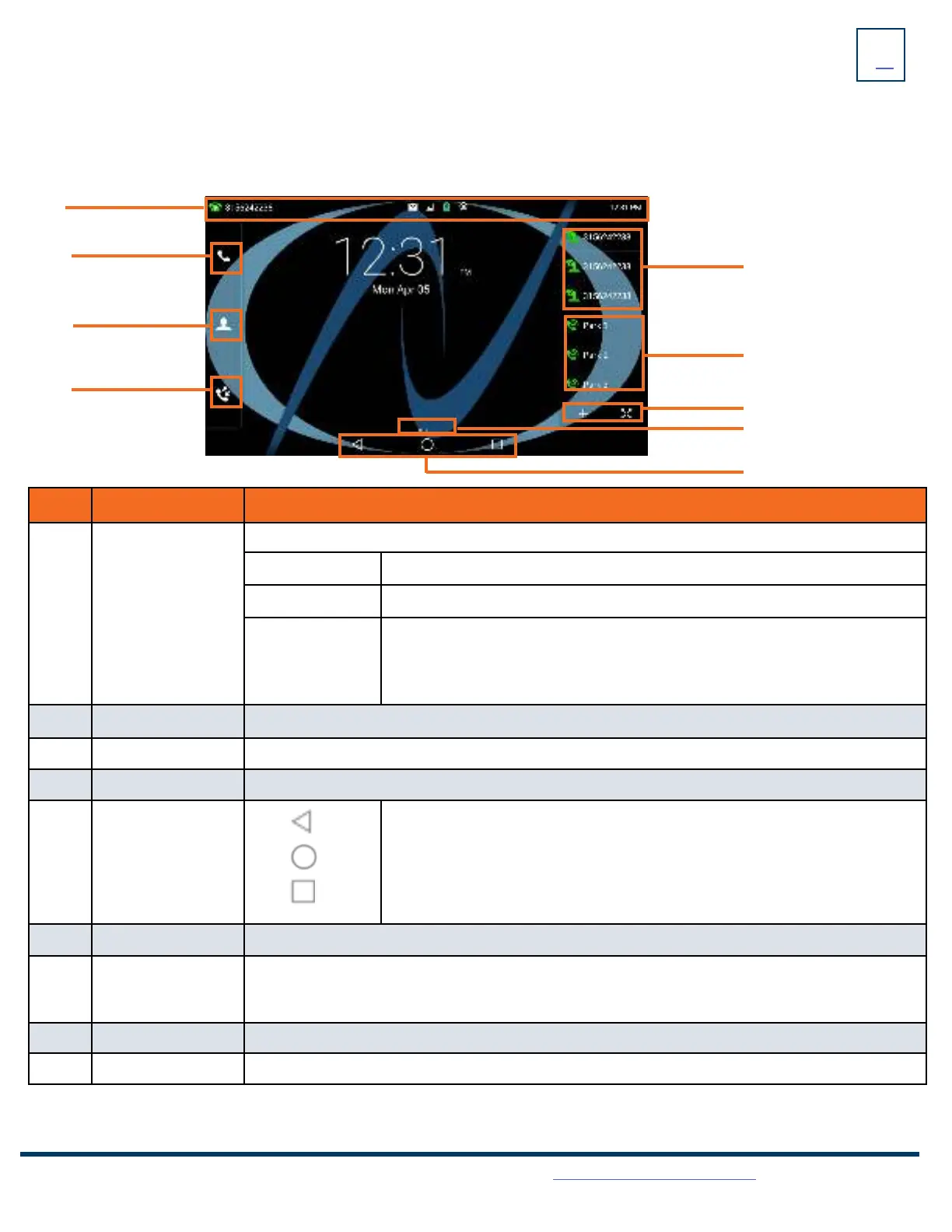4
Need support? Connect with us at www.northland.net/support or
Dial 4357 (HELP) or 315-671-6262 to speak to a Northland Training Representative
SCREENS
The phone has three idle screens by default, the HOME Screen which is condensed when the phone is idle and two additional idle
screens.. You can see additional buttons on the HOME Screen by tapping the EXPAND Icon. Swipe left or right to switch from the HOME
Screen to the other idle screens.
HOME SCREEN
No.
Name Description
1 Status Bar
Displays the phone’s default subscriber account information, icons and time.
Time The phone’s time is displayed on the right of the status bar.
Icons Status Icons are displayed in the middle of the status bar.
Default Account
The label of the default account (subscriber number) is displayed on the left of
the status bar.
If there is no account registered on the IP phone, this field will display NO
SERVICE.
2 Phone Dialer Tap to enter the dial screen.
3
Directory Tap to enter the Directory screen and view contacts.
4 History Tap to enter and view the Call History screen.
5
Android Keys
Previous Screen: Tap to return to the previous screen.
Idle Screen: Tap to return to the idle screen.
Recent Applications: Tap to view and manage a list of recent applications.
6 Screen Indicator Indicates which idle screen is displayed.
7 DSS (+)
EXPAND Key
Tap to add a line/feature key. The line/feature key list will be displayed on the right of the home
screen. This may appear in the lower right depending on phone configuration.
Tap the EXPAND key to view additional feature keys on the HOME screen.
8 Park Keys Places a call on a “system” hold so it can be retrieved from another phone in the business group.
9 Line Keys Lines used to make and receive calls.
1
2
3
4
5
6
7
8
