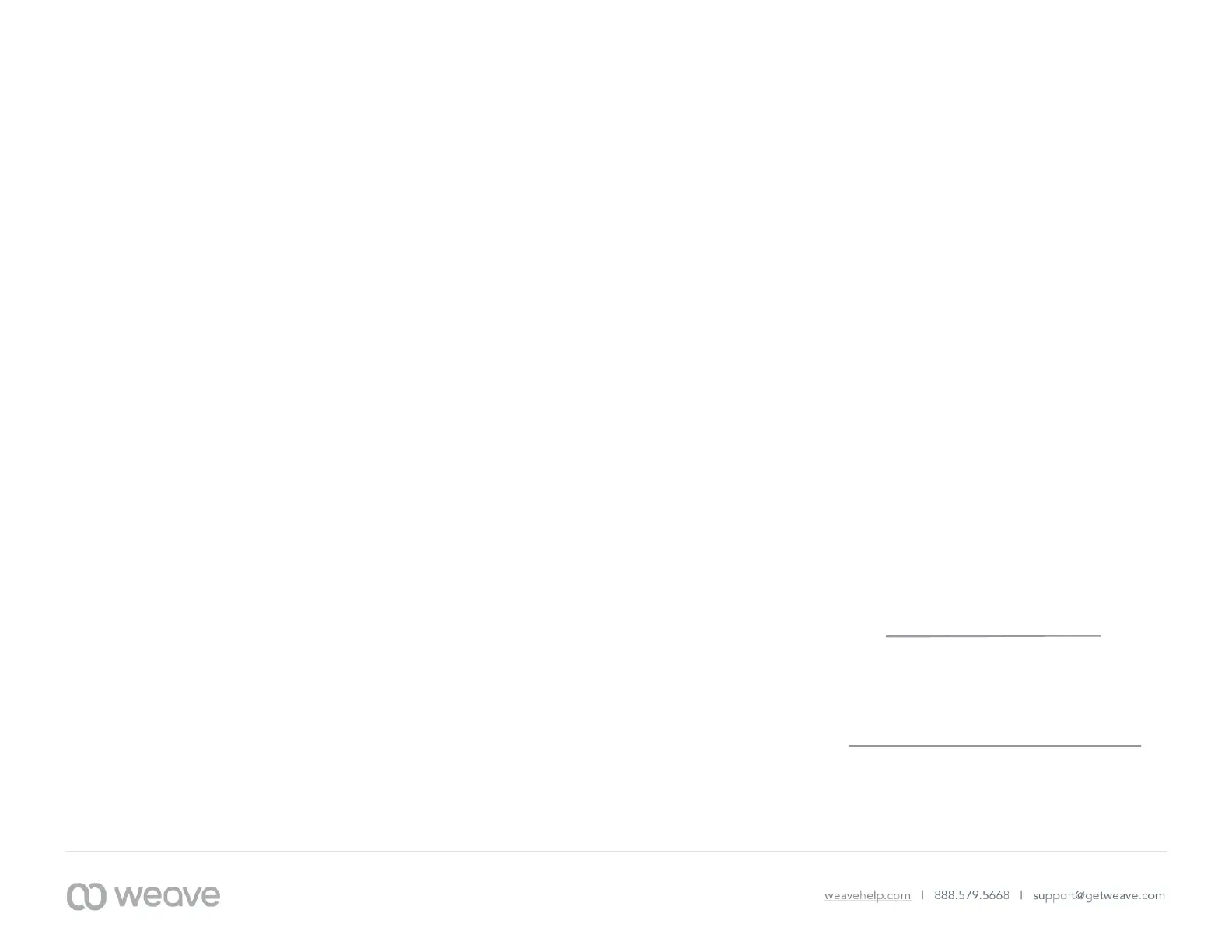weavehelp.com | 888.579.5668 | support@getweave.com
Instructions Continued
BLIND TRANSFER
• While on a live call press the
Transfer
key.
• The caller will be placed in a holding
pattern and begin hearing the hold
music.
• Dial the three-digit extension you
want to send the call to. (Note: A call
can also be transferred to a 10 digit
external number if sending to a cell
or home number.)
• Press the
B Transfer
soft key to send
the call directly to the other
extension or number.
CONFERENCE CALLS
• When on a live call, select the
More
soft key and then the
Conference
soft key. You will hear a dial tone.
The caller will be placed on hold.
• Dial the 10-digit phone number or
three-digit extension of the third
party you want to conference into
the call.
• When the third party answers, press
the
More
key and then the
Conference
soft key to put all three
parties on the call together.
• Your display will show: Conference.
• Press the
End Call
soft key to
disconnect all parties.
RECORD VOICEMAIL GREETINGS
• Dial
*86
on your Weave Phone and
record your greeting.
• Login to your Admin Portal.
• Click on the dropdown arrow next to
‘
Phone System
’ from the menu on
the left.
• Select ‘
Voicemail Greetings
’
• Select the Mailbox you want to
upload greetings to.
9000 is the General Voicemail box
Or Select a personal extension
number if you want to upload your
personal extension voicemail.
• Click to ‘
Add Greeting +
’. Choose a
file from your media library or upload
a file directly from your computer.
• Give your greeting a name.
• Schedule when your greeting should
play, choosing between: Open Hours,
Lunch Hours, Break (Staff Meeting)
Hours, or Closed Hours. *You can
leave a greeting unassigned if you
want to use it for a later date, such as
a holiday, or unexpected closure.
Save
your changes.
• Make sure that your office hours the
Weave software settings have been
set up. This is the setting that
controls when your different
voicemail greetings will be played.
LISTEN TO VOICEMAILS
• To listen to general voicemails press
the
Messages
key on any phone or
dial 9000
.
• It will inform you of any new
voicemails and play them.
• To delete a voicemail after listening
to it, select option 7.
LISTEN TO PERSONAL VOICEMAILS
• To listen to personal extension
voicemail
Dial 9001
.
• You will be notified of any new
voicemail you have. The message will
automatically begin playing.
• To delete a voicemail message press
7.
If you have any more questions,
please contact us at:
888-579-5668
support@getweave.com
weavehelp.com
