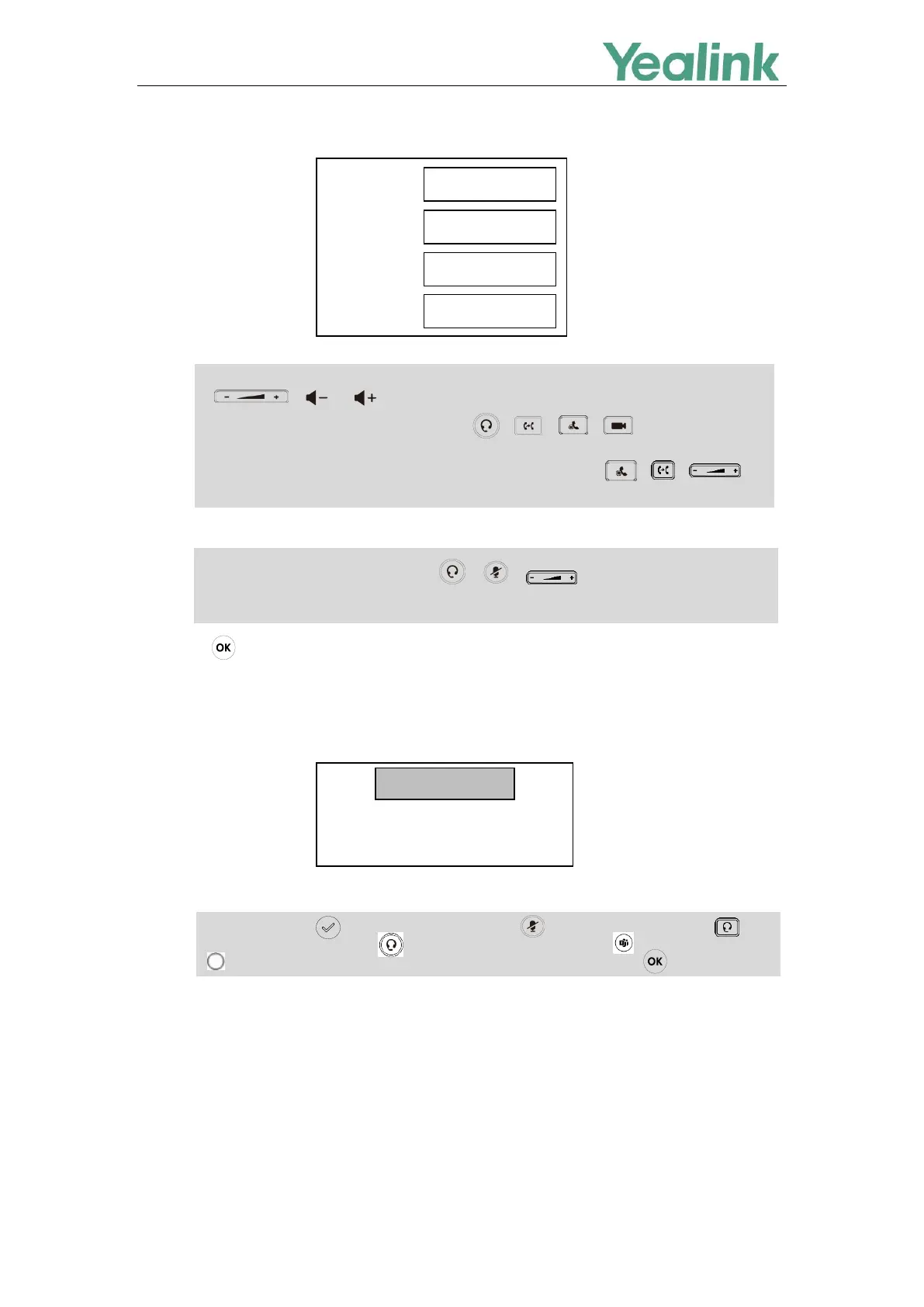Recovery Mode on Yealink IP phones
10
The IP phone must be configured in the same subnet as the TFTP server.
Note
3. Press to complete the recovery mode.
The IP phone will download and upgrade the firmware from the TFTP server. After upgrading, the IP
phone will initialize successfully and get ready for use.
The LCD screen prompts “Initializing…Please Wait” when upgrading successfully.
Note
4. If the IP phone fails to upgrade, the LCD screen will indicate the failure. You need to check and make
sure:
The connectivity between the TFTP server and the IP phone works well.
The resource files are correctly renamed and placed to the TFTP root directory.
Repeat the recovery mode procedures to try again.
The LCD screen prompts “Update Fail…Please reboot” when failing to upgrade:
You need to press (for SIP-T19(P) E2 IP phones), (for SIP VP-T49G IP phones), (for
SIP-T58A/T57W IP phones), (for MP56/MP58/VP59 IP phones), (for MP54 IP phones)
(for SIP-T3 IP phones) to complete the recovery mode since there is no key.
For MP54 IP phones, you need to press / / as up/down/left/right
navigation key.
For CP860/CP920 IP phones, you need to press the left or right side of the volume key
( )/( or ) as the left or right navigation key.
For SIP VP-T49G IP phones, you need to press / / / as up/down/left/
right navigation key.
For MP56/MP58/VP59/SIP-T58A/T57W IP phones, you need to press / / as
up/down/left/right navigation key.
IP Address:
Netmask:
IP Gateway:
TFTP Server:
