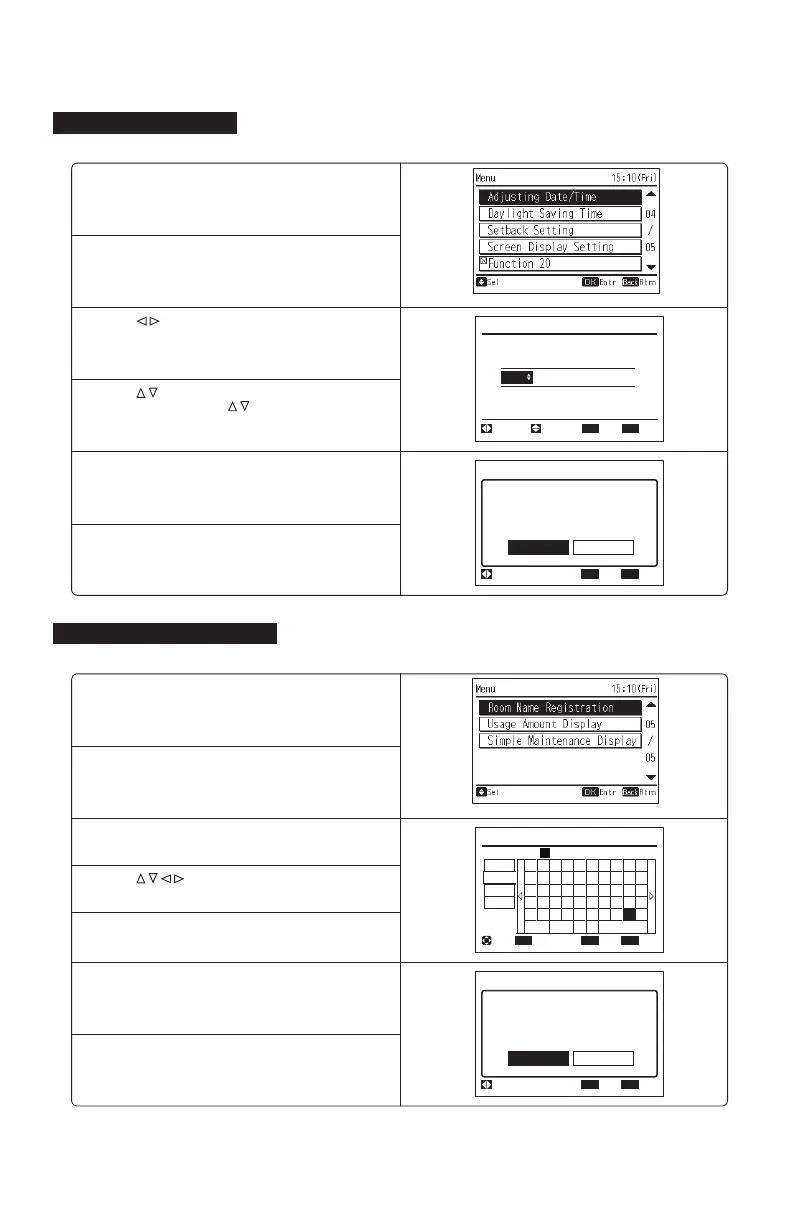22
P5415484
1. Press “Menu” while in the normal mode.
The menu is displayed.
2. Select “Adjusting Date/Time” from the menu and
press “OK”.
3. Press “ ” and select “yyyy/mm/dd/hh/mm”.
4. Press “ ” and set the date and time.
(Press or keep pressing “
” to adjust numbers.)
5. After the setting is completed, press “OK” so that the
confi rmation screen is displayed.
6. Select “Yes” and press “OK”. The screen returns to the
normal mode after the setting is confi rmed.
If “No” is pressed, the screen returns to "3".
OK
Set date/time?
Adjusting Date/Time
Yes No
Sel.
Entr Rtrn
Back
Room Name Registration
OK
ECO
Menu
'
1
q
€
<
+
2
w
a
>
*
3
e
s
z
;
4
r
d
x
.
5
t
f
c
?
6
y
g
v
←→
-
7
u
h
b
/
8
i
:
9
o
k
m
j
n
l
,
=
0
p
ABC
abc
Sym.1
Sym.2
Spce
Del. Fin.
Entr Fin.Sel. Letter
m
Meeting Roo
Meeting Room
Save change?
Room Name Registration
Yes No
Sel.
Entr Rtrn
OK Back
8. Adjusting Date/Time
The date and time can be set from “Adjusting Date/Time”.
9. Room Name Registration
A name of the room (installation location of controller) can be registered from “Room Name Registration”.
1. Press “Menu” while in the normal mode.
The menu is displayed.
2. Select “Room Name Registration” from the menu and
press “OK”.
3. Press “Back/Help” to change letter type.
4. Press “
” to select letter.
6. Select “Fin.” and press “OK”, the confi rmation screen
is displayed. (Also, press “Menu” and the confi rmation
screen is displayed.)
7. Select “Yes” and press “OK”. The screen returns to the
normal mode after the setting is confi rmed.
If “No” is pressed, the screen returns to "3".
5. Press “OK” to confi rm the letter. (Maximum: 12 letters)
OK
2019 01 01 00 : 19
yyyy mm
dd hh mm
Adjusting Date/Time
Adj.
Sel.
Entr Rtrn
Back
