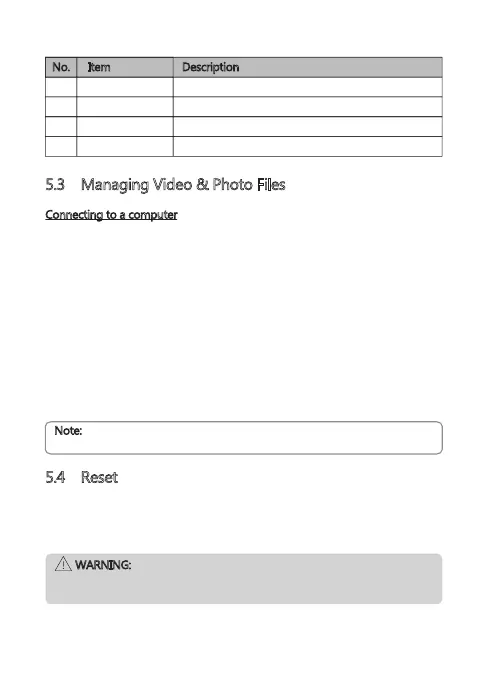5.3 Managing Video & Photo Files
Connecting to a computer
Connect the device to a computer using the micro USB cable. The dash cam
will automatically power on and a USB icon will be displayed on the display
screen. The contents of the TF/Micro SD card will appear as a regular disk drive
on your computer as if it were a USB flash drive. Browse as normal to view,
play, copy and delete saved files.
Recorded videos and photo files are classified and grouped into different
folders:
• CARDV>EMERGENCY: Emergency videos automatically protected by Collision
detection, Parking mode or manually.
• CARDV>VIDEO: Normal videos.
• CARDV>PHOTO: Saved snapshots.
Recorded video and photo files are saved using the following naming rules:
• Date + time + index
Note:
Compatible with Windows (XP and later) and Mac (OSX and later).
5.4 Reset
In the event of a software crash you can reset the dash camera. To reset the
dash camera press and hold the power button (4) for 7 seconds.
WARNING:
Press reset button only when the device crashes. Under normal
circumstances, please do not reset.
No. Item Description
T Back Return to browse other snapshots.
U Previous Tap to view previous saved snapshot.
V Next Tap to view next saved snapshot.
W Delete Delete current file.
-15-
