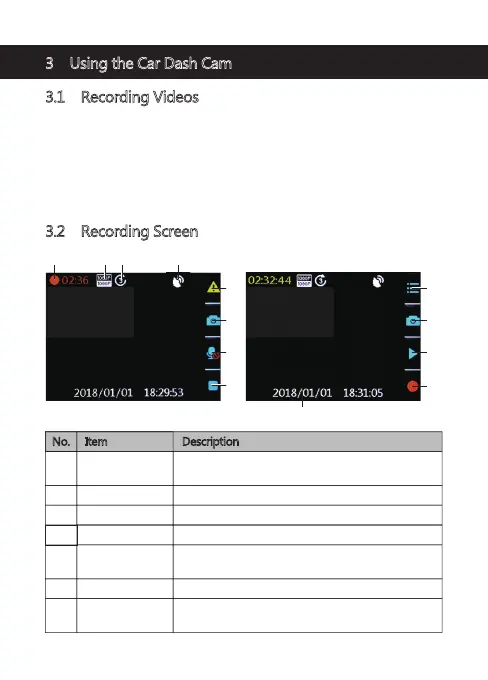-8-
3 Using the Car Dash Cam
3.1 Recording Videos
With an SD card inserted and the device connected to power, when the car
engine is switched on the dash cam will automatically power on and start
recording. When the vehicle engine is switched off, the dash cam will
automatically save the recording and power off.
Alternatively, short press the 'OK' button (6) to stop/start video recording
manually.
3.2 Recording Screen
No. Item Description
Recording
Flashing red light indicates device is recording with
time showing current duration of recording.
GPS Indicates if the GPS is connected.
Video Protection
Indicates if video protection is active. Press
'Power/Menu' button (3) to activate when recording.
Resolution Indicates current resolution settings.
Loop Recording Indicates loop recordings length 1, 3 or 5 minutes.
1
4
5
Audio recording
Indicates if audio recording active, press 'Down'
button (5) to turn on/off when recording.
7
2
3
1 2 3 4
12
6
6
5
7
8
9
10
11
6 Press 'Up' button (4) to enter camera mode.
Camera button
