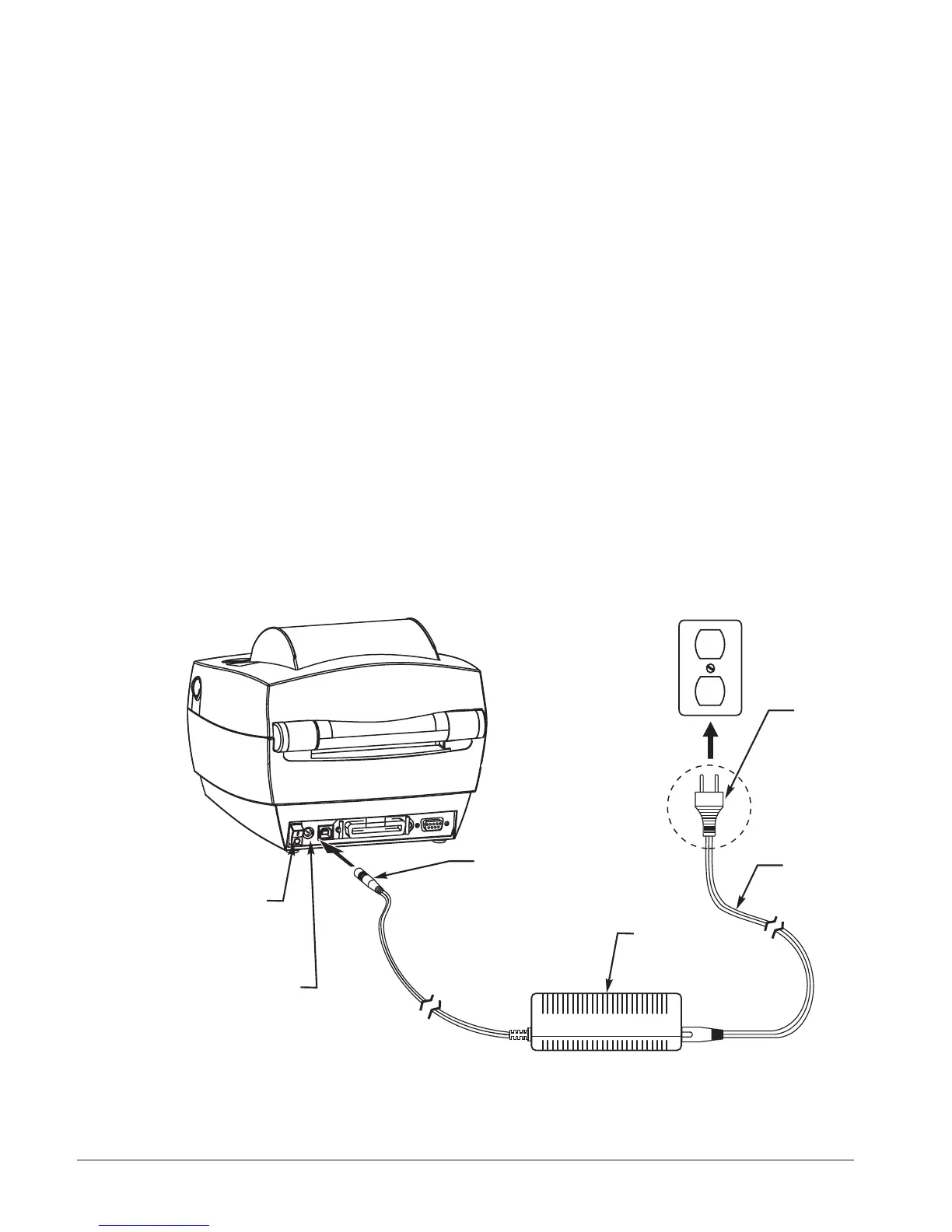Attaching Power Supply
Check the power supply to make certain it is appropriate for your input
voltage.
Warning: Use the power supply that came with your
printer.
Never operate the printer and power supply in an
area where they can get wet. Serious personal
injury could result!
1. Make sure the power switch is in the off position (down).
2. The DC power supply has a barrel connector on one end that must be
inserted into the power supply receptacle on the back of the printer.
3. Insert the separate AC power cord into the power supply.
4. Plug the other end of the cord into an appropriate AC electrical outlet.
8 980483-001A
Plug
Varies b