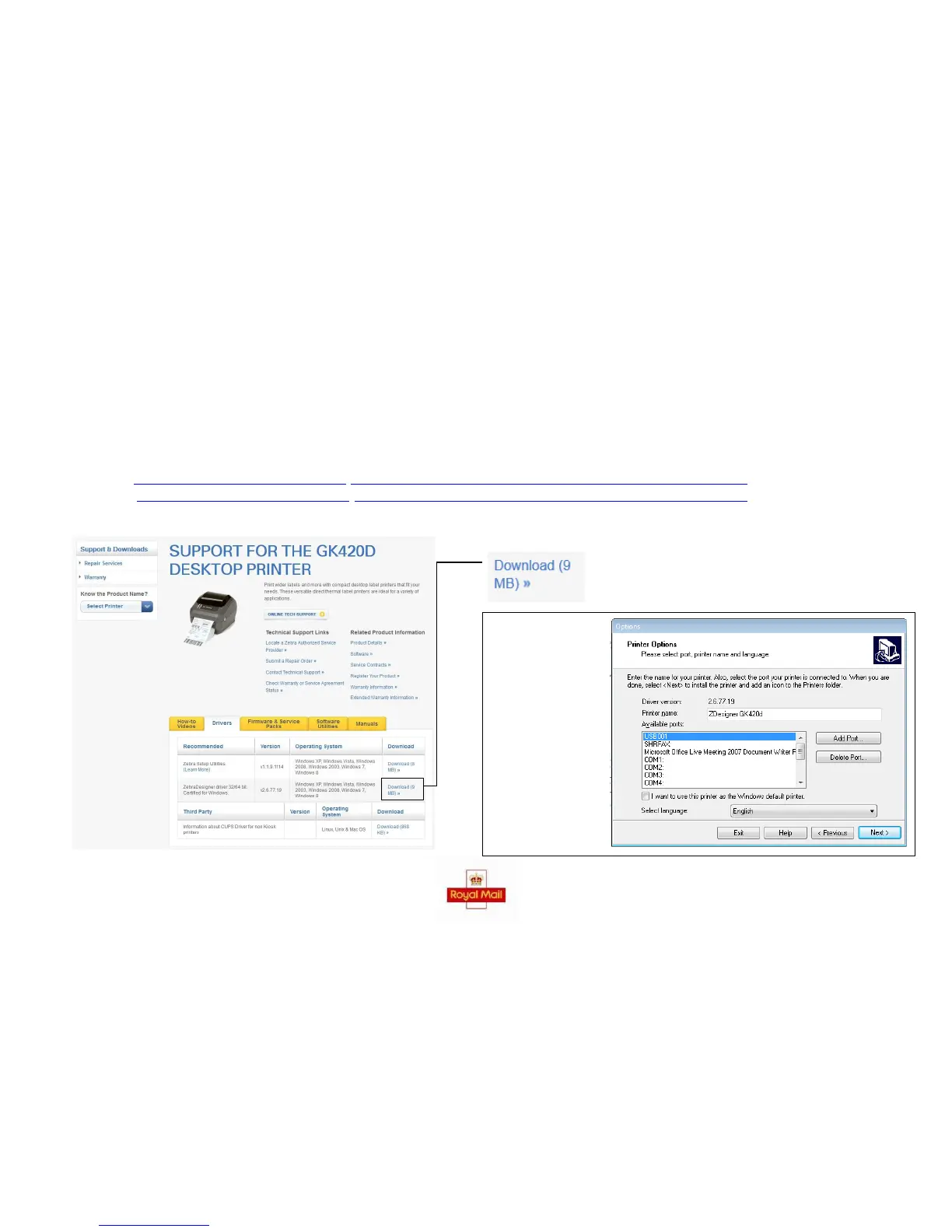INSTALLING YOUR PRINTER DRIVER
To begin, turn on your computer and ensure the printer is NOT connected. Once the computer has finished ‘Start Up’, connect the printer and turn the printer
on using the switch at the back. Your computer should install the appropriate drivers for your printer automatically, if this does not happen try re-starting the
computer.
If your computer has not installed the drivers automatically you will need to download the drivers.
For LP2844 click http://www.zebra.com/gb/en/support- downloads/desktop/lp-2844.html#mainpartabscontainer_40af=drivers
For GK420D click http://www.zebra.com/gb/en/support- downloads/desktop/gk420d.html#mainpartabscontainer_ce8a=drivers
Then click on ‘Download’ as shown below.
Click ‘Download’.
PORT
Once the driver has
downloaded, follow
the on screen
instructions to install
the printer. During
the installation setup
you may be asked to
choose a port, please
ensure you select
‘USB001’. The image
to the left shows this
particular step.