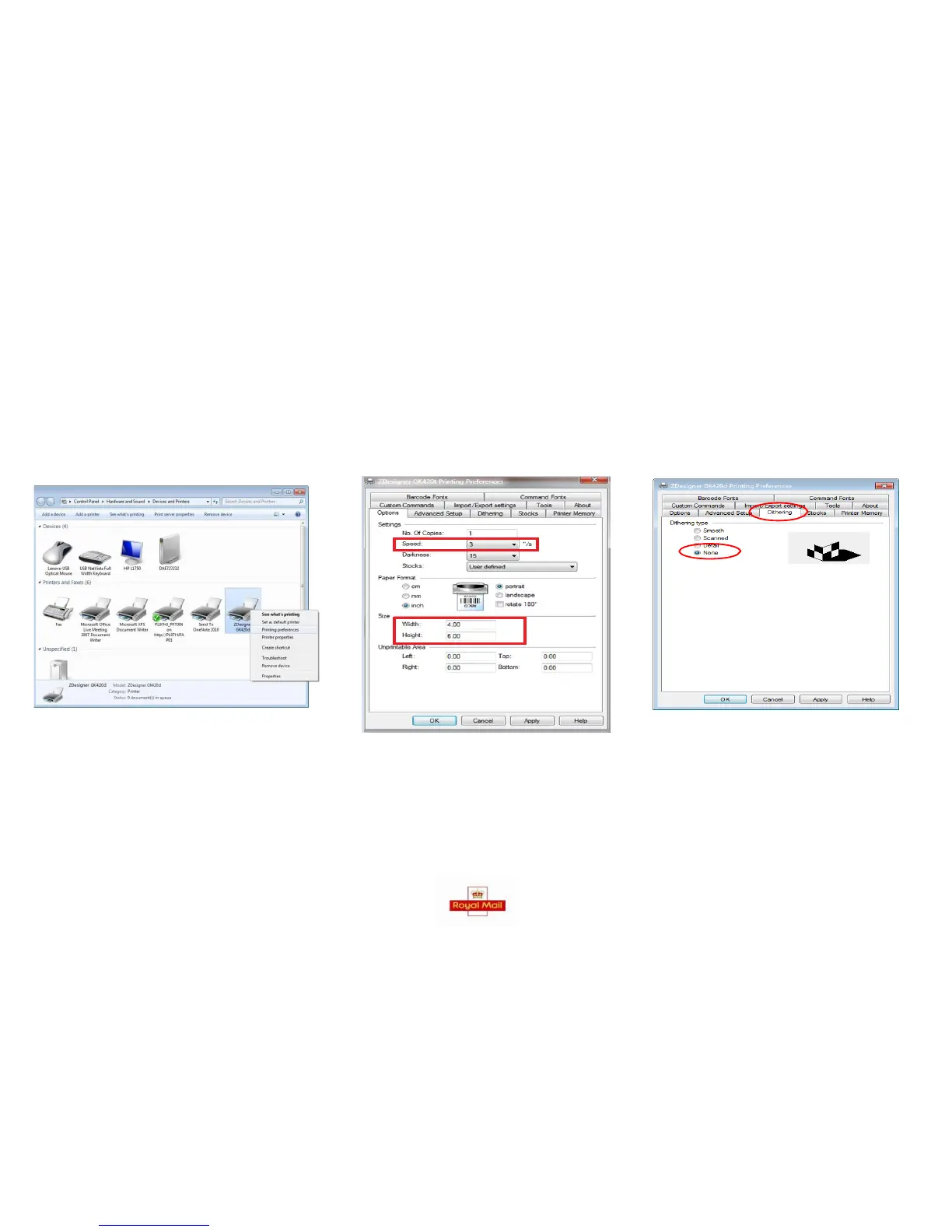CONFIGURING YOUR PRINTER
Next you will need to configure the printer for use with Click & Drop by applying various changes to its ‘Printing Preferences’. To get to this section you will
need to find the printer on the computer. On Windows XP it is found under ‘Printers and Faxes’. Once you have found the printer please follow the steps
below.
STEP 1 STEP 2 STEP 3
Right click on the printer icon and
click ‘Printing Preferences’.
Click on the ’Dithering’ tab and select ‘None’.
Then click on ‘Apply’.
You will now
be on the ‘Options’ tab.
Change the paper format to inches and
change the size to width of 4 and height
of 6. IMPORTANT: Speed should be set to
3”. This will ensure that the 2D barcode
on your label can be scanned for Delivery
Confirmation
