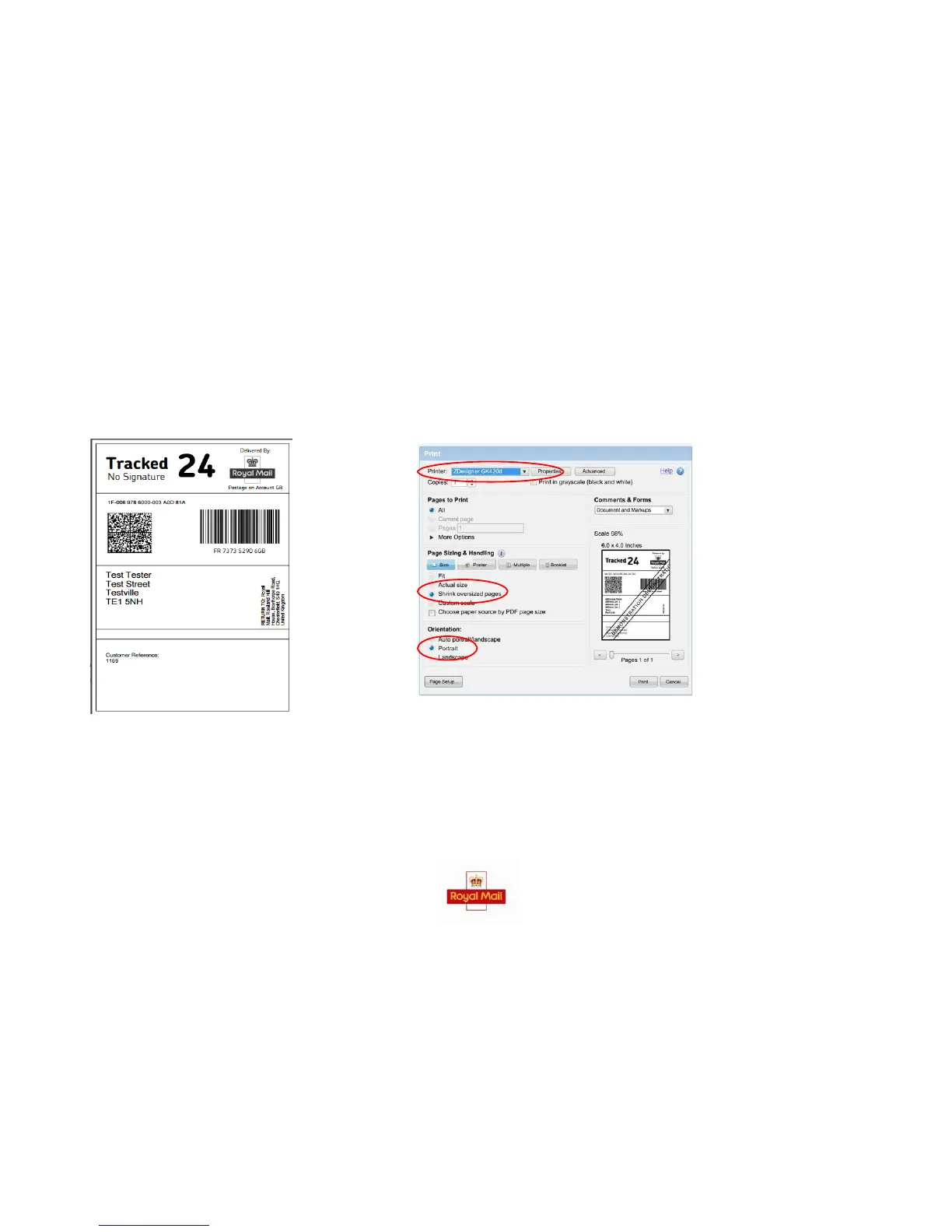the label and select Print.
PRINTING A LABEL
STEP 1 STEP 2 STEP 3
A label should appear, right click on Ensure you have correct printer chosen.
the label and select ‘Print’. Select ‘Shrink oversized pages’ and ensure that
the ‘Orientation’ selected is ‘Portrait.
There shouldn’t be any other changes needed but
double check that your window looks the same as
the example above and then click ‘Print’.
