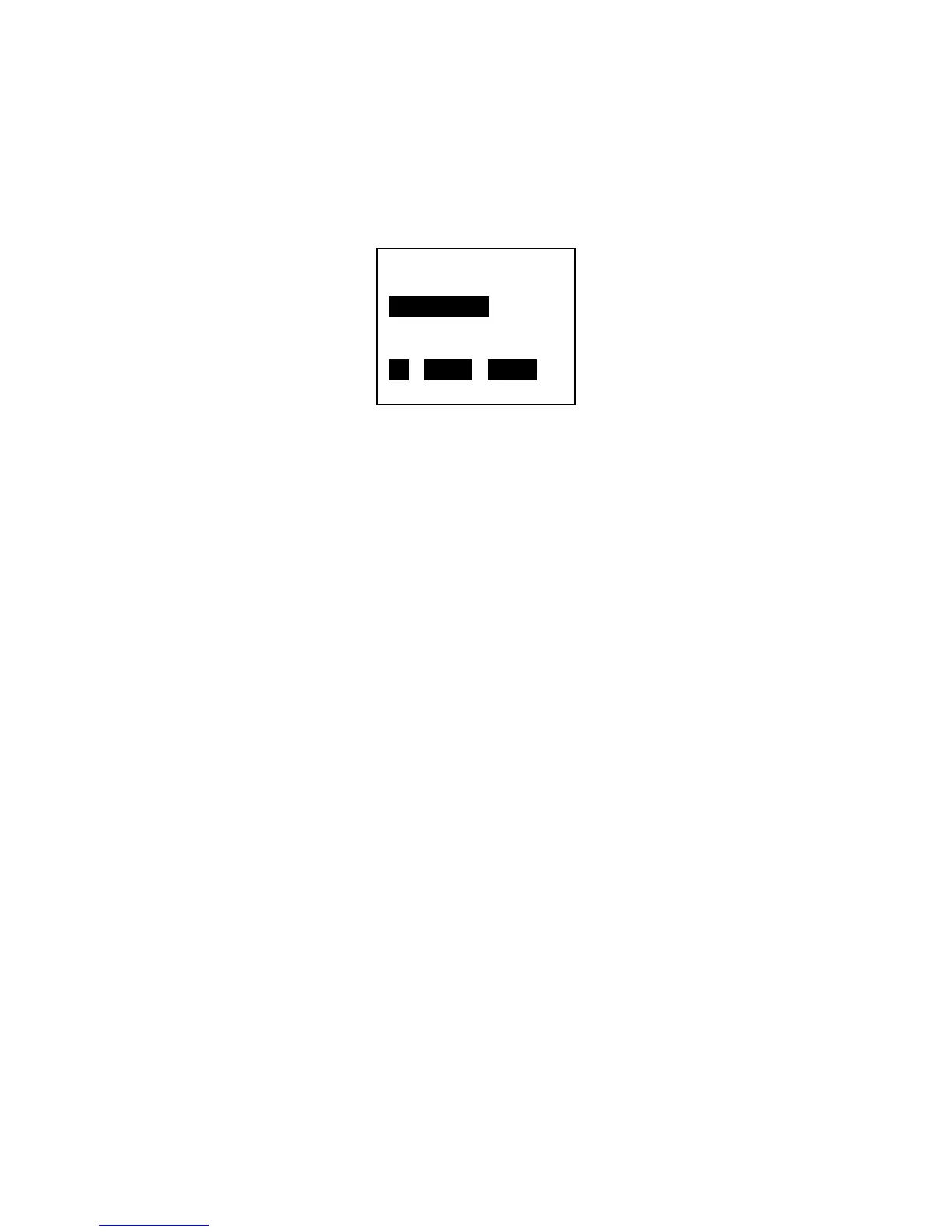14
Step 1:
Determine whether you plan to enable DHCP to automatically obtain the IP Address, Subnet
Mask and Gateway Address. Enter the DHCP Mode menu by pressing the DOWN soft-key until
“DHCP MODE” is highlighted then press SELECT and the display changes to:
Use the UP and DOWN soft-keys to highlight “DHCP ENABLE” or “DHCP DISABLE” then press the
SELECT soft-key.
Note: if you enabled DHCP, you don’t need to enter an IP Address, Subnet Mask and Default
Gateway. Skip to Step 5.
Warning: if you disable DHCP, it is very important that you enter the correct IP Address, Subnet
Mask and Default Gateway for the network. If any of them are entered wrong, the
communications may fail. The IP Address that you use must not be assigned to any other device
on your network. If you are not sure what settings to use, check with your IT department. You
can also inspect the settings for a computer on your network. On Windows XP, click Start then
Run. In the Open box type “cmd” then click Ok to open a Command Prompt window and type
“ipconfig /all” at the prompt. You can then see the IP Address, Subnet Mask and Default
Gateway the computer is configured to use. It is likely that you can use the same Subnet Mask
and Gateway settings in your printer. You will need to use a different and unused IP Address. To
verify that the one you plan to use is available, type “ping xx.xx.xx.xx” at the command prompt
where xx.xx.xx.xx is the IP Address you plan to use. If the ping times out, that means that no
device on the network with that IP Address responded. This is not a guarantee that the IP
Address is available as a device with that IP Address could be powered down or temporarily
disconnected from the network.
Step 2:
Enter the Set IP Address menu by pressing the DOWN soft-key until “SET IP ADDRESS” is
highlighted then press SELECT and the display changes to:
RETURN
DHCP ENABLE
DHCP DISABLE
UP DOWN SELECT
