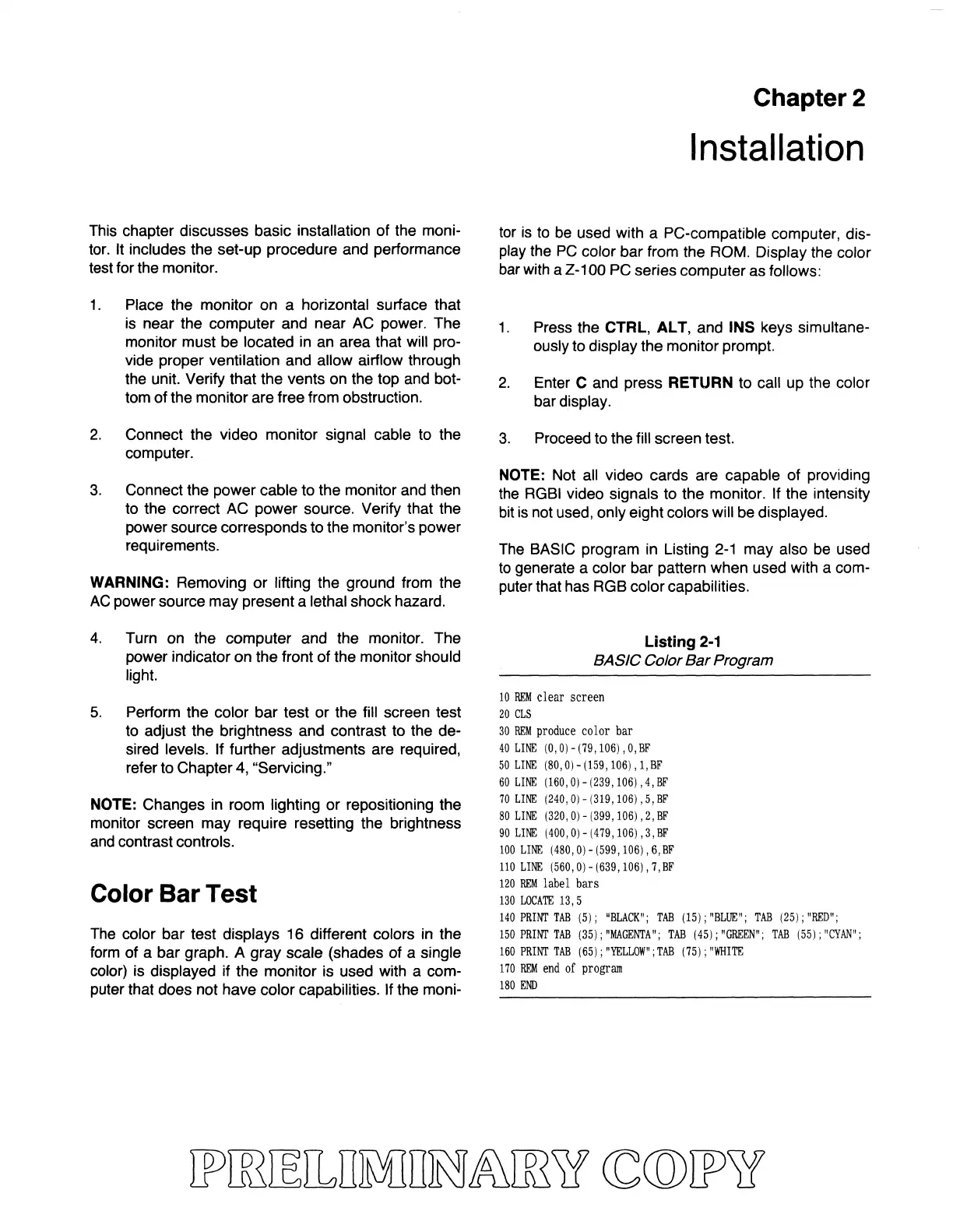This
chapter discusses basic installation of the moni-
tor.
It
includes the set-up procedure and performance
test for the monitor.
1.
Place the monitor on a horizontal surface that
is
near the computer and near AC power. The
monitor must
be
located in
an
area that will pro-
vide proper ventilation and allow airflow through
the unit. Verify that the vents on the top and bot-
tom of the monitor are free from obstruction.
2.
Connect the video monitor signal cable to the
computer.
3.
Connect the power cable to the monitor and then
to the correct AC power source. Verify that the
power source corresponds to the monitor's power
requirements.
WARNING: Removing or lifting the ground from the
AC
power source may present a lethal shock hazard.
4.
Turn on the computer and the monitor. The
power indicator on the front of the monitor should
light.
5.
Perform the color bar test or the fill screen test
to adjust the brightness and contrast to the de-
sired levels. If further adjustments are required,
refer to Chapter
4,
"Servicing."
NOTE: Changes
in
room lighting or repositioning the
monitor screen may require resetting the brightness
and
contrast controls.
Color Bar Test
The
color bar test displays 16 different colors in the
form
of a bar graph. A gray scale (shades of a single
color) is displayed if the monitor is used with a com-
puter that does not have color capabilities. If the moni-
Chapter 2
Installation
tor
is
to
be
used with a PC-compatible computer, dis-
play
the
PC
color bar from the
ROM.
Display the color
bar
with a Z -100
PC
series computer as follows:
1.
Press the CTRL,
AL
T,
and INS keys simultane-
ously to display the monitor prompt.
2.
Enter C and press RETURN to call
up
the color
bar display.
3.
Proceed to the fill screen test.
NOTE: Not all video cards are capable of providing
the
RGBI
video signals to the monitor. If the intensity
bit
is
not used, only eight colors will
be
displayed.
The
BASIC program in Listing
2-1
may also
be
used
to
generate a color bar pattern when used with a com-
puter that has RGB color capabilities.
Listing
2·1
BASIC Color
Bar
Program
10
REM
clear
screen
20
CLS
30
REM
produce color bar
40
LINE
(0,0) -
(79,
106),0,
BF
50
LINE
(80,0)-(159,106),1,BF
60
LINE
(160,0)-(239,106),4,BF
70
LINE
(240,0) - (319,106),5,
BF
80
LINE
(320,O)-(399,106),2,BF
90
LINE
(400,O)-(479,106),3,BF
100
LINE
(480,O)-(599,106),6,BF
110
LINE
(560,0)-(639,106),
7,BF
120
REM
label bars
130
LOCATE
13,5
140
PRINT
TAB
(5);
"BLACK";
TAB
(15);
"BLUE";
TAB
(25);
"RED";
150
PRINT
TAB
(35);
"MAGENTA";
TAB
(45);
"GREEN";
TAB
(55);
"CYAN";
160
PRINT
TAB
(65);
"YELLOW";
TAB
(75);
"WHITE
170
REM
end
of
program
180
END
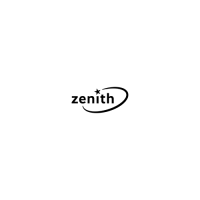