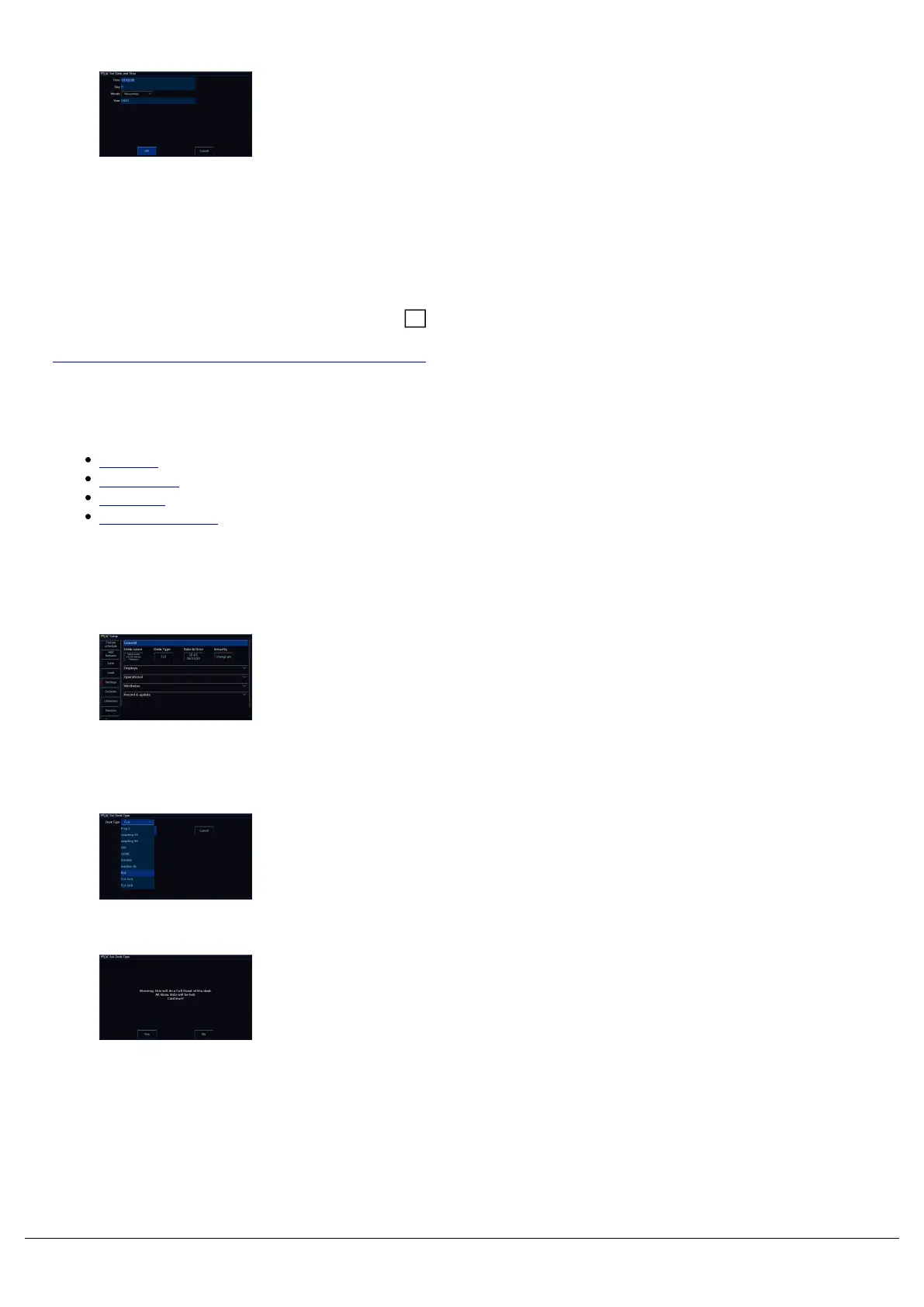Set Date & Time
All ZerOS consoles except FLX S have an internal clock. Press the
Date & Time button on the monitor to open the Set Date and Time
window. Enter the correct time, day, month and year in the fields
provided and then confirm by selecting the OK button. This setting is
especially important when using Real Time cue triggers.
Security
This allows you to change the Lock pin of the console. The default pin is 0000. It’s highly recommended that you
change this pin. The console can be locked via the Key, so you can leave the console unattended safely. Z
Click here to find out more about locking your console.
Find out about the remaining panel drop downs in the Settings tab...
Displays
Operational
Attributes
Record & Update
Desk Type
ZerOS Server can emulate any console running ZerOS. By default, it
will be running as FLX.
If ZerOS Server is being used as a Backup device in a Tracking
Backup system, it must be configured to match the Desk Type of the
Master console. Feature availability for ZerOS Server is based upon
whichever console it’s currently emulating.
To change the Desk Type, click the Desk Type button, and then use
the drop down to choose the console type, and click OK.
Changing the Desk Type will completely wipe the ZerOS Server's
memory. On the Warning message, click Yes to proceed, or No to
allow you to save your show to USB first.
Zero 88 - ZerOS - Page 169 of 233 Printed: 23/11/2020 12:50:03 JH