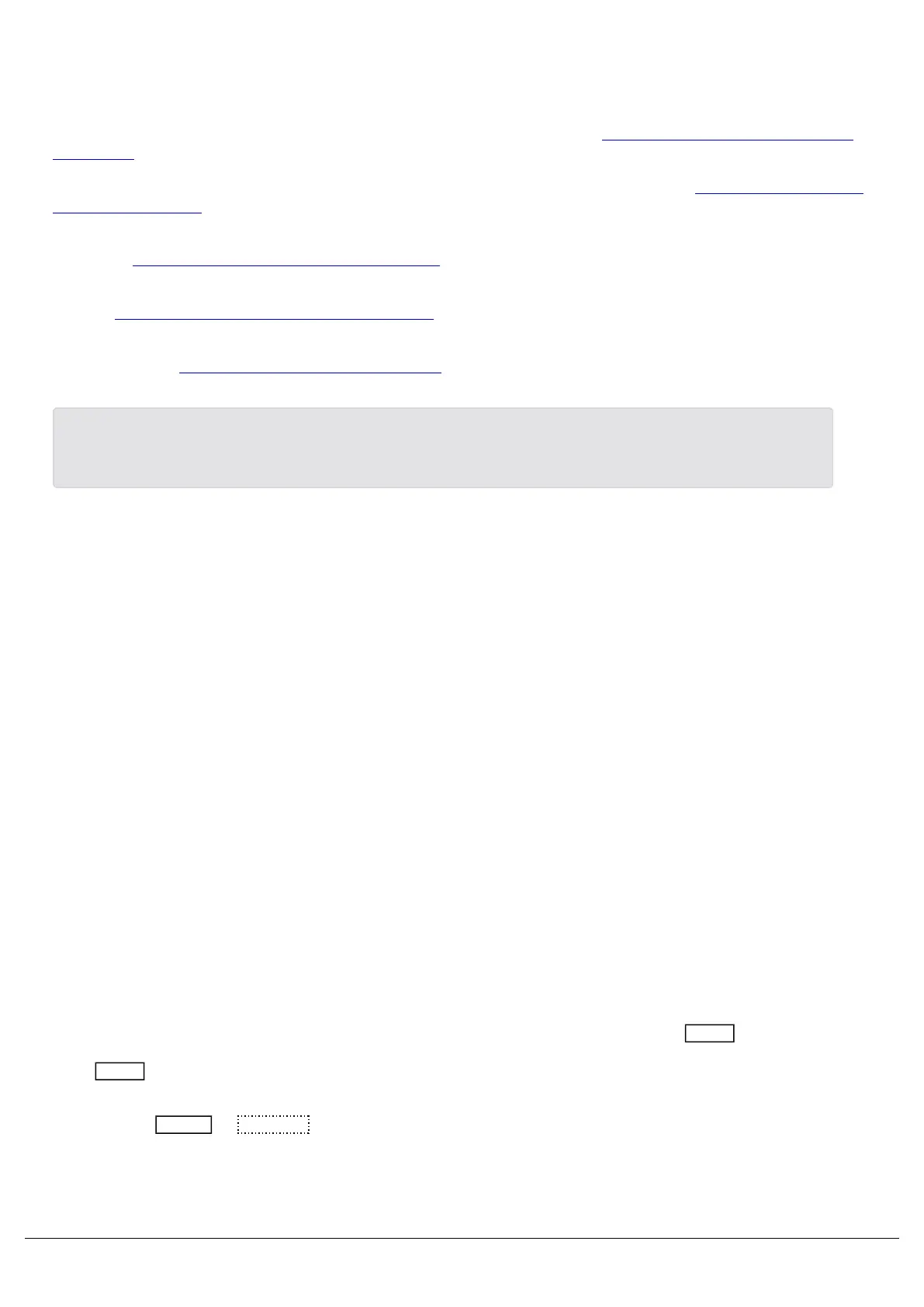Save – FLX S automatically saves you’re work internally, indicated by a green icon. Press this icon to save to an
external USB drive.
Home fixtures – this function key is only available if there are fixtures selected. See the section on “Home” for more
information.
Output window – this window displays each fixture and its current intensity as a percentage. See the Output Window
section to learn more.
Cue list window – this window displays the list of cues on a specific playback, ready to be progressed by pressing the
GO button. See the Cues Window section to learn more.
Faders window – this window displays the current functionality of the 24 or 48 faders on the left hand side of the
console. See the Faders Window section to learn more.
Groups window – this window is used to select fixtures that are often used together. Groups can be automatically or
manually created. See the Groups section to learn more.
On FLX S48, if you enable the external monitor, the Outputs, Cues, and Faders icons will disappear, as these
windows can be accessed on the external monitor by pressing View.
External Display
External monitors can be connected to FLX, FLX S48 and ZerOS Server.
DVI-D
As the external monitor output connection is a DVI-D (digital) connector, passive DVI to VGA adapters will not work, as
the digital signal will need to be converted to analogue. To do this an active adapter will be required to convert DVI-D
to VGA.
Passive DVI to HDMI, or DVI to DisplayPort adapters may be used.
Enabling/Disabling the External Monitor
On FLX S48 and FLX consoles, the windows the internal touchscreen displays are affected by whether you have an
external monitor connected. This is primarily to avoid having information duplicated on the internal and external
monitor.
By default, FLX S48 will have the external monitor disabled. This does not mean that your external monitor won’t work.
Your external monitor will still display, and if you have a touchscreen or mouse connected, you will still be able to
interact with the external monitor. When the external monitor is disabled this means that the View button will control
the internal touchscreen, and you will have access to all information internally. Enabling the external monitor, will result
in the View button controlling the external monitor instead, and some windows will then no longer be available
internally.
To do this, tap Setup -> Settings and use the Monitor option under Displays.
Zero 88 - ZerOS - Page 32 of 233 Printed: 23/11/2020 12:50:03 JH
