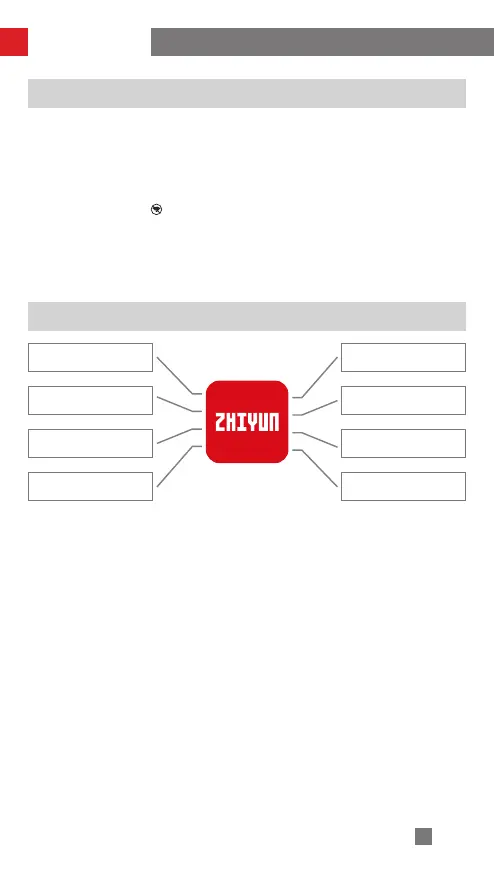21
ZY Play Main Functions
Camera Params
Settings
Focus/Zoom Control
Stabilizer Params
Settings
Stabilizer Calibration
Image Transmission
Video and Photo
Taking
Panorama
Firmware Upgrade
ZY Play
How to Connect Stabilizer to Smartphone/Tablet
1. Connect stabilizer with camera with the corresponding camera control cable
and HDMI cable. After balance adjustment, power on the stabilizer. Turn on
Bluetooth and WiFi on the mobile device.
2. Open ZY Play and select the product page of CRANE 3 LAB. Click "connect
device", and select the stabilizer with the corresponding Bluetooth name (check
the name of your Bluetooth in About, naming format: CRANE 3 LAB_XXXX ).
3. Tap the WiFi icon [ ] and connect to the stabilizer's WiFi according to the
prompts (Initial password: 12345678).
APP Operations
