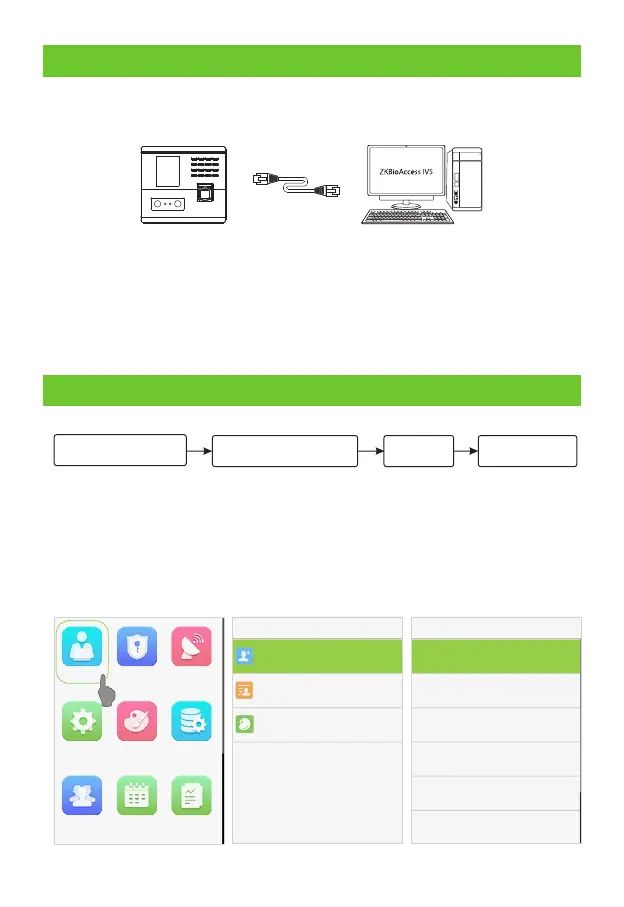7.Ethernet Connection
Connect the device and computer software over an Ethernet cable. As shown in
the example below:
Default IP address: 192.168.1.201
: Subnet mask 255.255.255.0
: 192.168.1.130IP address
: 255.255.255.0 Subnet mask
8.Quick Start
UserRegistration
User Authentication Viewrecords
Verified
User registration
5
User Mgt. User Role COMM.
System
Personalize
Data Mgt.
Department
Shift Set
Report
User Mgt.
New User
All Users
Display Style
New User
User ID
Name
User Role
Normal User
Department
Verification Mode
Password/Fingerprint/Face
Fingerprint
1
0
Click on [ ] > [ ] > [ ], input the IP address and click on [ ].Comm. Ethernet IP Address OK
Note: In LAN, the IP addresses of the server (PC) and the device must be in the same
network segment while connecting to the ZKBioAccess IVS software.
Method 1: Registering on the device
Press [M/OK] > [Main Menu] > [User Mgt.] > [New User]. Enter User ID, Name, User
Role, Department, Verification Mode and register Face, Fingerprint, Card Number ★
and Password, to register a user.
