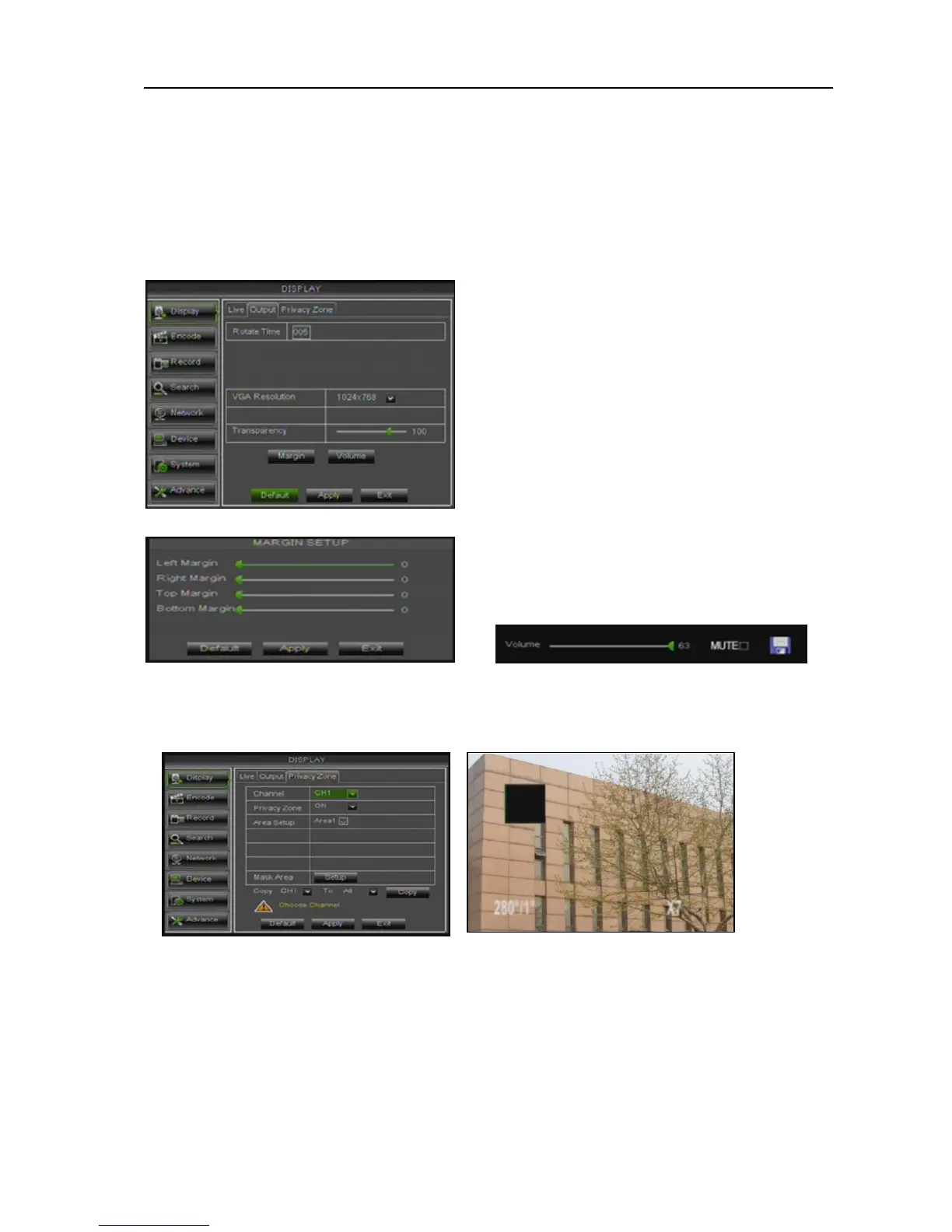User Manual
14
2、If you want to cancel the modification, click [Exit] button to exit the menu.
3、When clicking [DEFAULT] button, all system default values will be reset to default value.
4、System default value indicates the value pre-set at the factory.
5.3.1.2
Output mode
Go to [Main menuDisplayOutput] to enter into the output set interface shown as Picture 5-5.
Picture 5-5
Picture 5-6 Picture 5-7
5.3.1.3 Privacy Zone
Picture 5-8 Picture 5-9
The function Allow you setup privacy zone parameters according to Picture 5-8. Each channel could set one
privacy zone, and please follow below steps to set:
1. Select one area
2. Click [Setup] to adjust position of mask area
3. After finishing position adjust, click right key of mouse to return back [Privacy zone] interface
4. Click [Apply] to save the above setting.
VGA/HDMI Resolution: allow you select VGA or
HDMI output, including 800x600, 1024x768,
1280x1024, 1440x900 and HDMI.
Transparency: allow you adjust menu’s
transparency, and its range is 1~128.
Margin: allow you adjust the whole screen’s
margin. Details operations please refer to the
Picture 5-6.
Volume: allow you adjust the DVR volume shown
as Picture 5-7.