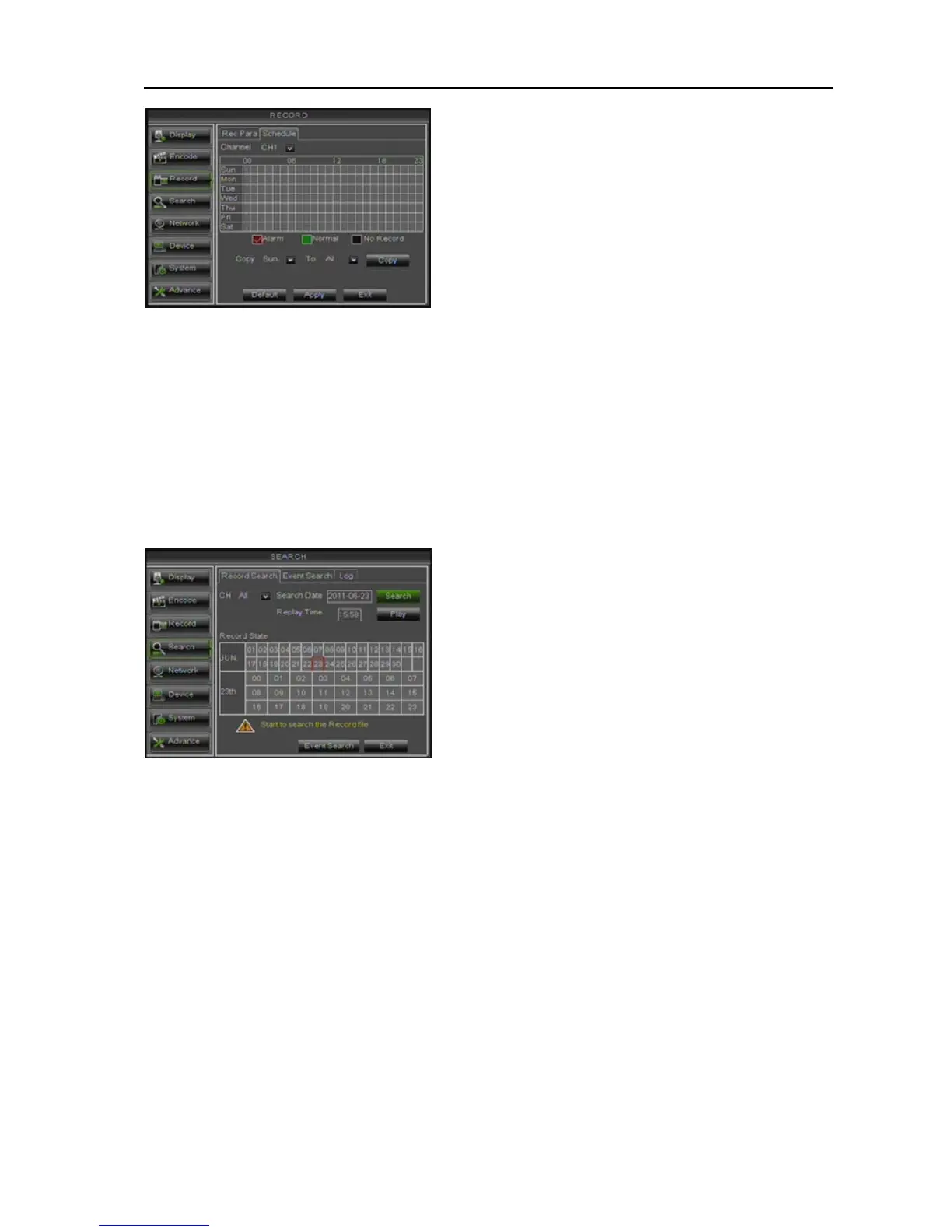User Manual
16
Picture 5-13
After you complete the schedule you activate it by clicking the [Apply] button.
You can also click on the Default button to use the system defaults.
Explanation: Under the recording Set menu and recording search menu, original color stands for no
record, “Red” stands for alarm record and “Green” stands for normal record.
5.3.4 Search Set
5.3.4.1 Record Search
Click [Main MenuSearchRecord Search] to enter into the interface shown as Picture 5-14.
Picture 5-14
Time Search: In the Video Search screen, user can search for a specific date and time for a
recording and view it in Playback mode. This is useful for hunting a specific recording of an
incident if you know the date and time it occurred.
File List: click [File List] button to enter into the [Event Search] screen shown as Picture 5-16, the video
recordings for the time quantum will appear in the screen.
Playback Mode: You can use the Playback Control bar to operate the Fast Forward (X2, X4 and
X8), Slow play (1/2, 1/4 and 1/8 speed), Play, Pause/Frame, Rewind(X2, X4 and X8). When
ending playback, DVR will return back to previous menu.
Play control Bar: the play control bar will display current playing processing shown as Picture 5-20.
When user click any time at the control bar and this point have not any record file, system will auto return
back to previous menu.
[Channel] options include All, CH-1, CH-2, CH-3…and
CH-16 in turn. Please click the channel you desired
To setup weekly schedules, tick-select the box of the
record status you want (Alarm, General, or No Record)
and then click on each box in the schedule time line that
you want this method to apply to. You can use the [From –
To] pull-down menus and Copy button to copy settings
from one day to another day or all days.
Channel: allows you select the channel(s) you
desire to search.
Date Search: In the Video Search screen, user
can search for all the recordings in a specific date.
To execute a video search, highlight and select the
date numeric field,and then click a detailed time
quantum of the specific date, system will start the
playback from the first recoding of the time
quantum.