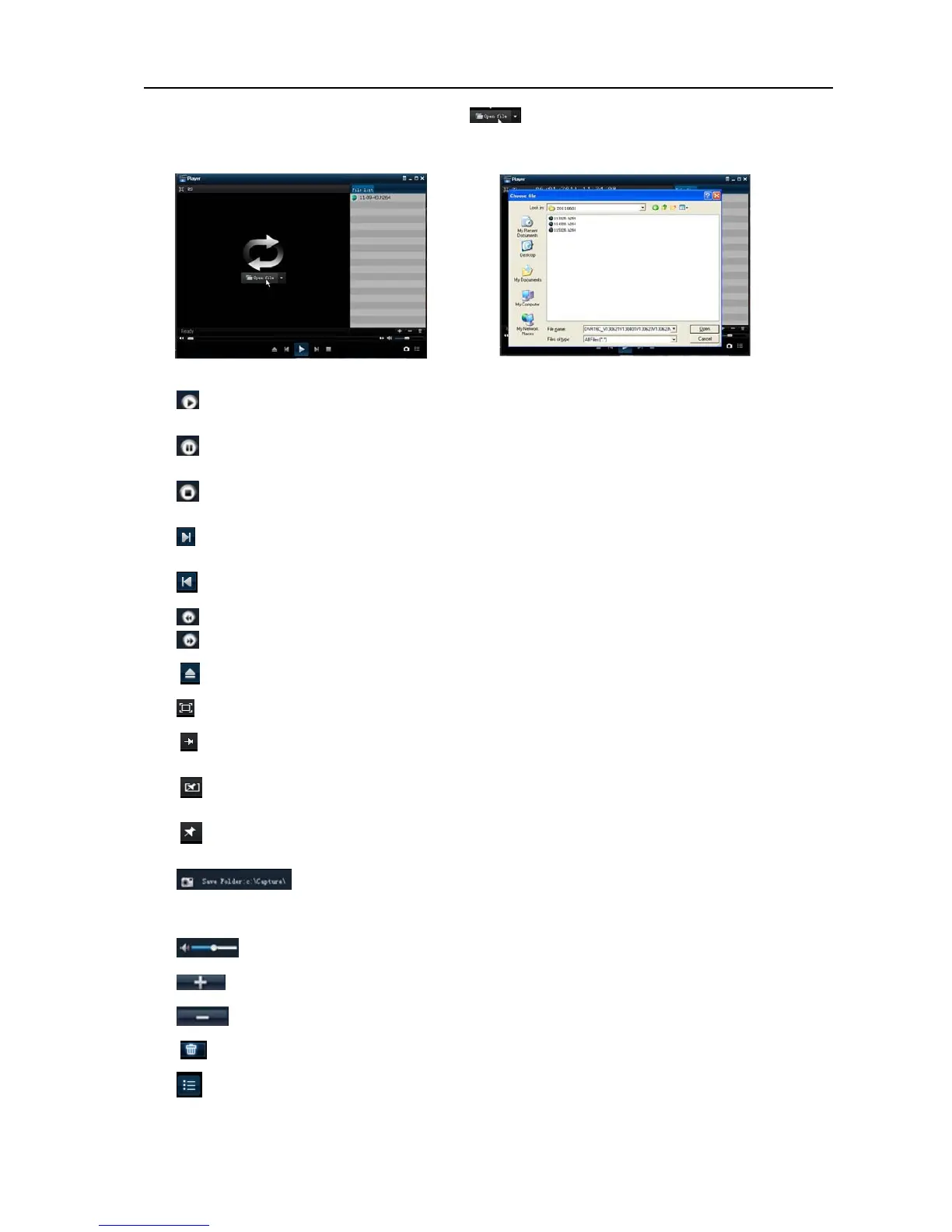User Manual
19
2. Open Playback player and click “+” icon or button to find/select the backup file, and then
click [open] button.
3. Highlight the file you have selected and click [Play] button.
Picture5-22 Picture5-23
:Play button: click the icon to playback the backup record;
:Pause button: click the icon to pause the backup record;
:Stop button: click the icon to stop the backup record;
:
Next: Click the icon to play next record;
:
Prev.: Click the icon to play previous record
:Slow button: click the icon to slowly play the backup record;
:FF button: click the icon to forward to play the backup record;
:
Open: click the icon to open one record file.
:
click the icon to enter into full screen mode.
:
Click the icon to never place one target to top.
:
Click the icon to place one target to top.
:
Click the icon to place one playing record to top.
:Snapshot button: click the icon to capture the live image and save the captured
one to directory:\\video client\capture.
:Volume Adjust: click the icon to adjust the volume.
:Add fold or file to player.
:Delete the listed file
:
Delete all the files in the list
:unfold or fold the list files