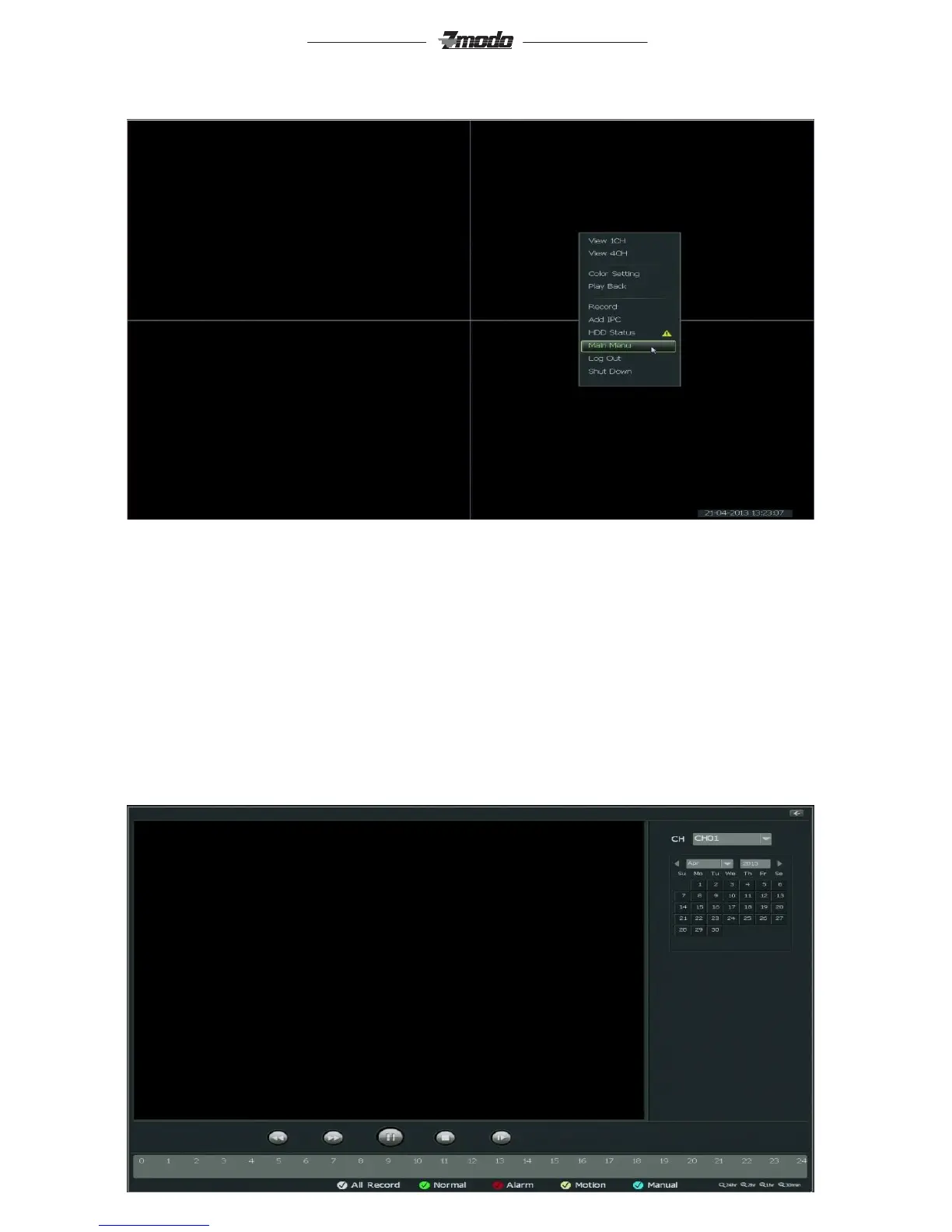2.2 Menu introduction
In order to access the options shown below, right-click on the mouse or press [MENU] on the remote.
[Single]: Click [View 1CH] to display the currently selected channel in full screen mode. Alternatively, you
can double-click a channel in order to view it in full screen mode. Double-click again in order to exit full
screen mode.
[Four]: Click [View 4CH] to display all four channels at once.
[Main menu]: Click [Main Menu] to enter the main menu of the NVR.
Lock]: Click [Log Out] to lock the NVR. You must re-enter a user name and password to unlock the NVR.
[Shut down]: Click [Shut Down] to turn off the device.
[Hard drive status]: Click [HDD Status] to check and manage the hard drive storage capacity and status.
[Playback]: Click [Playback] to enter the video playback interface. Refer to 2.5 in the manual to know how
to search and playback specific time frames.