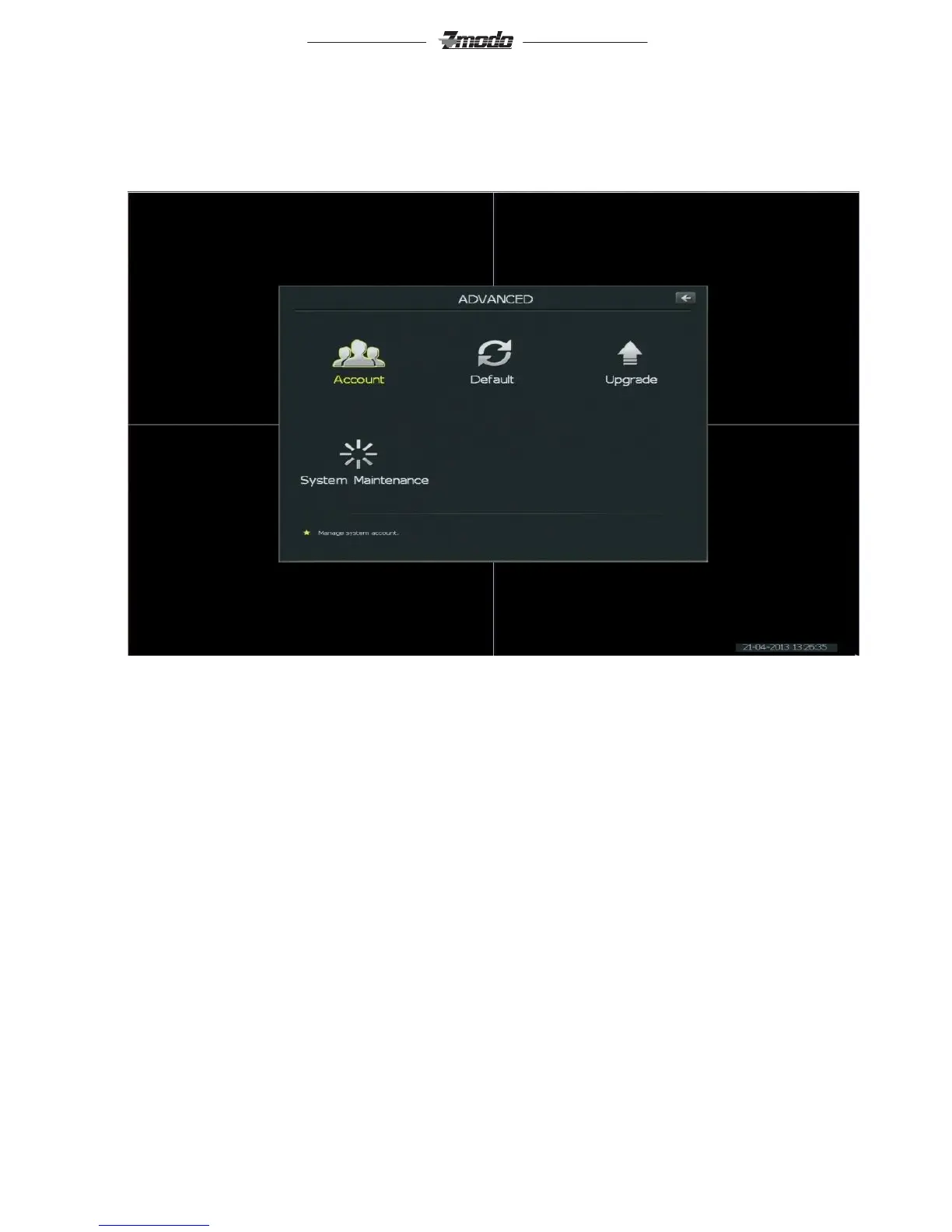4) Advanced Settings
[Advanced Settings]:
In order to access the advanced settings, go to [Main Menu] and then select [Advanced] in the middle at the
bottom. You will be presented with a screen like the one below.
From this page, you can access the accounts on the NVR, restore it to defaults, upgrade the software, or
configure when to auto-reboot the NVR.
[Account]: This is addressed in section 5 of this chapter.
[Default]: This button allows you to restore the NVR to factory defaults.
[Upgrade]: This button will allow you to upgrade the NVR’s software from a USB flash drive. It is
recommended to only use this button for an incremental upgrade. If you are coming from the old menu system,
DO NOT use the upgrade button. You can upgrade the NVR software by simply plugging in the USB drive with
the firmware update and then reboot the system. The NVR will automatically begin the update when it reboots.
[System Maintenance]: From this menu, you can configure the day of the week and the time you want the
system to automatically reboot.