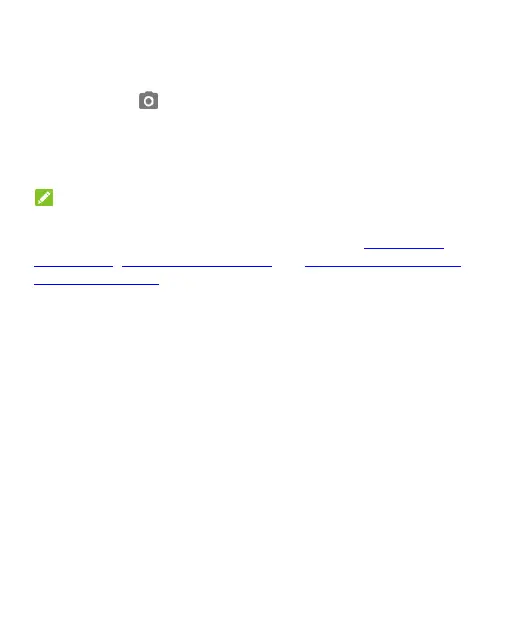20
2. Swipe up on the screen.
- or -
Swipe from to open the camera.
- or -
Touch a notification twice consecutively to open the related
app.
NOTE:
If you have set a face verification, a fingerprint, an unlock
pattern, a PIN or a password for your phone (see Using Face
Recognition, Using Your Fingerprint and Protecting Your Phone
With Screen Locks), you’ll need to use your face or fingerprint,
draw the pattern, or enter the PIN/password to unlock your screen.
Getting to Know the Home Screen
The home screen is the starting point for your phone’s
applications, functions, and menus. You can customise your
home screen by adding shortcuts, folders, widgets and more.
Extended Home Screen Panels
Your home screen is extendable, providing more space for
shortcuts, folders, and more. Simply swipe left or right on the
home screen to see the extended panels. You can add or
remove home screen panels.
To add a new home screen panel:
Touch and hold an item such as a shortcut or folder on the home
