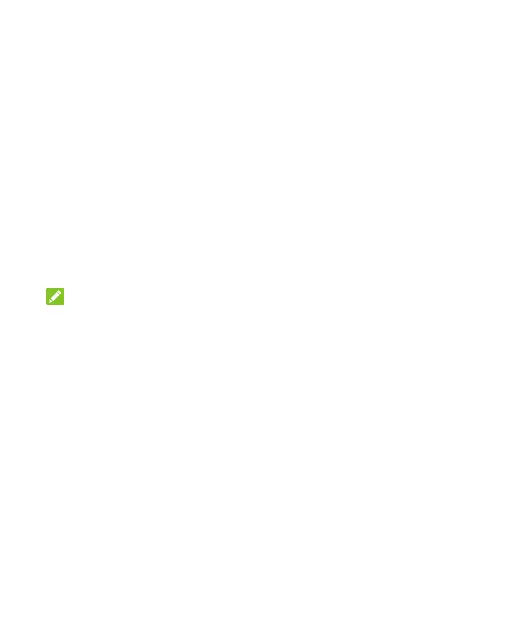25
mode and select Ring, Vibrate or Silent to switch to
vibration or silent mode or turn on the sound.
Using Do Not Disturb Mode
You can limit interruptions with Do Not Disturb mode. This mode
can mute sound, stop vibration, and block visual disturbances.
You can pick what you block and what you allow.
Turn On or Off Do Not Disturb Mode
1. Swipe down from the top of the screen with two fingers to
access the Quick Settings.
2. Find and touch Do not disturb.
NOTE:
You can open the app list and touch Settings > Sound > Do
Not Disturb to access the Do Not Disturb setting screen.
Restrict notifications for Do Not Disturb
Mode
1. Swipe down from the top of the screen with two fingers to
access the Quick Settings.
2. Touch and hold Do not disturb.
3. Under the Restrict notifications section, you can set No
sound from notifications, No visuals or sound from
notifications, or set custom restrictions.
