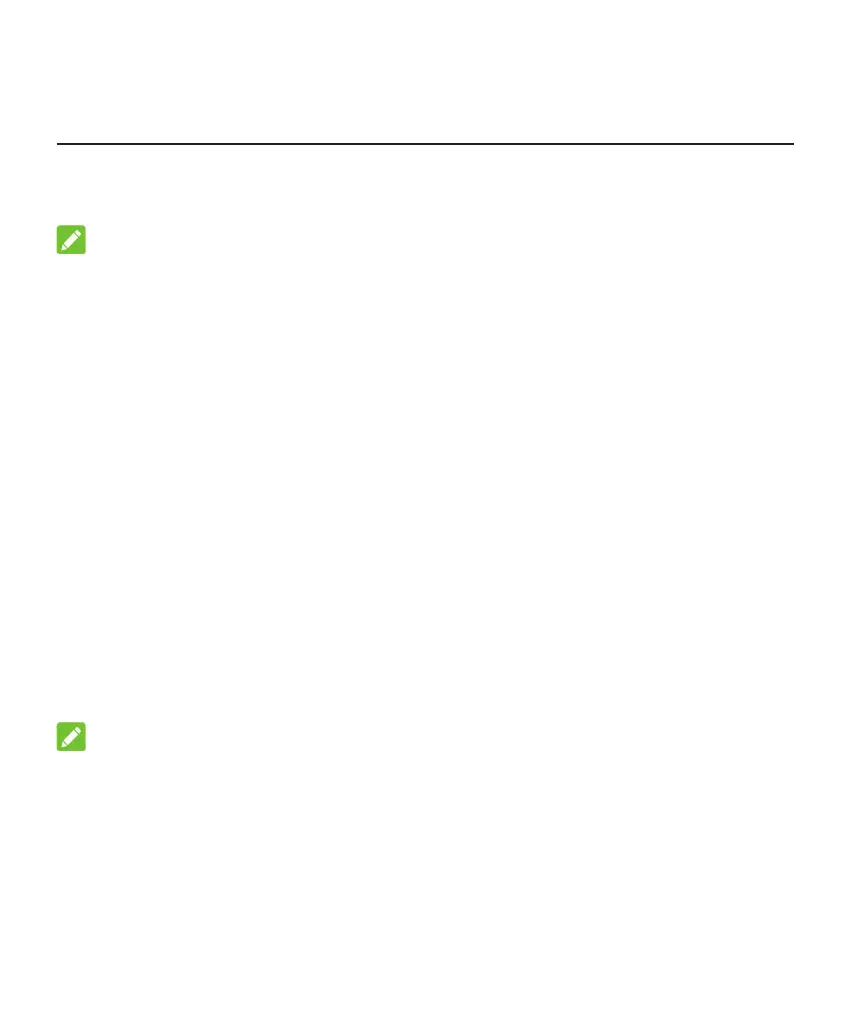9
3. Using Install Helper Application to
Detect Position
Before installing the MC7010, you can install the Install Helper application on your
mobile phone and connect to the device to detect the signal strength and help you
detect and locate the installation location.
NOTE:
View the label on this guide to get the link or QR code to download the Install
Helper application.
Powering on the MC7010
1. Connect the CAT5E network cable which is from the MC7010 to the network
port (RJ45-2) on the POE adapter.
2. Connect the power connector on the POE adapter to the socket.
Connecting to the MC7010
Before connecting to the device, make sure that you have installed the Install
Helper application and turn on Bluetooth
®
of your phone.
1. Open the app list and touch
Install Helper
.
2. Touch
CONNECT TO DEVICE
and select
MC7010
. The Bluetooth of the
device will turn on automatically, and your phone automatically scans for and
displays the IDs of all available Bluetooth devices in range.
3. Touch the device you want to pair with.
4. Touch
PAIR & CONNECT > PAIR
to accept the connection.
5. Enter the password and touch
OK
to manage the device.
NOTE:
View the label on this guide to get the default password.