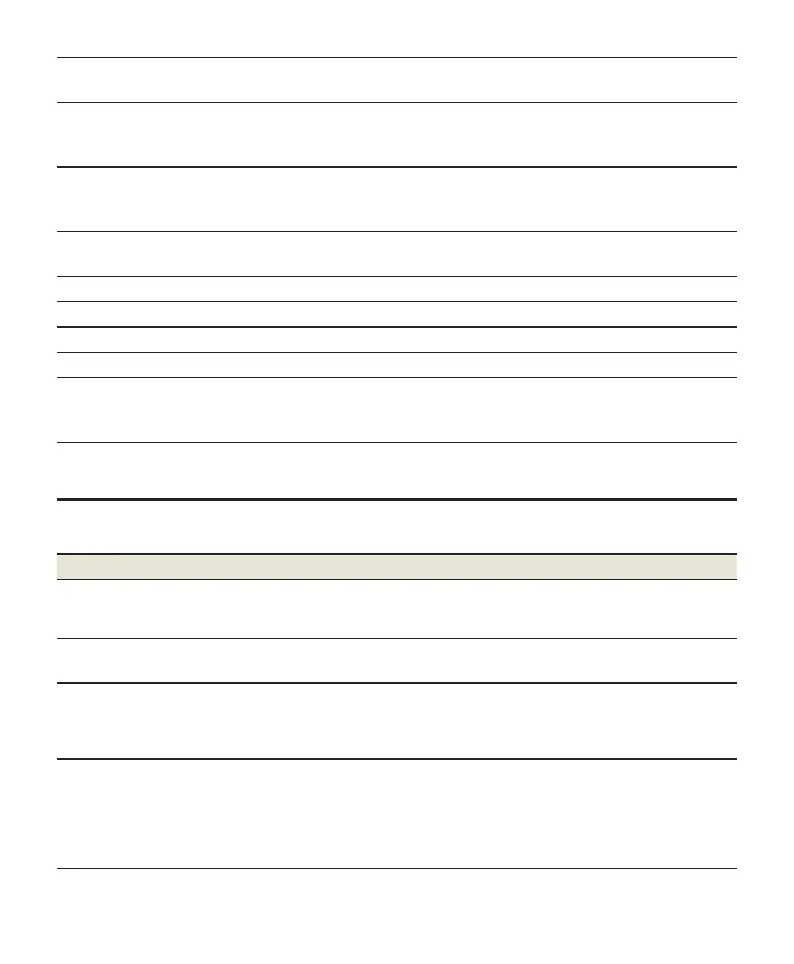7
1.
SIGNAL (Three
lights)
On: Three lights show the signal strength. More lights on means better signals.
O: There is no signal or no nano-SIM card inserted.
2.
NETWORK
Red: The device is powered on but not registered to the mobile network.
Blue solid: The device is registered or connected to the 3G/LTE mobile network.
White solid: The device is registered or connected to the 5G network.
3.
WIFI
On: WLAN(Wi-Fi) works normally.
Blinking: WPS is activating.
O: WLAN(Wi-Fi) is o.
4.
POWER
On: The device is powered on.
O: The device is powered o.
5.
WPS key Press this key to activate the WPS function.
6.
PHONE port Connect to a telephone.
7.
LAN ports Connect to the WAN in Cable Broadband Mode or connect to a PC.
8.
Power port Connect to the power adapter.
9.
nano-SIM card
slot and reset
hole
Insert your nano-SIM card.
Reset hole: Press and hold for about 2 seconds to restore your device to the factory
settings.
Troubleshooting
Internet Related Problems
Symptoms Possible Problems / Solutions
I cannot access the Internet
at all.
y
Please check your management settings.
y
Please wait 1~ 2 minutes for the router to initialize.
y
Check your network indicators.
The download or upload
speed is very slow.
The speed is dependent on signal strength. Check your signal strength and
network type.
I cannot visit the 5G CPE
management web page.
y
Enter the correct IP address. You can view the label on your device to get
the default IP address.
y
Only use one network adapter in your PC.
y
Do not use any proxy server.
I cannot establish the Wi-
Fi connection between my
device and the client.
y
Make sure the Wi-Fi function is active.
y
Refresh network list and select the correct SSID.
y
Check the IP address to make sure your client can obtain an IP address
automatically in the Internet protocol (TCP/IP) properties.
y
Type the correct network key (Wi-Fi password) when you connect to the
device.
