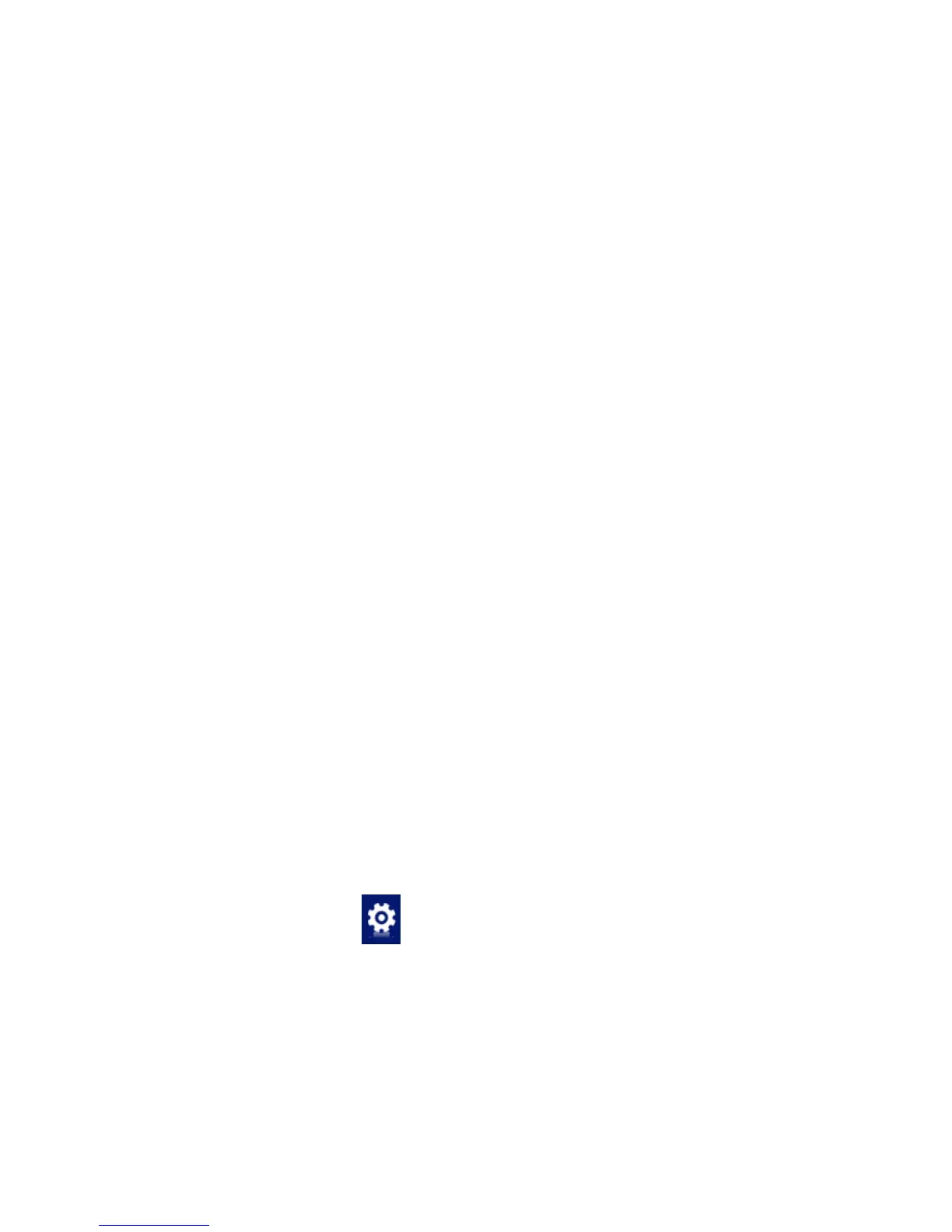2) Select save position to decide where you want to save your
contact, PC or SIM.
3) Enter the name, telephone number, Email address,etc. Then
click “OK”.
3.4.2 Modifying contacts
1) Select a contact and then click Edit to modify.
2) After the modification, click OK.
3.4.3 Deleting contacts
Select one or more contacts and then click Delete.
3.4.4 Sending SMS to a contact
1) Select one or more contacts and then click “SMS”.
2) You will access in the writing SMS window automatically, the
selected contact mobile phone numbers will be listed in the
receiver column.
3) Enter the contents of the message and then click “Send”.
3.4.5 Searching for a contact
1) Enter the search conditions in the search condition blank.
2) Click “Search” to begin searching.
3) The searching results will display in the contacts window.
3.5 Settings
Click “Settings” icon to switch to the settings interface. It
includes: Connection settings, Network Selection settings,
Preference Network settings, SMS Settings, Sound settings and
Security settings.
Note: all the necessary settings have been correctly saved in
your USB modem by ZTE. There is no need to change these
default settings.