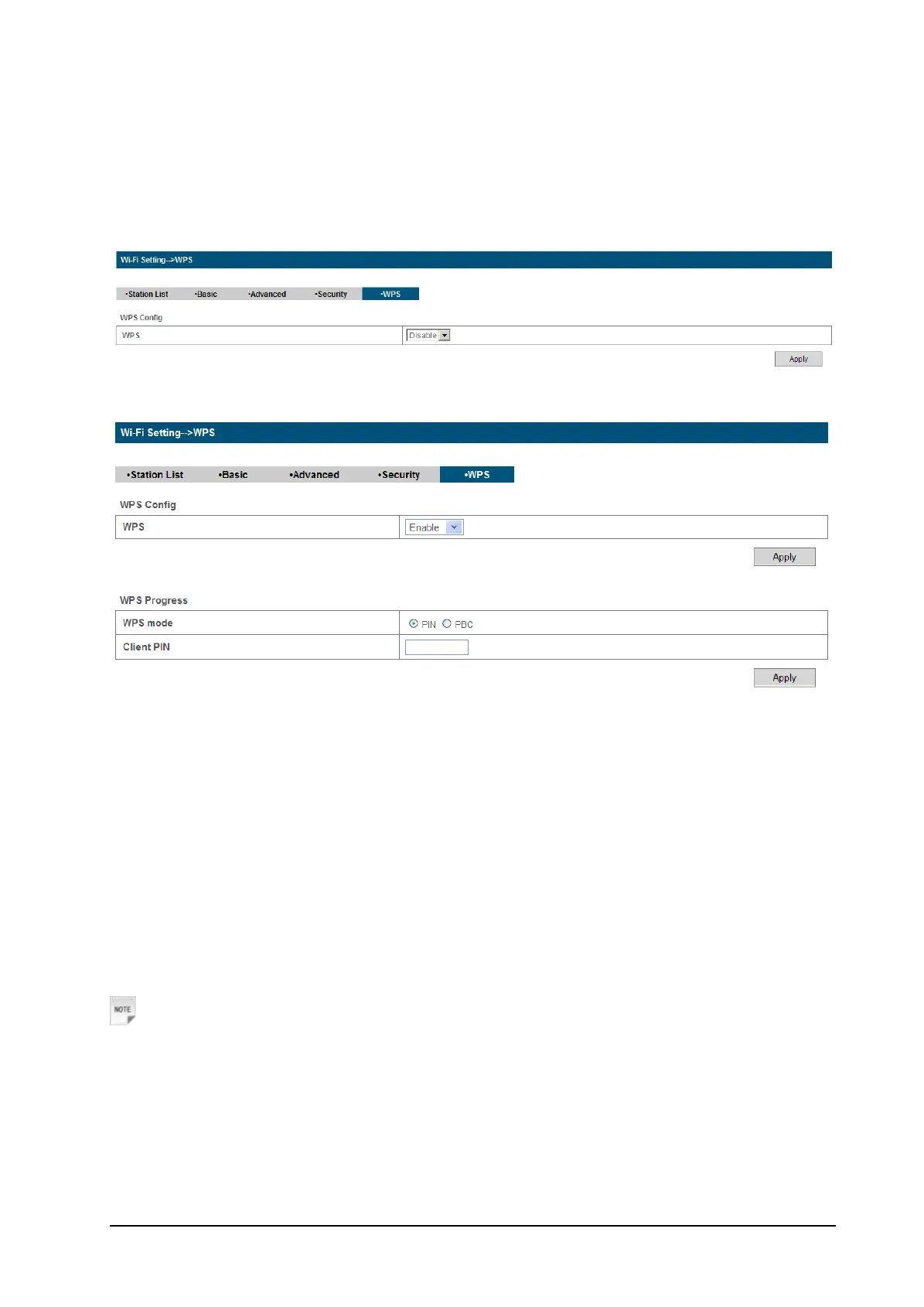24 Confidential and Proprietary Information of ZTE CORPORATION
• Wireless Reject: Set the MAC address that is not allowed to access network.
Click Apply to confirm your configuration.
WPS
Select Wi-Fi Setting > WPS, the WPS configuration is shown in the following figure:
Select Enable, click Apply ,the WPS settings are shown in the following figure:
WPS Summary, WPS Progress and WPS Status are all shown in the figure.
To set WPS, select WPS mode, the two modes are described below:
• PIN: There are two ways to use PIN mode, one is set PIN code on the client's wireless adapter(you can
find the PIN code in AP PIN field of WPS Summary), the other way is set the client's PIN code in
Client PIN field.
• PBC: Press the WPS button of the router or select PBC, and then click Apply. Press WPS button on the
client wireless adapter within two minutes, and the negotiation process will be established.
Firewall
You may setup firewall rules to protect your network from virus, worm and malicious activity on the
Internet.
Notes:
You can set the maximum 10 filtering items for MAC/IP/Port Filtering and Port Forwarding.
MAC/IP/Port Filtering
Select Settings > Firewall > Mac/IP/Port Filtering, the Mac/IP/Port Filtering is shown in the following
figure: