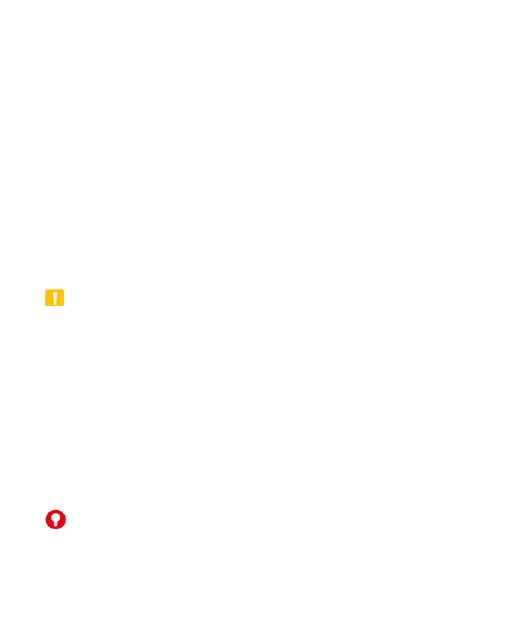31
1. Touch the Home key > SETTINGS tab > System > Local >
Security > Screen lock.
2. Touch Long press, Pattern, PIN or Password.
Touch Long press to enable screen lock and allow
unlock with a „touch and hold‟ gesture. You can unlock the
screen by touching and holding any area on the lock
screen.
Touch Pattern to create a pattern you must draw to
unlock the screen.
Touch PIN or Password to set a numeric PIN or a
password that you must enter to unlock your screen.
CAUTION:
Please remember the pattern, PIN or password you set. If you
forget it, you need to consult the customer service to upgrade
your Spro 2 software and all data in your Spro 2‟s internal
storage will be lost.
Protecting Your Spro 2 With Encryption
You can encrypt all the data on your Spro 2: Google accounts,
application data, music and other media, downloaded information,
and so on. If you do, you must enter a numeric PIN or a
password each time you power on your Spro 2.
WARNING!
Encryption is irreversible. The only way to revert to an
unencrypted Spro 2 is to perform a factory data reset, which