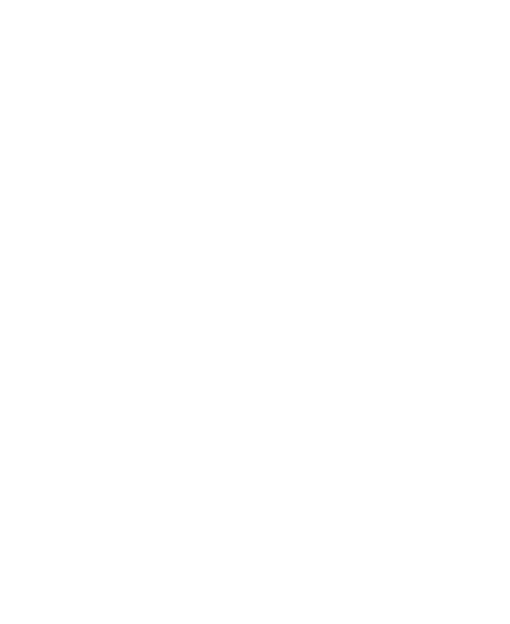60
2. If Wi-Fi is off, slide the Wi-Fi switch to the ON position.
3. Touch the Menu key > Wi-Fi Direct. Your Spro 2 will search
for other devices enabled with Wi-Fi Direct connections.
4. Touch a device name under PEER DEVICES to connect with it.
The other device will receive a connection prompt and need
to accept the request for connection. Both devices may need
to enter a common PIN.
Once connected the device is displayed as “Connected” in the
PEER DEVICES list.
Send Data via Wi-Fi Direct
1. Open the appropriate application and select the file or item
you want to share.
2. Select the option for sharing via Wi-Fi Direct. The method
may vary by application and data type.
3. Touch a device your Spro 2 has connected with or wait for it
to search for new devices and touch one of them.
Receive Data via Wi-Fi Direct
When an attempt to transfer data via Wi-Fi Direct is received, you
can see a notification in the status bar. Open the notification
panel, touch the notification and select Accept to start receiving
the data.
Received files are stored automatically in a dedicated folder
(WiFiShare, for instance). You can access them with the File
Manager app.