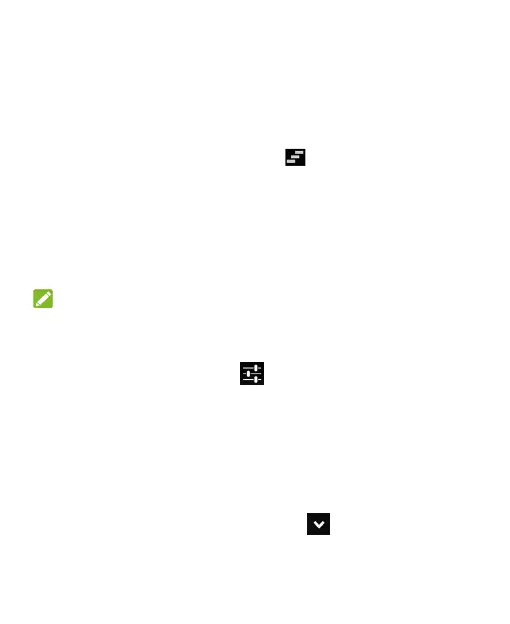32
• To respond to a notification, just touch it.
• Slide down with one finger to expand certain notifications.
You can also swipe two fingers vertically or pinch-zoom to
expand or collapse certain notifications.
• To remove a notification, swipe it left or right.
• To remove all notifications, touch in the top right corner.
• Touch and hold a notification and then touch App info to
identify the application that created it. To turn off notifications
from that application if needed, uncheck Show notifications
in the App info screen.
• Most apps that send notifications, such as Gmail, have
notification settings that you can adjust.
NOTE:
If you turn off notifications for an app, you may miss its important
alerts and updates. The notifications of some apps cannot be
turned off.
In the notification panel, touch at the top of notifications list
to access the Settings menu quickly.
Use Quick Settings
The Quick Settings in the notification panel make it convenient to
view or change the most common settings for your Spro.
Open the notification panel and you can find the following Quick
Settings on the top of the screen. Touch to view all setting
options.